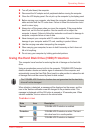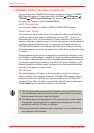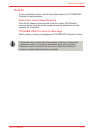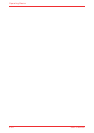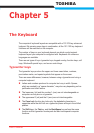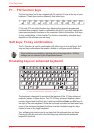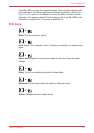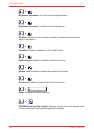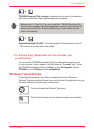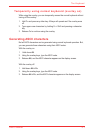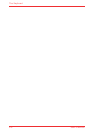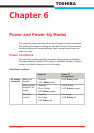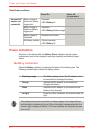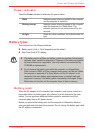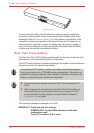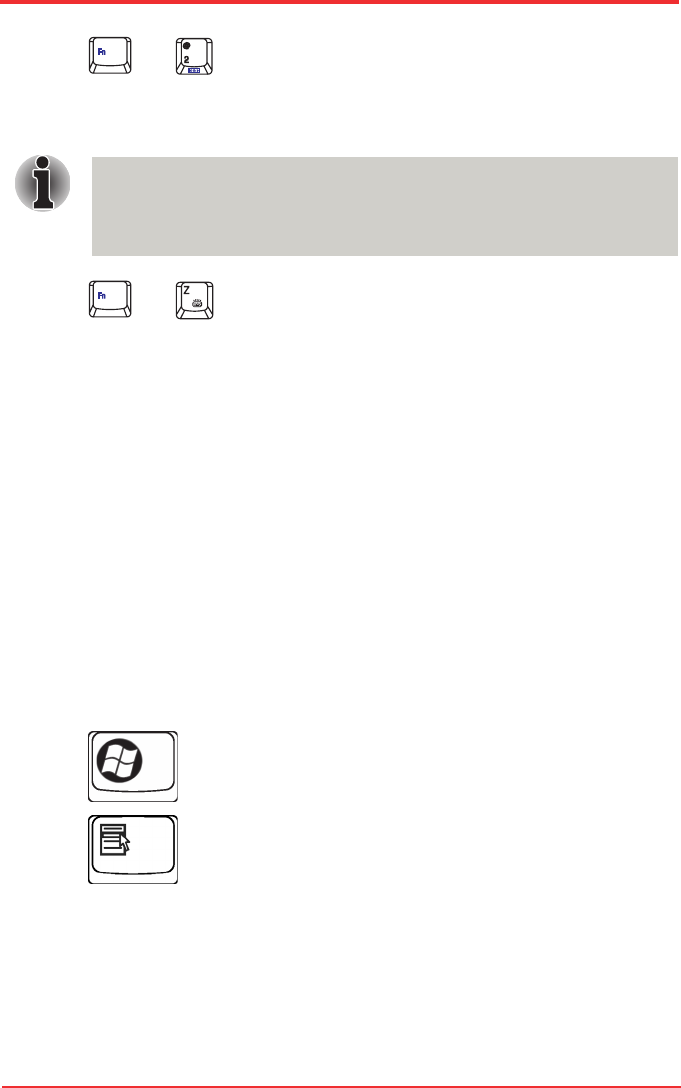
User’s Manual 5-5
The Keyboard
TOSHIBA Zooming Utility (enlarge): Increases the icon size on the desktop or
the font size within one of the supported application windows.
Before using Fn+1 and Fn+2, you must install the TOSHIBA Zooming Utility.
The Utility only supports the following application windows: Microsoft Internet
Explorer, Microsoft Ofce, Windows Media Player, Adobe Reader and the
icons on the desktop.
Fn Sticky key (Depends on the model you
purchased)
You can use the TOSHIBA Accessibility Utility to make the Fn key sticky, that
is, you can press it once, release it, and then press an “F number” key. To start
the TOSHIBA Accessibility Utility, click Start, point to All Programs, point to
TOSHIBA, point to Utilities and click Accessibility.
Windows
®
special keys
The keyboard provides two keys that have special functions in Windows
®
:
Windows
®
logo key activates the start menu and the other, the application key, has
the same function as the secondary mouse button.
This key activates the Windows
®
start menu.
This key has the same function as the secondary mouse button.
+
Keyboard Backlight (On/Off)*: Turns the backlight of the keyboard on and off.
* This function is provided with some models.
+