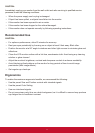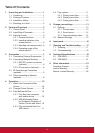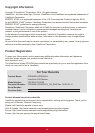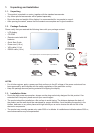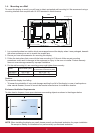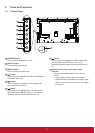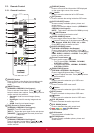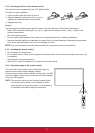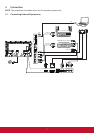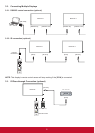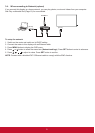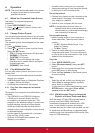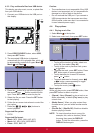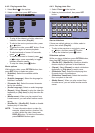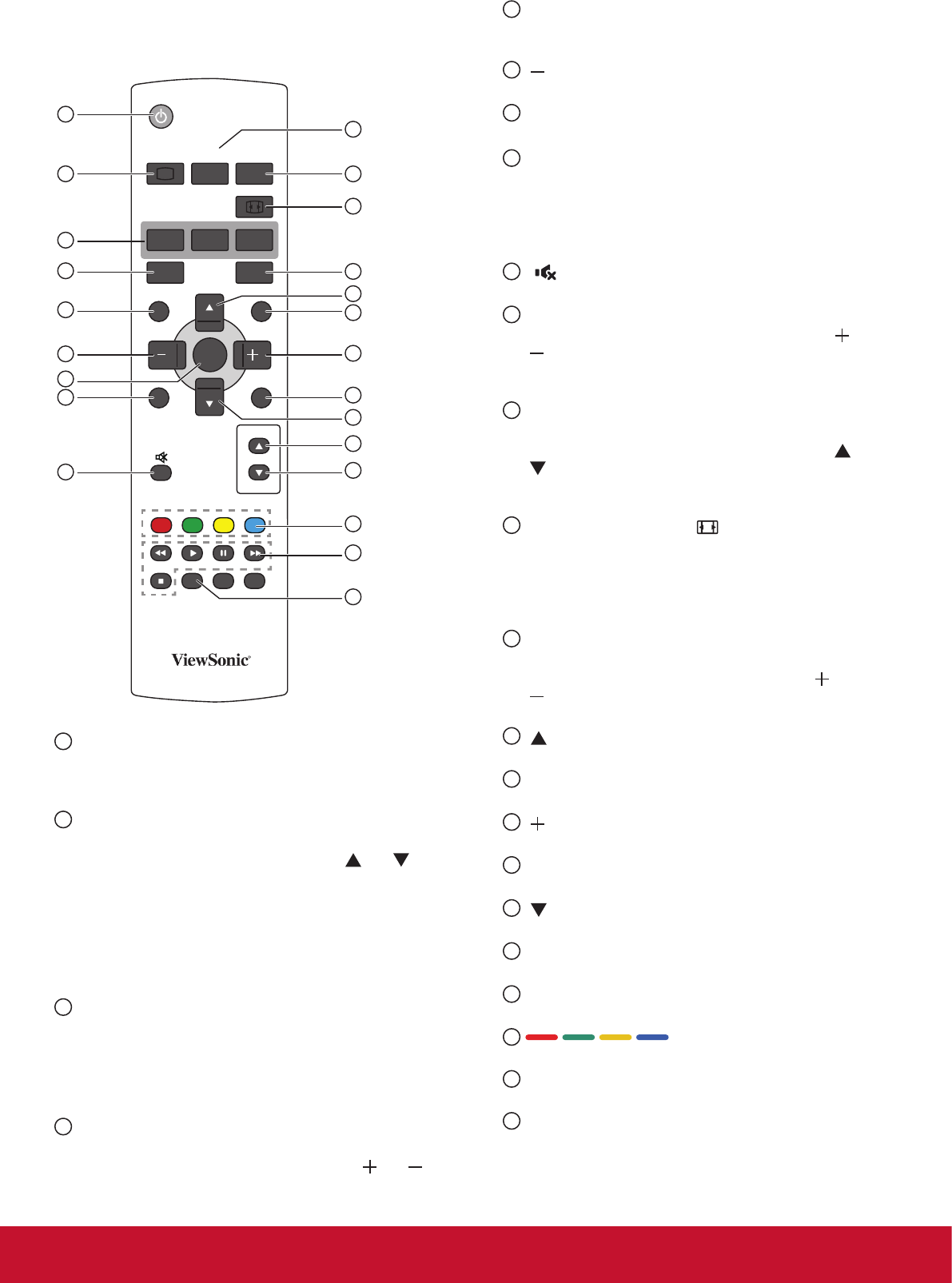
5
2.3. Remote Control
2.3.1. General functions
POWER
SMART
VIDEO
SOURCE
PIP
INPUTON/OFF CHANGE
BRIGHTNESSCONTRAST
DISPLAY
AUTO
ADJUST
VOL UP
VOL DOWN
EXIT
MENU
SET
AUDIO
SOURCE
OPTION
1
10
11
12
13
14
15
16
17
18
23
19
20
2
3
4
5
6
7
8
9
21
22
1
[POWER] button
Press to switch on the display from standby mode.
Press again to turn it off and back into standby
mode.
2
[SMART] button
(CDE4600-L/CDE5500-L Not Support)
Press to activate Smart Menu. Press [
] or [ ]
button to select menu options. Press [SET] button to
conrmandexittheselection.
• Standard: Used for normal images (factory
setting)
• Highbright: Used for moving image such as
Video
• sRGB: Used for text based images
3
[PIP] (Picture In Picture) button
(CDE4600-L/CDE5500-L Not Support)
[ON/OFF]: Turn PIP mode ON/OFF.
[INPUT]: Select the input signal for the sub-picture.
[CHANGE]: Toggle between the main picture and
sub picture.
4
[CONTRAST] button
(CDE4600-L/CDE5500-L Not Support)
Press to activate Contrast Menu. Press [
] or [ ]
button to adjust the value. Press [MENU] button to
conrmandexit.
5
[DISPLAY] button
Press to turn on/off the information OSD displayed
on the upper right corner of the screen.
6
[ ] button
Press to move the selection left in OSD menu.
7
[SET] button
Press to activate the setting inside the OSD menu.
8
[AUTO ADJUST] button
Access currently available options, picture and
sound menus.
Press to run the Auto Adjust function. (CDE4600-L/
CDE5500-L Not Support)
NOTE: This button is functional for VGA input only.
9
[ ] MUTE button
Press to turn the mute function on/off.
10
[VIDEO SOURCE] button
Press to toggle Video Source Menu. Press [
] or
[ ] button to select one of the video sources among
USB, Network, HDMI, DVI, YPbPr, AV, or VGA.
Press [SET]buttontoconrmandexit.
11
[AUDIO SOURCE] button
(CDE4600-L/CDE5500-L Not Support)
Press to toggle Audio Source Menu. Press [
] or
[
] button to select one of the audio sources among
HDMI, AUDIO1, AUDIO2, or AUDIO3. Press [SET]
buttontoconrmandexit.
12
Picture Format button
Press to switch screen aspect ratio.
• For PC signal: FULL, NORMAL, DYNAMIC,
CUSTOM and REAL.
• For Video signal: FULL, NORMAL, DYNAMIC,
CUSTOM and REAL.
13
[BRIGHTNESS] button
(CDE4600-L/CDE5500-L Not Support)
Press to toggle Brightness Menu. Press [
] or
[ ] button to adjust the value. Press [MENU] button
toconrmandexit.
14
[ ] button
Press to move the selection up in OSD menu.
15
[MENU] button
Press to turn the OSD menu on/off.
16
[ ] button
Press to move the selection right in OSD menu.
17
[EXIT] button
Press to turn back to the previous OSD menu.
18
[ ] button
Press to move the selection down in OSD menu.
19
[VOL UP] button
Press to increase the audio output level.
20
[VOL DOWN] button
Press to decrease the audio output level.
21
COLOR buttons
Select tasks or options.
22
PLAY buttons
Controlplaybackofmediales.
23
[OPTION] button
Access currently available options, picture and
sound menus.