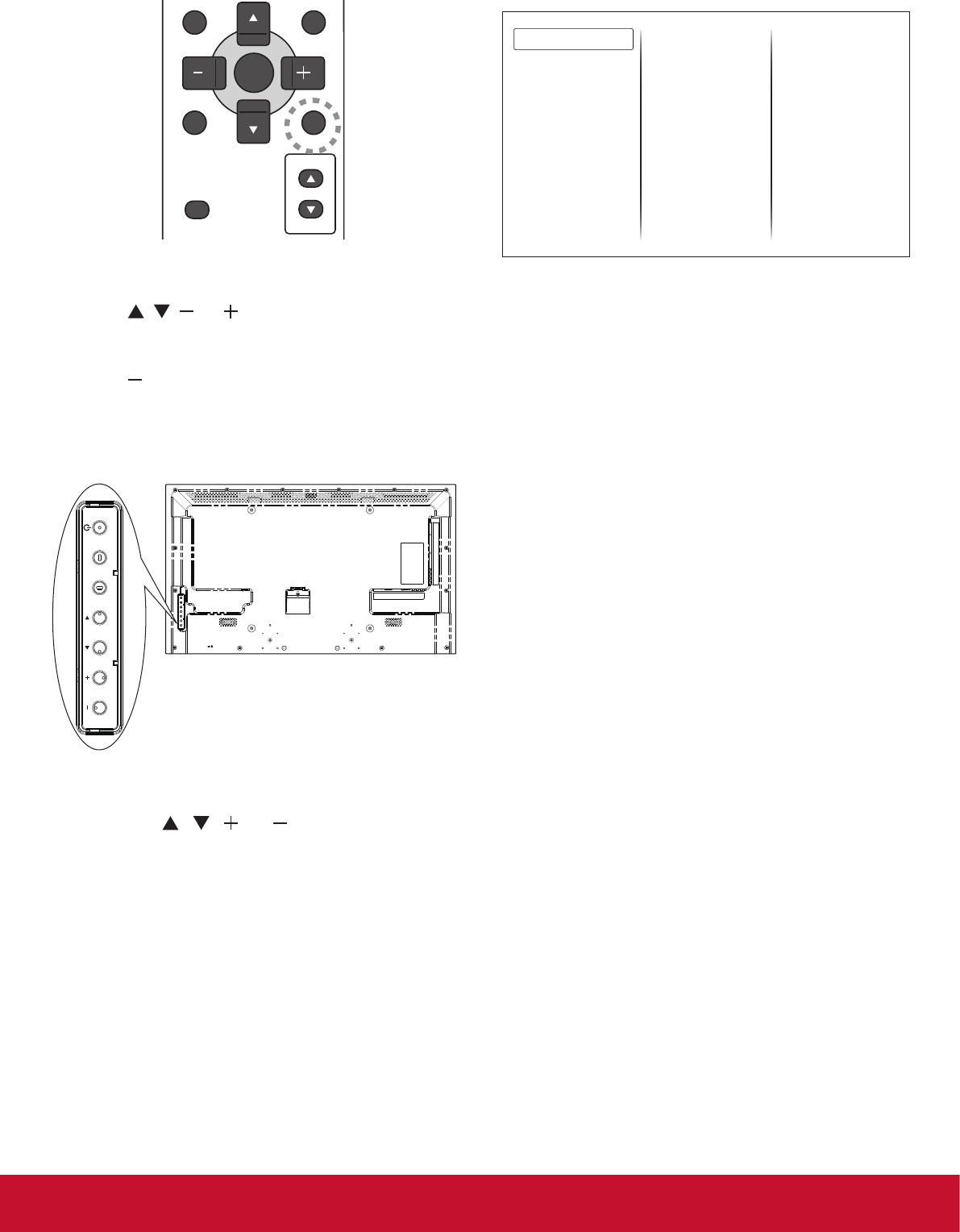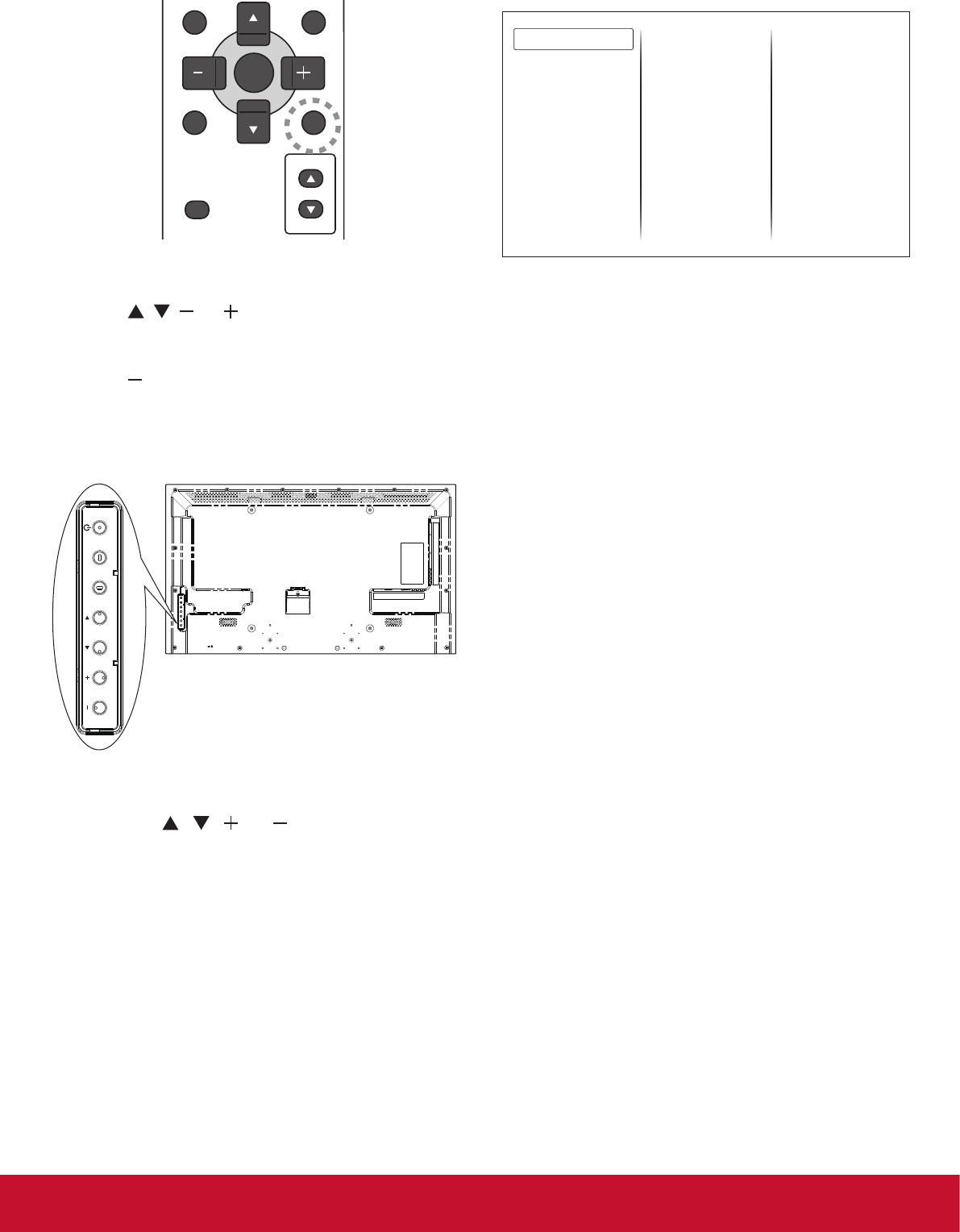
13
5. Change your settings
Using the remote control:
DISPLAY
AUTO
ADJUST
MUTE
VOL UP
VOL DOWN
EXIT
MENU
SET
1. Press the MENU button to display the OSD
menu.
2. Press
, , , or button to select its menu
item or to adjust its value. Press SET button to
conrm.
3. Press
button to go back to the previous menu
layer.
4. Press EXIT button to exit the OSD menu.
Using this display’s control buttons:
INPUT MENU
1. Press the MENU button to display the OSD
menu.
2. Press the [
] [ ] [ ] or [ ] to select menu item
or adjust its value.
3. Press MENUtoconrmmenuselectionand
enter its submenu.
5.1. Settings
5.1.1. Picture menu
Picture style
Restore style
Backlight
Contrast
Brightness
Colour
Sharpness
Advanced
Game or computer
Foramat and edges
Picture
Sound
General settings
Network settings
Picture style
Selectapredenedpicturesetting.
Restore style
Restorethelast-selectedpredenedpicture
setting.
Backlight
Adjust the brightness of this display’s backlight.
Contrast
Adjust video contrast.
Brightness
Adjust screen brightness.
Colour
Adjust the colour saturation of the picture.
Sharpness
Adjust the sharpness of the picture.
Advanced
Access advanced settings such as gamma, tint
settings and video contrast settings.
• {Noise reduction}: Select the amount of
noise reduction for the picture.
• {Gamma}: Adjust the non-linear setting for
picture luminance and contrast.
• {Color temp.}: Change the colour balance.
• {Custom color temp.}: Customise colour
balance setting.
• {Advanced sharpness}: Enable superior
sharpness, especially on lines and contours
in the picture.
• {Dynamic contrast}: Dynamically enhance
the details in the dark, medium and light
areas of the picture.
• {Dynamic backlight}: Select a backlight
level to optimise dynamic power
consumption and picture contrast.