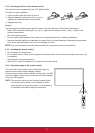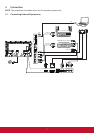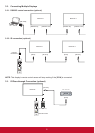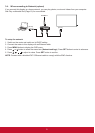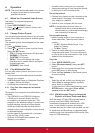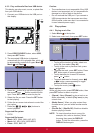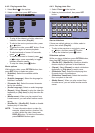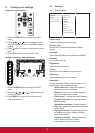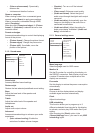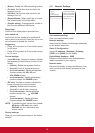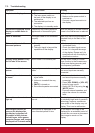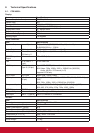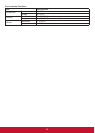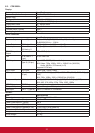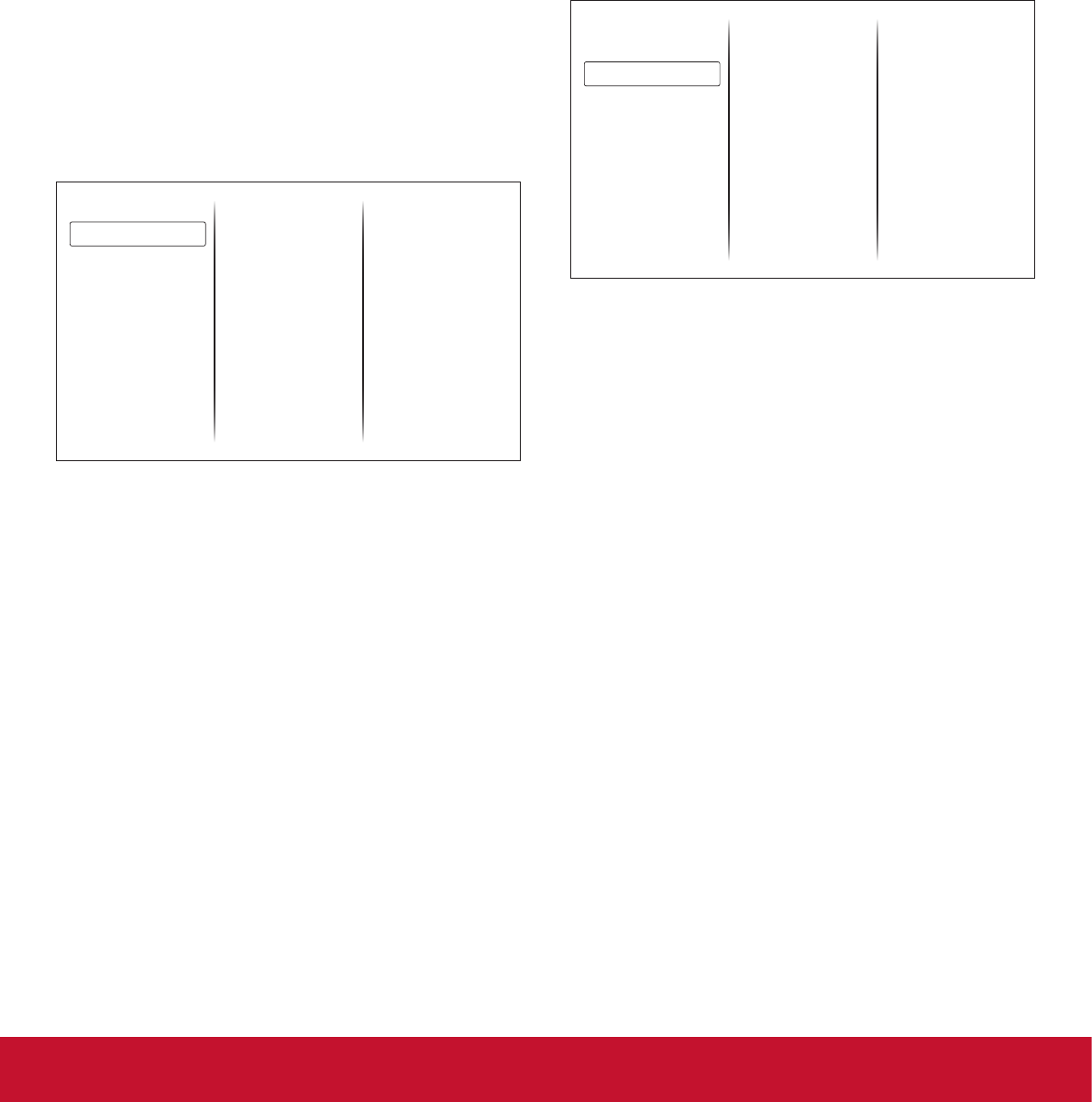
14
• {Colour enhancement}: Dynamically
enhance the
• vividness and details of colours.
Game or computer
When viewing content from a connected game
console, select {Game} to apply game settings.
When a computer is connected through HDMI,
select {Computer}.
Make sure that {Format and edges}
{Picture
format}
{Unscaled} is selected so as to view
maximum detail.
Format and edges
Access advanced settings to control the displaying
format of the picture.
• {Picture format}: Change the picture format.
• {Screen edges}: Change the picture size.
• {Picture shift}: If available, move the
position of the picture.
5.1.2. Sound menu
Sound style
Restore style
Bass
Treble
Audio out
Advanced
Picture
Sound
General settings
Network settings
Sound style
Accesspredenedsoundsettings.
Restore style
Restorethelast-selectedpredenedsoundsetting.
Bass
Adjust the bass level of the speaker and
headphones.
Treble
Adjust the treble level of the speaker and
headphones.
Audio out
Adjust audio output volume.
Advanced
Access advanced settings to enhance your audio
experience.
• {Auto volume leveling}: Enable the
reduction of sudden volume changes.
• {Speaker}: Turn on or off the internal
speakers.
• {Clear sound}: Enhance sound quality.
• {Audio out format}: Select the type of
audio output through the digital audio output
connector.
• {Audio out delay}: Automatically sync the
image on this display to the audio from a
connected home theatre.
• {Audio out offset}: Adjust the setting for
audio output delay. Available if {Audio out
delay} is switched on.
5.1.3. General settings menu
Menu language
Monitor id
Eco mode
Auto search
Clock
USB scheduling
Sleep timer
Auto switch off
Control settings
Factory settings
Picture
Sound
General settings
Network settings
Menu language
Select language used for OSD menus.
Monitor id
Set the ID number for controlling this display via
the RS232C connection. Each display must have
a unique ID number when multiple sets of this
display are connected.
Eco mode
Set this display to reduce the power consumption
automatically.
Auto search
Choose to let this display detect and display
available signal sources automatically.
Clock
Adjust clock settings.
USB scheduling
This function allows you to program up to 3
different scheduled time intervals for this display
toactivate,andautoplayUSBmedialeofyour
setting.
After changing the {Clock} option in the
{General settings} menu, you need to set {USB
scheduling} again.