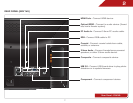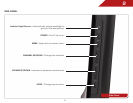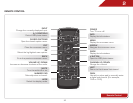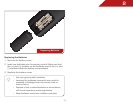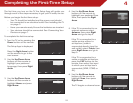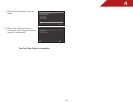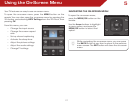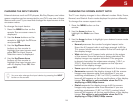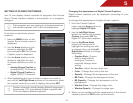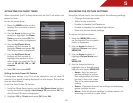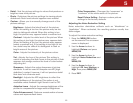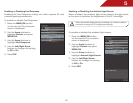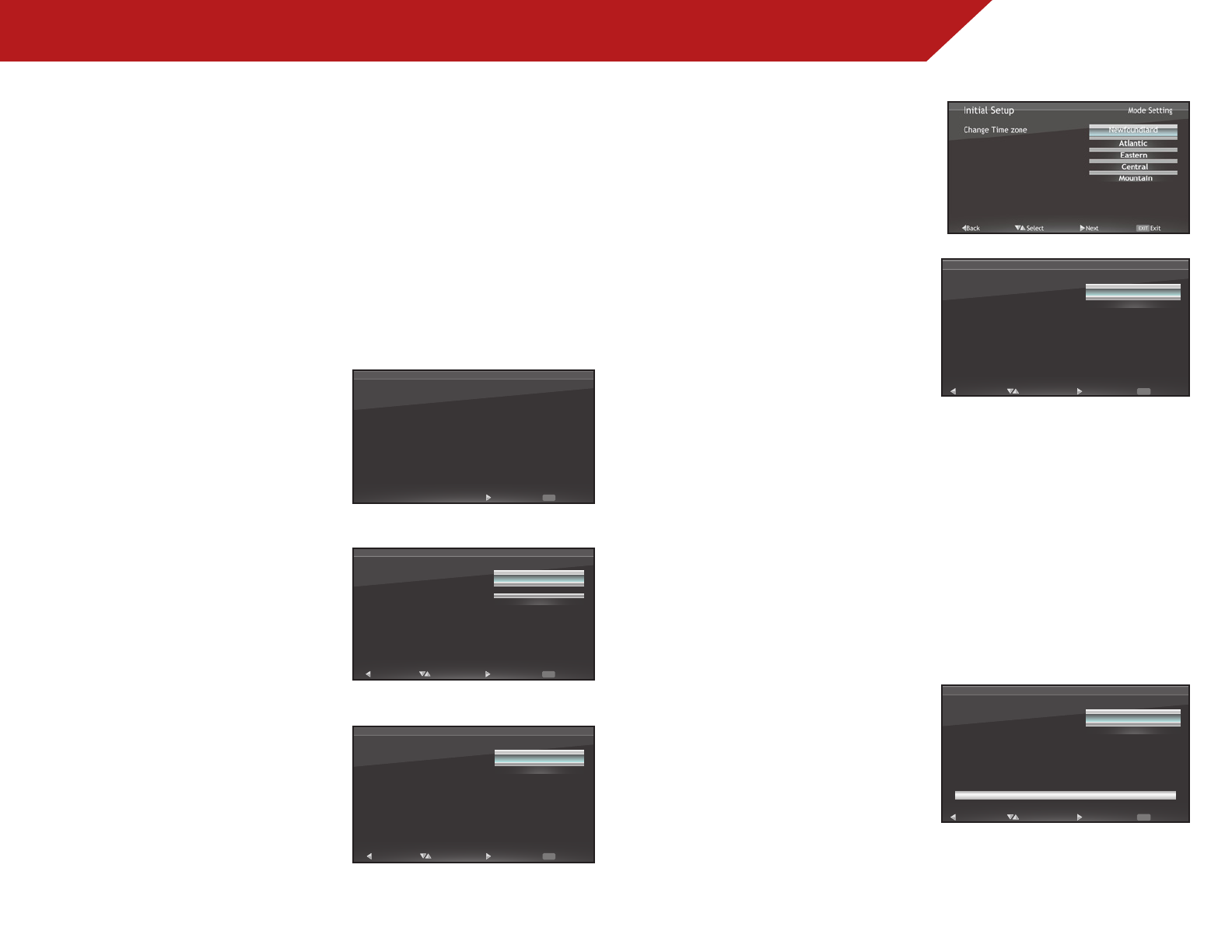
4
15
Completing the First-Time Setup
The first time you turn on the TV, the Setup App will guide you
through each of the steps necessary to get your TV ready for use.
Before you begin the first-time setup:
• Your TV should be installed and the power cord should
be connected to an electrical outlet. See
Installing the TV
on page 3.
• Have your remote ready. Ensure the batteries are inserted.
• Your devices should be connected. See
Connecting Your
Devices
on page 7.
To complete the first-time setup:
1. Turn the TV on by pressing the
Power button on the remote.
The Setup App is displayed.
Press the Right Arrow button
on the remote to go to the
next screen.
2. Use the Up/Down Arrow
buttons on the remote to
highlight your preferred
language, then press Right
Arrow
3. Use the Up/Down Arrow
buttons on the remote to
highlight Home and press
Right Arrow.
Initial Setup
Allow the VIZIO setup Wizard to
help you tune your channels.
Welcome
Next Exit
EXIT
Initial Setup
Please select your language: English
Français
Español
Language
NextBack Select Exit
EXIT
Initial Setup
Please select your input location:
NextBack Select
Home
Retail
Mode Setting
Exit
EXIT
4. Use the Up/Down Arrow
buttons on the remote to
highlight your preferred Time
Zone, then press the Right
Arrow.
5. If the TV is connected to an
external antenna, select
Antenna, then press Right
Arrow and go to step 5.
If the TV is connected to a
cable service without a
set-top box (cable is
connected directly from the
wall outlet) select Cable, then
press Right Arrow and go to
step 5.
If the TV is connected to a
cable or satellite set-top box,
press the EXIT button on the
remote, then select the input
to which your set-top box is
connected (HDMI, COMP, or
AV).
6. Use the Up/Down Arrow
buttons on the remote to
highlight Scan, then press
Right Arrow.
The TV begins a channel scan.
Initial Setup
Please select your input source:
NextBack Select
Antenna
Cable
Tuner
Exit
EXIT
Initial Setup
Please connect your cable or
antenna to the DTV/TV input
Scan
Skip Scan
Channel Scan
Next Exit
EXIT
Back Select
0%