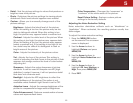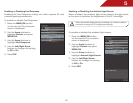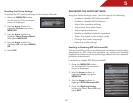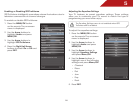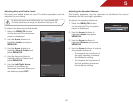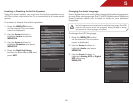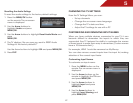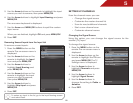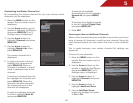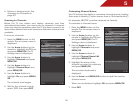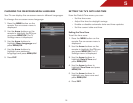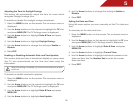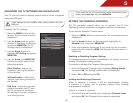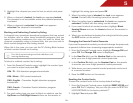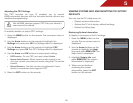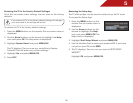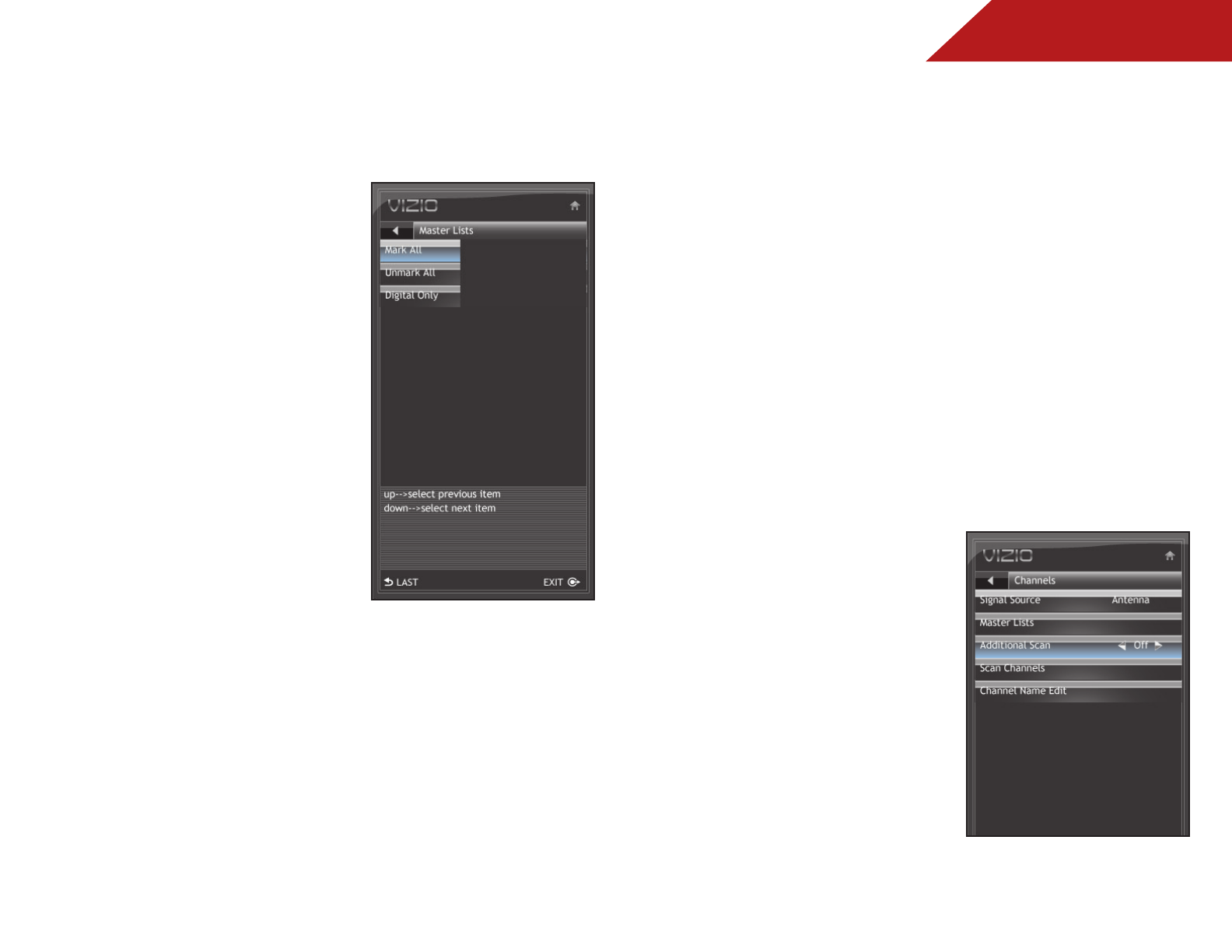
5
29
Customizing the Master Channel List
By customizing the master channel list, you can choose which
channels can be displayed.
1. Press the MENU button on the
remote. The on-screen menu is
displayed.
2. Use the Arrow buttons on the
remote to highlight the TV icon
and press MENU/OK. The TV
Settings menu is displayed.
3. Use the Arrow buttons to
highlight Channels and press
MENU/OK.
4. Use the Arrow buttons to
highlight Master Lists, then
press MENU/OK.
The master channel list is
displayed.
5. To add a channel to the list,
highlight the channel and
press MENU/OK. When a
channel is available, a check
mark is displayed next to the
channel.
To remove a channel from the
list, highlight the channel and
press MENU/OK. When the
channel has been removed,
the checkmark next to the
channel will disappear.
To add all available channels
to the list, highlight Mark All
and press MENU/OK.
To remove all available
channels from the list, highlight
Unmark All and press MENU/
OK.
To include only digital channels
in the list, highlight Digital Only
and press MENU/OK.
6. Press EXIT.
Scanning for New or Additional Channels
When a new channel becomes available in your area, you do not
have to rescan all channels to add the new channel. Using the
add channel feature, you can restrict the scan to new channels
only.
This is useful because your master channel list settings are
preserved.
To scan for new channels:
1. Press the MENU button on the
remote. The on-screen menu is
displayed.
2. Use the Arrow buttons on the
remote to highlight the TV icon
and press MENU/OK. The TV
Settings menu is displayed.
3. Use the Arrow buttons to
highlight Channels and press
MENU/OK.
4. Use the Arrow buttons to
highlight Additional Scan.
5. Use the Left/Right Arrow
buttons to change the option
to On or Off.