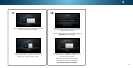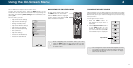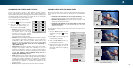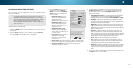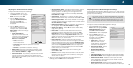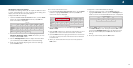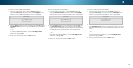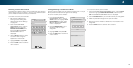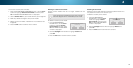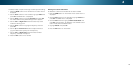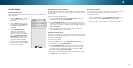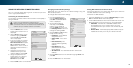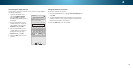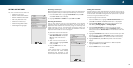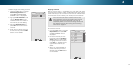4
Deleting a Custom Picture Mode
Custom picture modes that are no longer needed can be
deleted.
To delete a custom picture mode:
1. From the PROFESSIONAL
PICTURE menu, use the Arrow
buttons to highlight Delete
Picture Mode, and then press
OK. The DELETE PICTURE MODE
window is displayed.
2. Use the Left/Right Arrow buttons to highlight Delete and
press OK.
3. Press the EXIT button to exit the menu screens.
Inputs assigned to a deleted custom picture mode
become assigned to the
Calibrated
picture mode.
To delete the user created Custom 1 picture mode,
select the Delete button.
Delete Cancel
To unlock all custom picture modes:
1. From the PICTURE MODE MANAGEMENT menu, use the Arrow
buttons to highlight Unlock Picture Mode, and then press
OK. The UNLOCK PICTURE MODE menu is displayed.
2. Use the Number Pad on your remote to enter your 4-digit PIN.
3. Make any desired changes to the picture modes.
4. Relock the picture modes, if desired. You must create a new
4-digit PIN.
5. Press the EXIT button to exit the menu screens.
Resetting Picture Mode
Reset the picture mode settings to the factory default values. This
only resets the values on the current input.
To delete a custom picture mode:
1. From the PROFESSIONAL
PICTURE menu, use the Arrow
buttons to highlight Delete
Picture Mode, and then press
OK. The DELETE PICTURE MODE
window is displayed.
2. Use the Left/Right Arrow buttons to highlight Delete and
press OK.
3. Press the EXIT button to exit the menu screens.
Select Reset to restore Standard
picture mode to factory defaults.
Reset Cancel
24