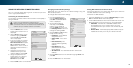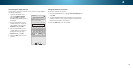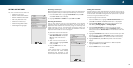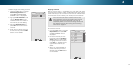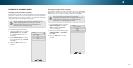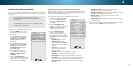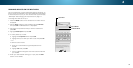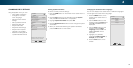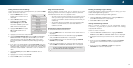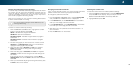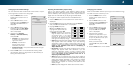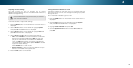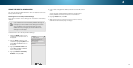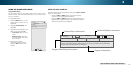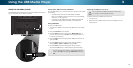4
CHANGING THE TV SETTINGS
Using the System menu, you can:
• View system information
• Change the on-screen
menu language
• Set time zone and local
settings
• Set up parental controls
• Resize the video size
• Adjust wide mode
• Adjust the CEC settings
• Adjust when the power
indicator is illuminated
• Reset the TV settings & set
up administrative controls
Help
VIZIO
Network
Sleep
Timer
Input CC
ABC
Audio
Wide
Normal
Picture
Settings
PanoramicWide Zoom
2D 3DExit
SYSTEM
System Information
Menu Language English
Time & Local Settings
Parental Controls
View Mode Overlay
Wide
TV Name VIZIOTV
CEC
Power Indicator Off
Reset & Admin
View status information for the TV,
current input and your network.
Viewing System Information
To view a summary of the TV settings:
1. Press the MENU button on the remote. The on-screen menu is
displayed.
2. Use the Arrow buttons on the remote to highlight System
and press OK. The SYSTEM menu is displayed.
3. Highlight System Information and press OK.
4. Use the Up/Down Arrow buttons to scroll through the system
information.
5. When you are finished reviewing the system information,
press the EXIT button on the remote.
Changing the On-Screen Menu Language
Your TV can display the on-screen menu in different languages.
To change the on-screen menu language:
1. Press the MENU button on the
remote. The on-screen menu is
displayed.
2. Use the Arrow buttons on the
remote to highlight System and
press OK. The SYSTEM menu is
displayed.
3. Use the Arrow buttons on the
remote to highlight Menu
Language and press OK. The
MENU LANGUAGE menu is
displayed.
4. Highlight your preferred
language (English, Español, or
Français) and press OK.
5. Press the EXIT button on the
remote.
Help
VIZIO
Network
Sleep
Timer
Input CC
ABC
Audio
Wide
Normal
Picture
Settings
PanoramicWide Zoom
2D 3DExit
MENU LANGUAGE
English
Español
Français
36