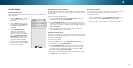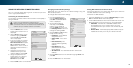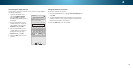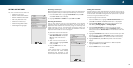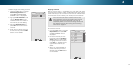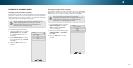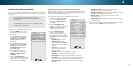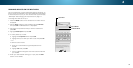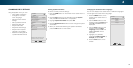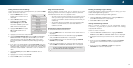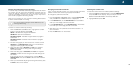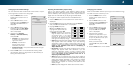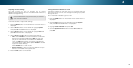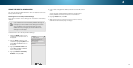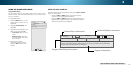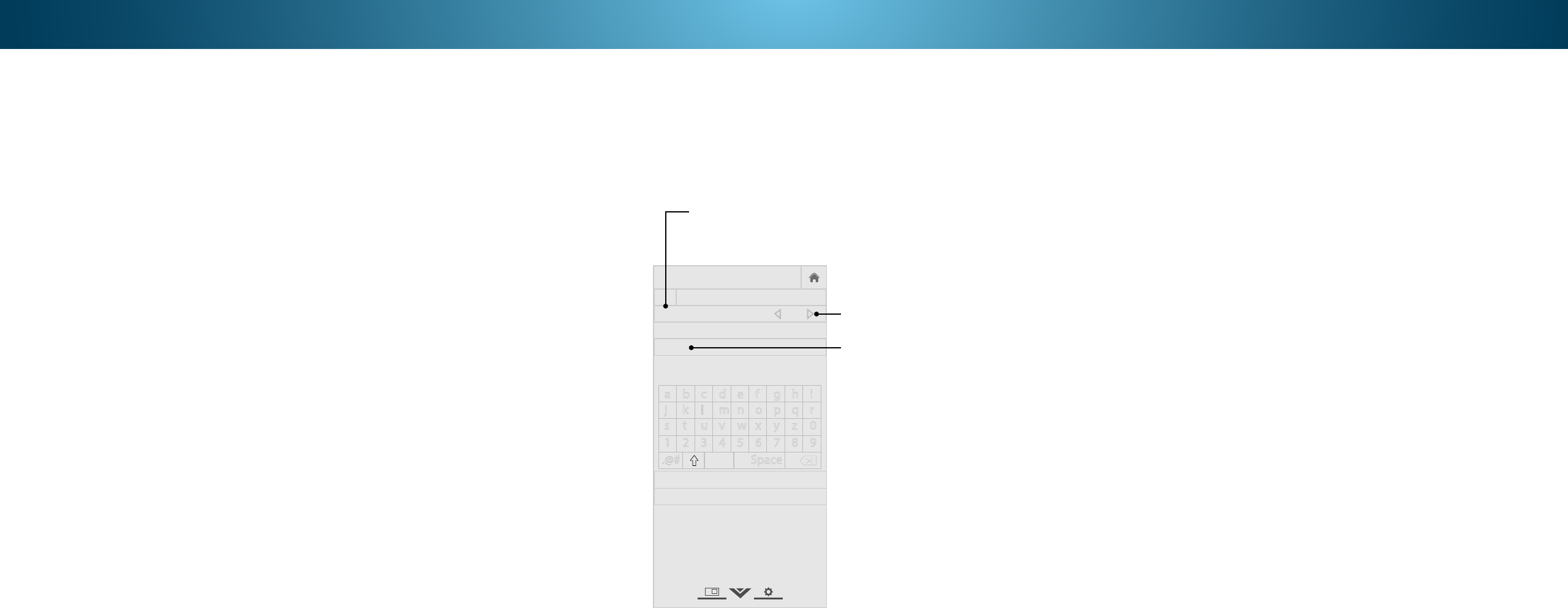
4
RENAMING DEVICES ON THE INPUT MENU
You can rename the inputs to make them easier to recognize on
the Input menu. For example, if you have a DVD player connected
to the Component input, you can rename that input to display
“DVD Player.” See
Changing the Input Source on page 17
.
To change the name of an input:
1. Press the MENU button on the remote. The on-screen menu is
displayed.
2. Use the Arrow buttons on the remote to highlight Devices
and press OK. The DEVICES menu is displayed.
3. Highlight the input device that you want to rename and
press OK.
4. Highlight Name Input and press OK.
5. To use a preset input name:
a. Highlight the Input Port row and press OK.
b. Highlight the input name you want to use and press OK.
—or—
To enter a custom name:
a. Enter your custom label using the keyboard on the
remote.
b. Highlight OK and press OK.
c. The Input Name changes to show the custom name that
you created.
6. When you have finished naming your input, press the EXIT
button on the remote.
Help
VIZIO
Network
Sleep
Timer
Input CC
ABC
Audio
Wide
Normal
Picture
Settings
PanoramicWide Zoom
2D 3DExit
NAME INPUT
HDMI-1 DVD
DVD_
OK
Cancel
Select the input name from a list
of common device names (Blu-ray,
Cable Box, DVD, etc).
a b c d e f g h i
j k l m n o p q r
s t u v w x y z 0
1 2 3 4 5 6 7 8 9
.@# .com Space
Input Port
Custom Name
Input Name
äêí
35