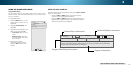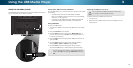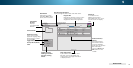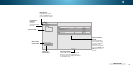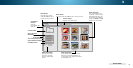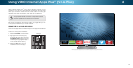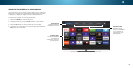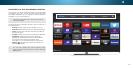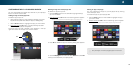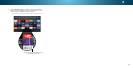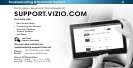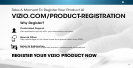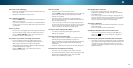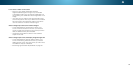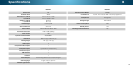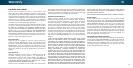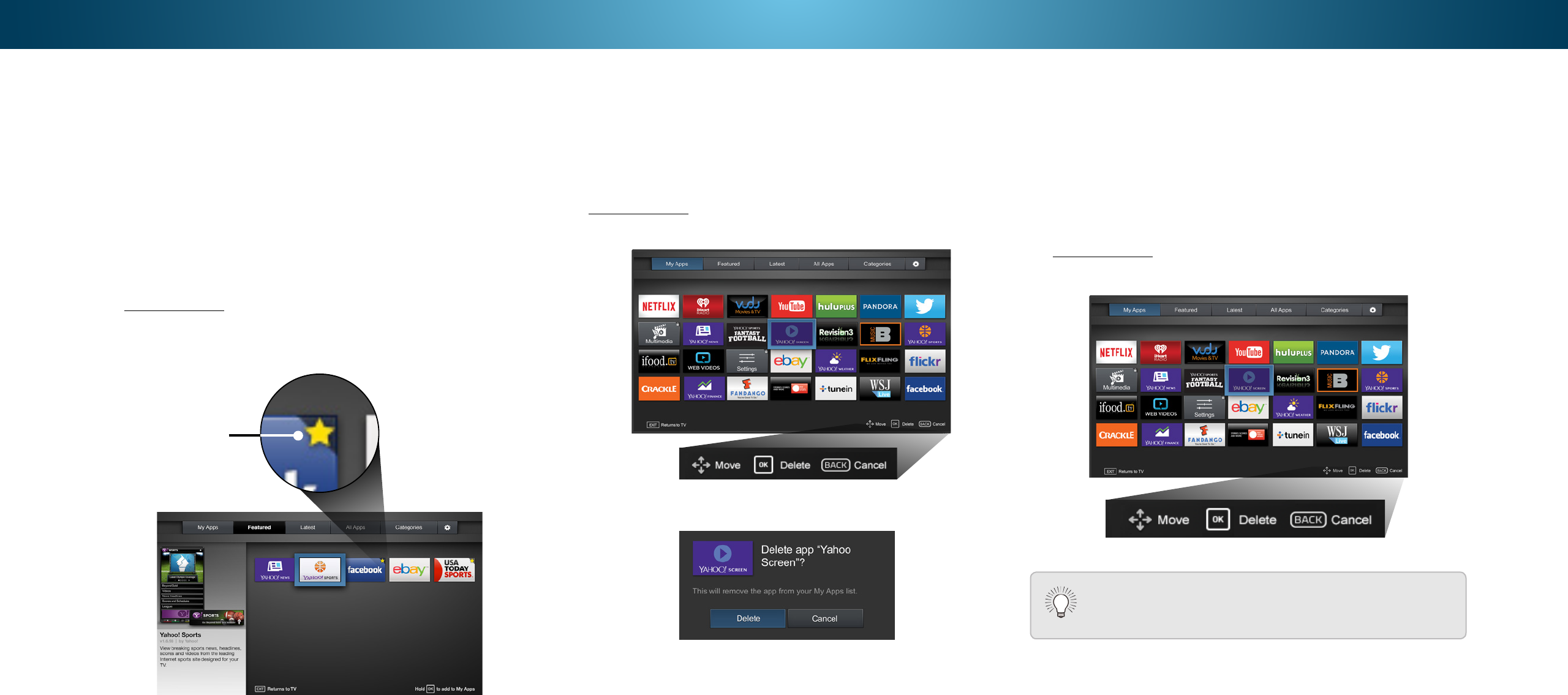
6
CUSTOMIZING THE V.I.A. PLUS APPS WINDOW
You can add, delete, and move apps around on your My Apps
tab for a custom look and feel.
Adding an App to the My Apps Tab
To add an app to your TV:
1. Use the Arrow buttons on the remote to highlight one of the
App Store tabs (Featured, Latest, All Apps, or Categories).
1. Use the Arrow buttons to highlight the app you wish to add.
2. Press and hold the OK button until [
App Name
]
has been
added to your My Apps list
appears.
Once the app has been installed, a star appears in the top
right-hand corner of the app icon as shown below.
Moving an App in My Apps
You can organize your Apps on your My Apps tab by moving
them where you want.
To move the Apps on your My Apps tab:
1. Use the Arrow buttons on the remote to highlight the app
you wish to move.
2. Press and hold the OK button. The following options appear:
Star
Note: App location, appearance, and availability subject to change without notice.
Deleting an App from the My Apps Tab
To delete an app from your TV:
1. Use the Arrow buttons on the remote to highlight the App
you wish to delete.
2. Press and hold the OK button. The following options appear:
3. Press OK to delete the app. The following dialog box appears:
4. Use the Left/Right Arrow buttons to select Delete and press OK.
The App is removed from your My Apps tab.
Note: App location, appearance, and availability subject to change without notice.
Note: App location, appearance, and availability subject to change without notice.
Only the Apps on the first page appear in the Dock.
50