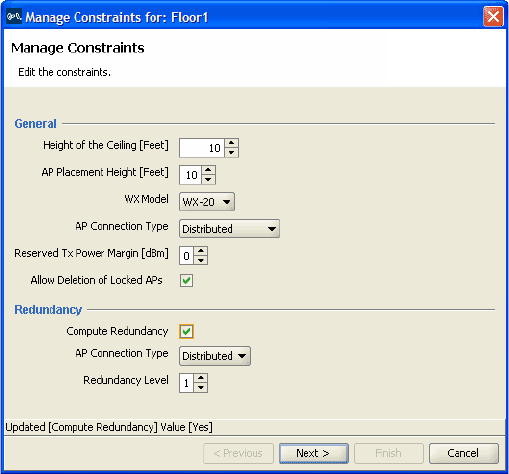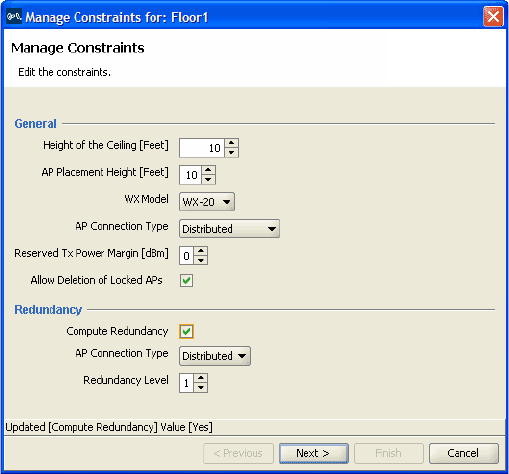
Computing MAP Placement 137
If you are modifying an existing coverage area with deployed MAPs or if
you need to preserve manual changes made to the current configuration,
you can lock the MAPs. Locked MAPs cannot be moved or deleted during
the Compute and Place process.
You perform the following tasks to compute and place MAPs:
1 Specify design constraints. (See “To specify design constraints”.)
2 Compute and place MAPs. (See “To compute and place MAPs” on
page 140.)
3 Review coverage area computation progress. (See “To review coverage
area computation” on page 141.)
To specify design constraints
1 Display the floor plan in the Content panel.
2 In the Task List panel, click Floor.
3 Under Edit Floor, click Constraints. The Manage Constraints dialog is
displayed.
4 To change the ceiling height, specify the new height in the Height of the
Ceiling box.