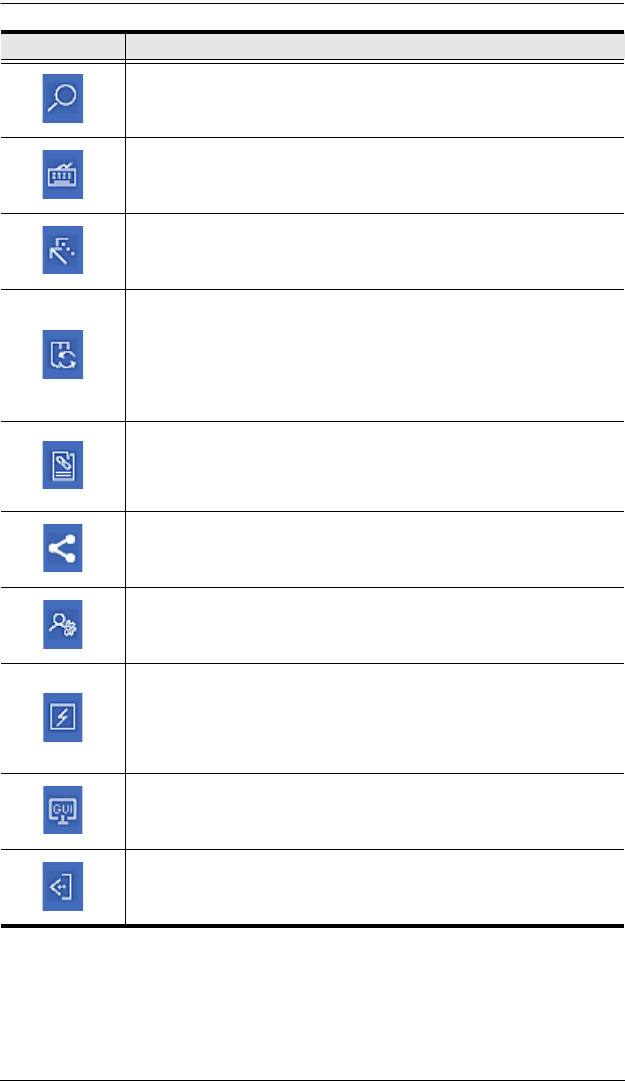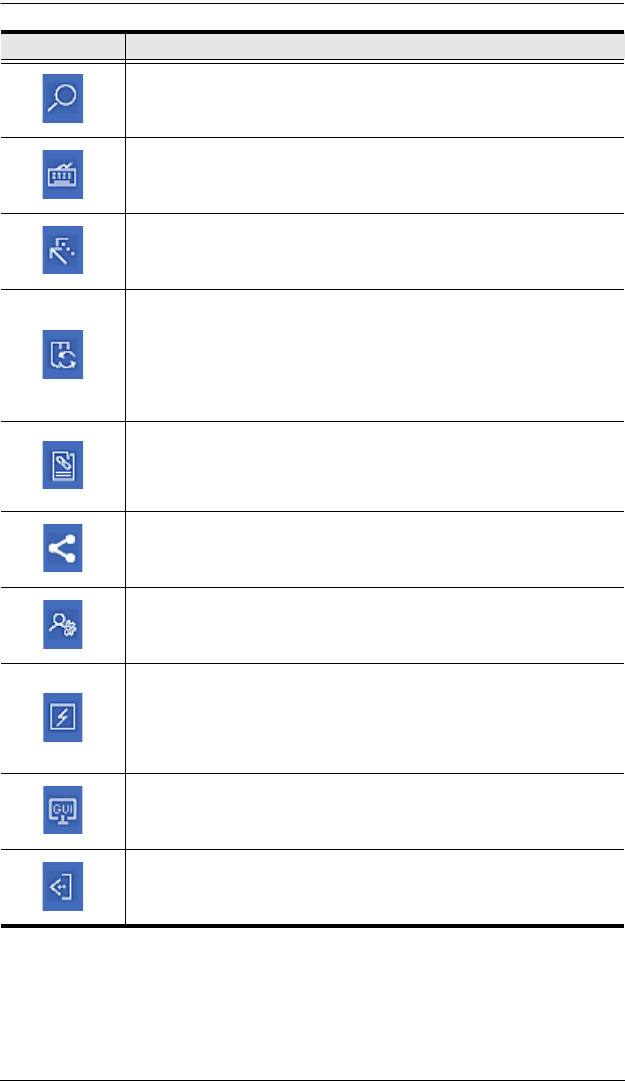
6. The JavaClient Viewer
109
Click to zoom the remote display window.
Note: This feature is only available in windowed mode (Full Screen
Mode is off). See Zoom, page 116, for details.
Click to bring up the on-screen keyboard (see The On-Screen
Keyboard, page 117).
Click to select the mouse pointer type.
Note: This icon changes depending on which mouse pointer type is
selected (see Mouse Pointer Type, page 117).
Click to toggle Automatic or Manual mouse sync.
When the selection is Automatic, the icon to the right appears.
When the selection is Manual, a / appears over the icon.
(See Mouse DynaSync Mode, page 98 for a complete explanation of
this feature.)
Click to display a dropdown list of User macros. Access and run
macros more conveniently rather than using the Macros dialog box
(see the Macros icon in the table above, and the Macros section on
page 111).
Click to select whether the current session has Share, Local Occupy
or Remote Occupy mode. See Local/Remote Share Mode, page 65,
for details.
Click to bring up the Control Panel Configuration dialog box.
See Control Panel Configuration, page 118, for details on configuring
the Control Panel.
To configure the PN0108 (a Power Over the NET™ device), click
Power Management. When connection between the devices is
established, you can use the CN8000 to access the configuration
screens of the PN0108. Clicking this button opens the login page of
the device.
Click this icon to open a Viewer based GUI with the web browsers
administrative functionalities.
Click to exit the remote view.
Icon Function