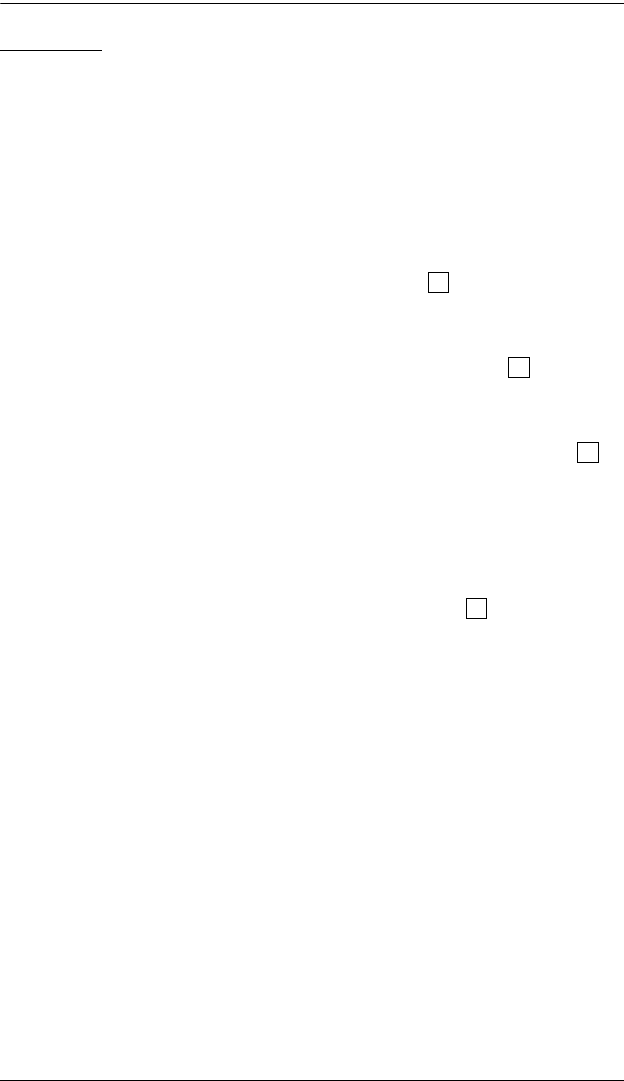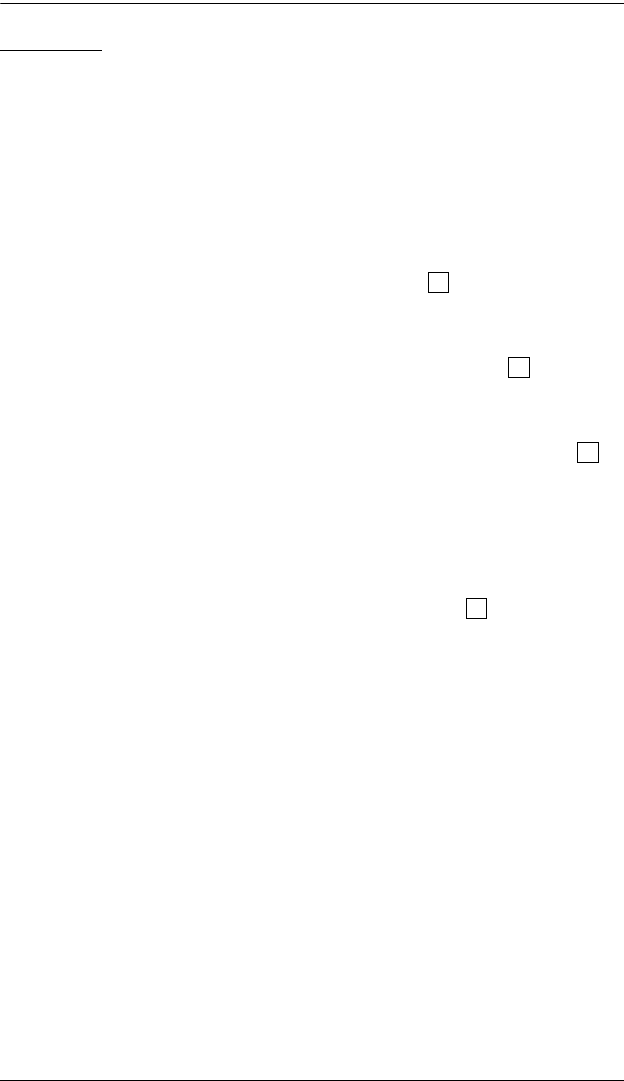
4. OSD Operation
19
F4 SCAN:
Clicking the F4 field, or pressing [F4] initiates Scan Mode, in which the OSD
cycles through all the ports that have been selected for scanning with the Scan
Mode setting (see SCAN MODE, page 22). When you want to stop at a
particular location, press the [Spacebar] to stop scanning.
If the scanning stops on an empty port, or one where the computer is
attached but is powered Off, the monitor screen will be blank and the
mouse and keyboard will have no effect. To recover, To recover, press the
OSD Activation Hotkey.
As the OSD cycles through the selected ports, an appears in front of
each accessed computer's Port ID display to indicate that the computer is
being accessed under Quick View Scanning.
If a particular port is being accessed by another Console, an appears in
front of the Port ID display to indicate that the Port is "View Only." It can
be viewed, but cannot be accessed at this time.
If a particular port has been designated as private (see F6, below), a
appears in front of the Port ID display to indicate that the Port is in
"Private Mode." The screen is blank, and the port can neither be viewed,
nor accessed.
If a particular port was accessed by one of the Consoles, but is no longer
being accessed, the OSD begins a Timeout countdown (see Set Access
Timeout and Set Logout Timeout in the table, below), a appears in front
of the Port ID display to indicate that the Port is Pending (i.e., the original
Console that accessed it has first priority to reclaim it, but when the
Timeout period ends, it is up for grabs to the first comer).
S
R
P
Z
cs428_2007-05.book Page 19 Thursday, May 17, 2007 5:08 PM