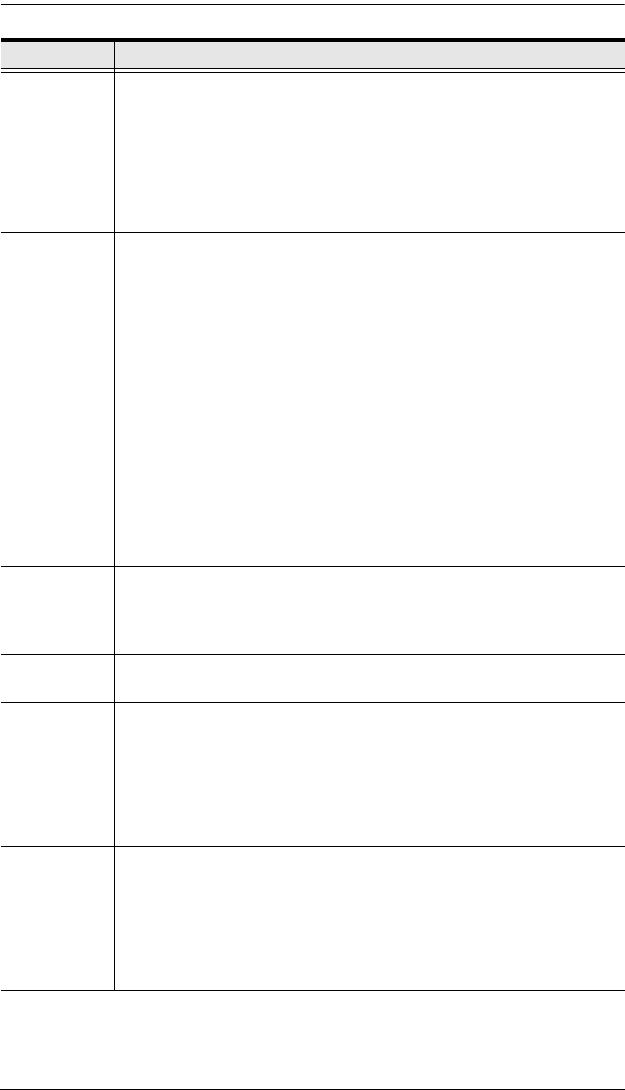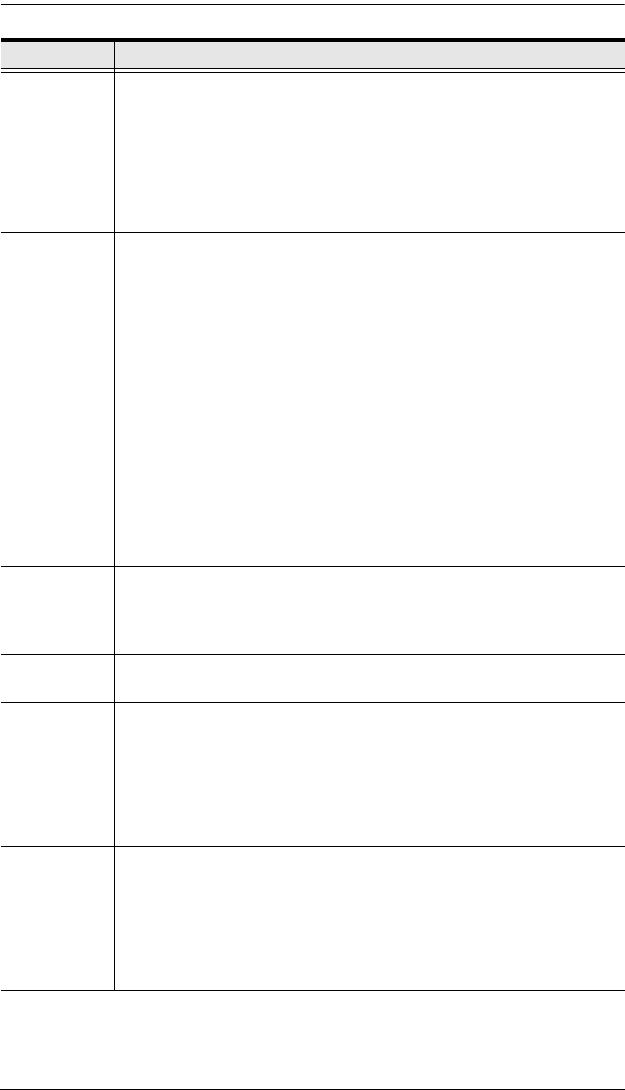
KH2508A / KH2516A User Manual
32
SET
OCCUPY
TIMEOUT
This function sets a time threshold for users on ports whose Operation
Mode has been set to Occupy (see SET OPERATION MODE,
page 31). If there is no activity from the user occupying the port for the
amount of time set here, the user is timed out and keyboard and
mouse control on the port is released, after which the first user to send
keyboard or mouse input will occupy the port. However, the user
originally connected to the port will still see the port’s video output.
Input a value from 1 to 255 seconds. The default is 30 seconds.
EDIT PORT
NAMES
To identify which computer is connected to a particular port, each port
can be assigned a name. This function allows the administrator to
create, modify, or delete port names. To assign a port name:
1. Click the port to be assigned, or use the navigation keys to move
the highlight bar to it, then press [Enter].
2. Key in the new port name; or modify/delete the old one. The maxi-
mum number of characters allowed for the port name is 14. Legal
characters include:
All alpha characters: A–Z
All numeric characters: 0–9
*You can enter the port names in either upper or lower case
however the OSD displays the port name only in UPPERCASE.
3. When you have finished editing, press [Enter] to have the change
take effect. To abort the change, press [Esc].
RESTORE
DEFAULT
VALUES
This function is used to undo all configuration changes and return to
the original factory default configuration (see OSD Factory Default
Settings, page 66)
– except for the Names settings, assigned to the
ports, which are saved.
CLEAR THE
NAME LIST
This function clears the port name list.
RESET
STATION IDS
Use this function to reset the Station IDs when the IDs in the OSD do
not match the physical positions of the Stations in the chain. This can
be due to a new installation or a change in the station positions.
Note: Only the station numbers get updated. Except for the port
names, all administrator settings (such as Set Accessible Ports, Set
Quick View Ports, etc.), for all of the computers affected by the change,
have to be manually redone.
SET
OPERATING
SYSTEM
Specifies the operating platform of the computer attached to each port.
You must configure each port of the installation. For each port, press
the [Spacebar] to cycle through the choices (PC, Mac, or Sun). Repeat
until all the ports have been set, then press [Esc]. The default is PC.
Note: If you are installing a Sun or Mac computer it may not boot when
you run it for the first time unless you first set the correct operating
system for the port it is connected to.
Setting Function