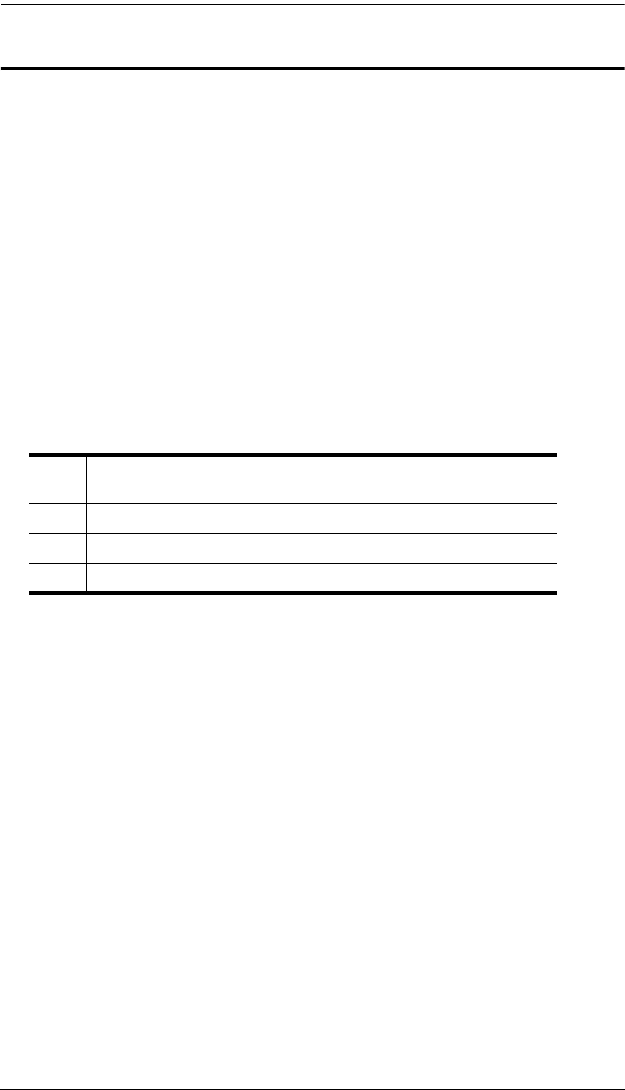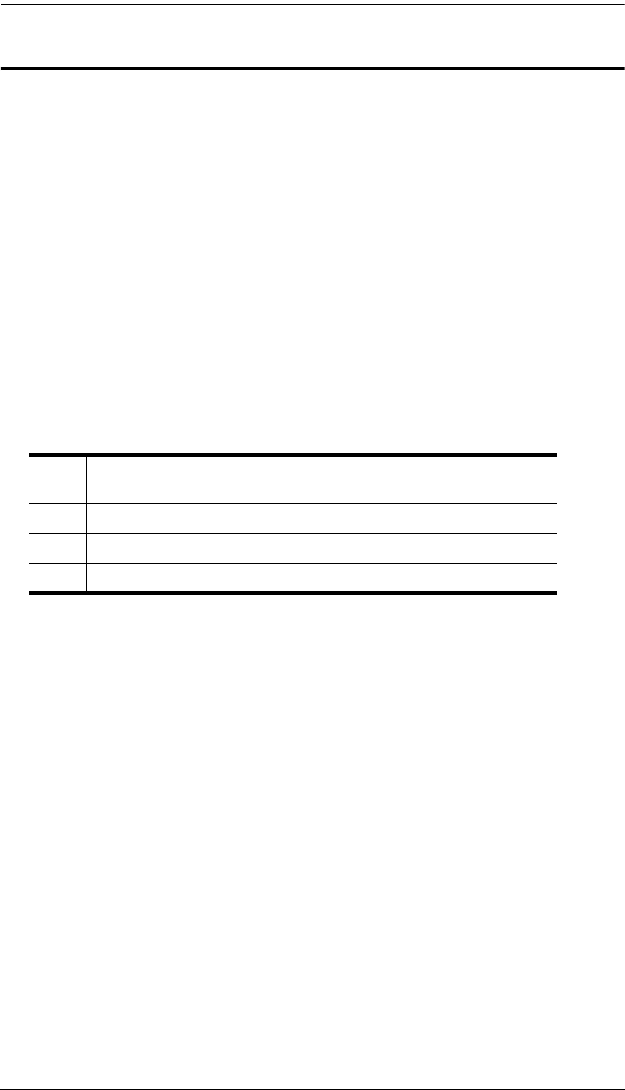
KH2508A / KH2516A User Manual
44
Skip Mode Switching
This feature allows you to switch between computers in order to monitor them
manually. You can focus on a particular port for as long as you like – as
opposed to auto-scanning, which automatically switches the port focus after a
fixed interval.
Entering Skip Mode
To enter Skip mode, key in the following Hotkey combination:
1. Invoke Hotkey mode:
[Num Lock] + [-] or [Ctrl] + [F12]
2. Press one of the [Arrow] keys.
After you press one of the keyboard arrows, you automatically exit Hotkey
mode and enter Skip mode where you can switch ports as follows:
Once you are in Skip mode, you can continue skipping by pressing the
arrow keys. You do not have to use the [Num Lock] + [-] combination
again.
While Skip mode is in effect, ordinary keyboard and mouse functions are
suspended – only Skip mode compliant keystrokes can be input. You must
exit Skip mode to regain normal control of the console.
Exiting Skip Mode
1. To exit Skip mode, press
[Esc] or [Spacebar].
← Skips to the first accessible port. (See SCAN/SKIP MODE,
page 29, for information regarding accessible ports.)
→ Skips to the next accessible port.
↑ Skips to the last accessible port of the previous station.
↓ Skips to the first accessible port of the next station.