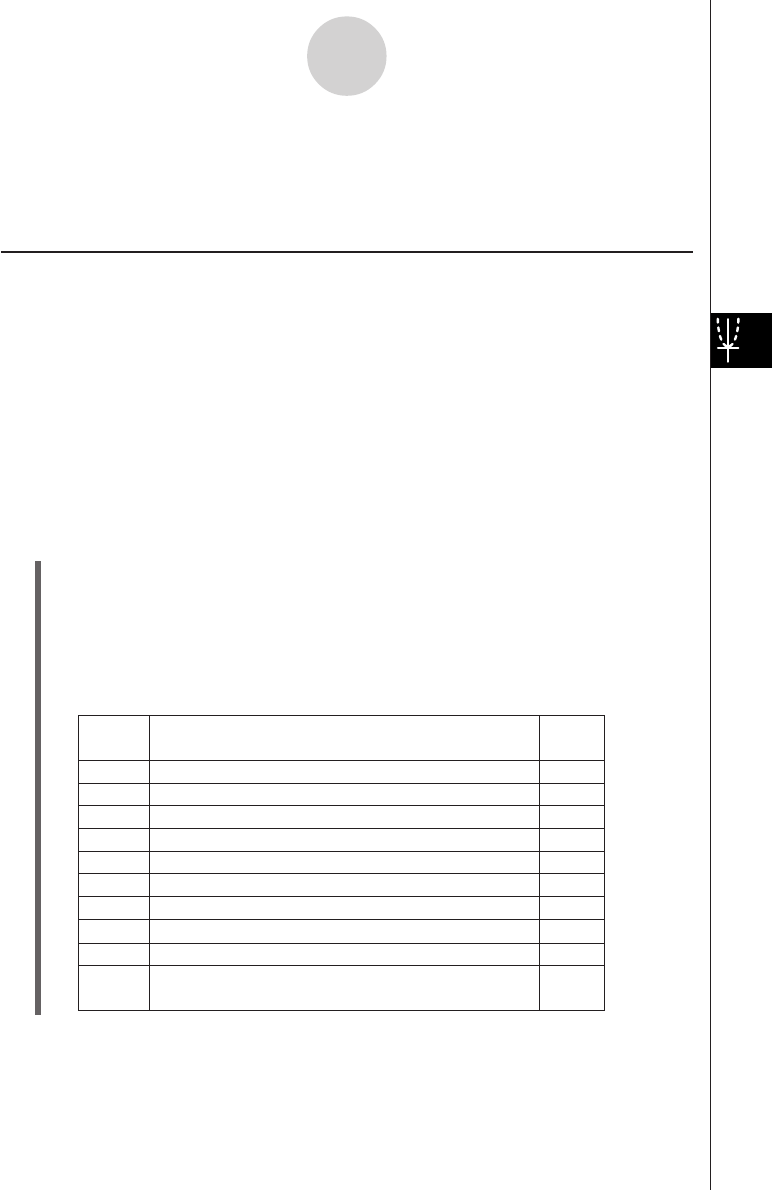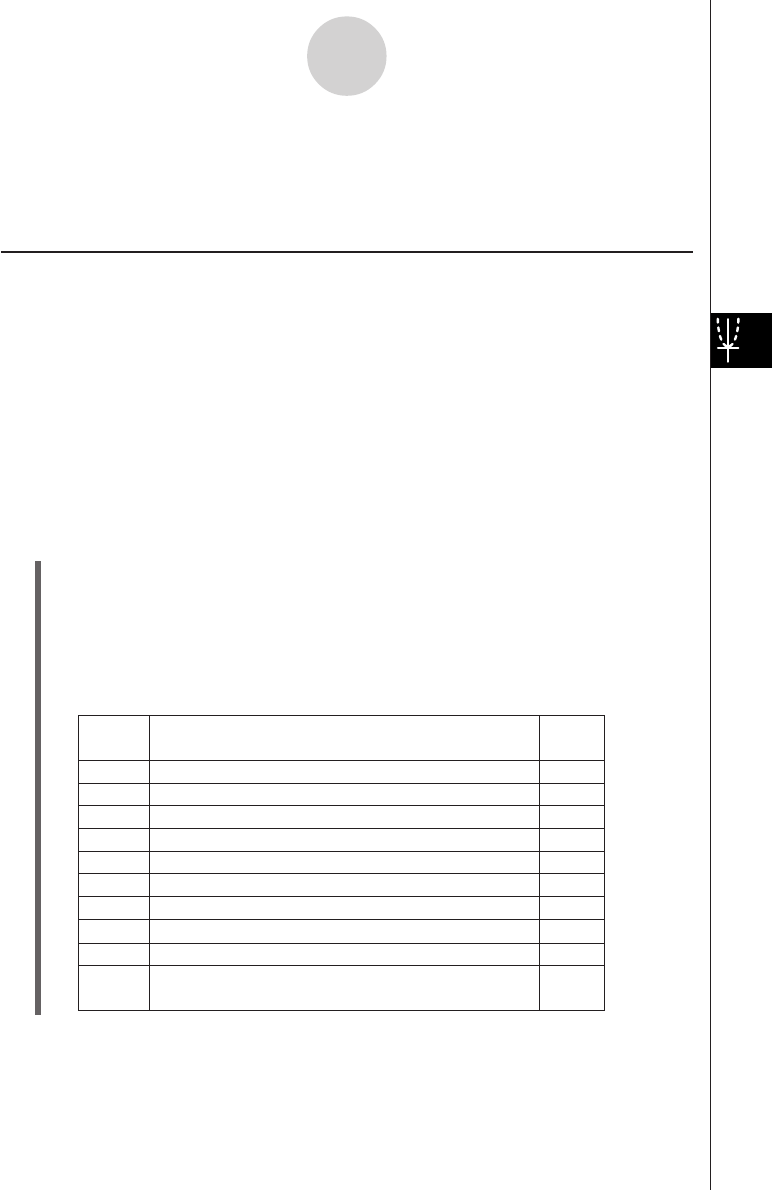
20050501
5-3-1
Drawing a 3D Graph
5-3 Drawing a 3D Graph
This section explains how to draw a 3D graph, as well as how to change the angle of a graph
and how to rotate a graph.
Configuring 3D Graph View Window Parameters
3D Graph View Window parameters let you specify the maximum and minimum values for
the x-, y- and z-axis. You can also specify the number of lines you would like for drawing the
grid.
• For the xgrid enter the number of lines you would like drawn within the interval from xmin to
xmax. For example, if xmin = −3, xmax = 3 and xgrid= 15, 15 almost vertical lines will be
used to display your graph. The ygrid lines will be almost horizontal.
•After drawing a 3D graph, pressing the = key cycles the 3D Graph [Axes] setting (page
14-3-6) in the following sequence: “Off” → “On” → “Box” → “Off”, and so on.
Before drawing a graph, be sure to first configure View Window parameters as required to
ensure proper display of the graph.
u ClassPad Operation
(1) On the application menu, tap D.
• This starts up the 3D Graph application and displays the initial screen of the active 3D
Graph Editor window.
(2) Tap 7 to display the View Window dialog box.
(3) Configure the View Window parameters as described below.
•Press c to move the cursor and input an appropriate value for each parameter.
Use this
item:
Initial
default
To configure this View Window parameter:
xmin
xmax
xgrid
ymin
ymax
ygrid
zmin
Minimum
x
-axis value
Maximum
x
-axis value
Number of grid lines used for
x
-axis direction
Minimum
y
-axis value
Maximum
y
-axis value
Number of grid lines used for
y
-axis direction
Minimum
z
-axis value
zmax Maximum
z
-axis value
angle Clockwise angle of
x
-axis
angle
Eye position relative to the plane created by
the
x
-axis and
y
-axis, and the angle of the
z
-axis
φ
θ
–3
3
25
–3
3
25
–3
3
20
70