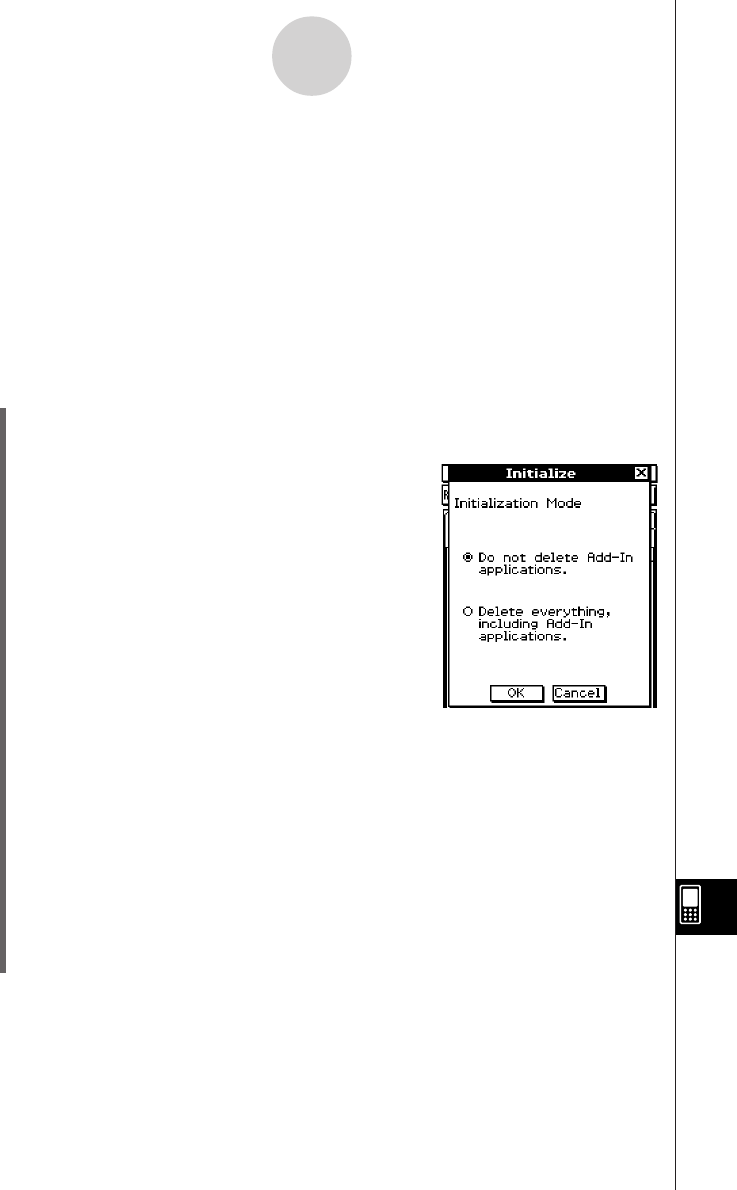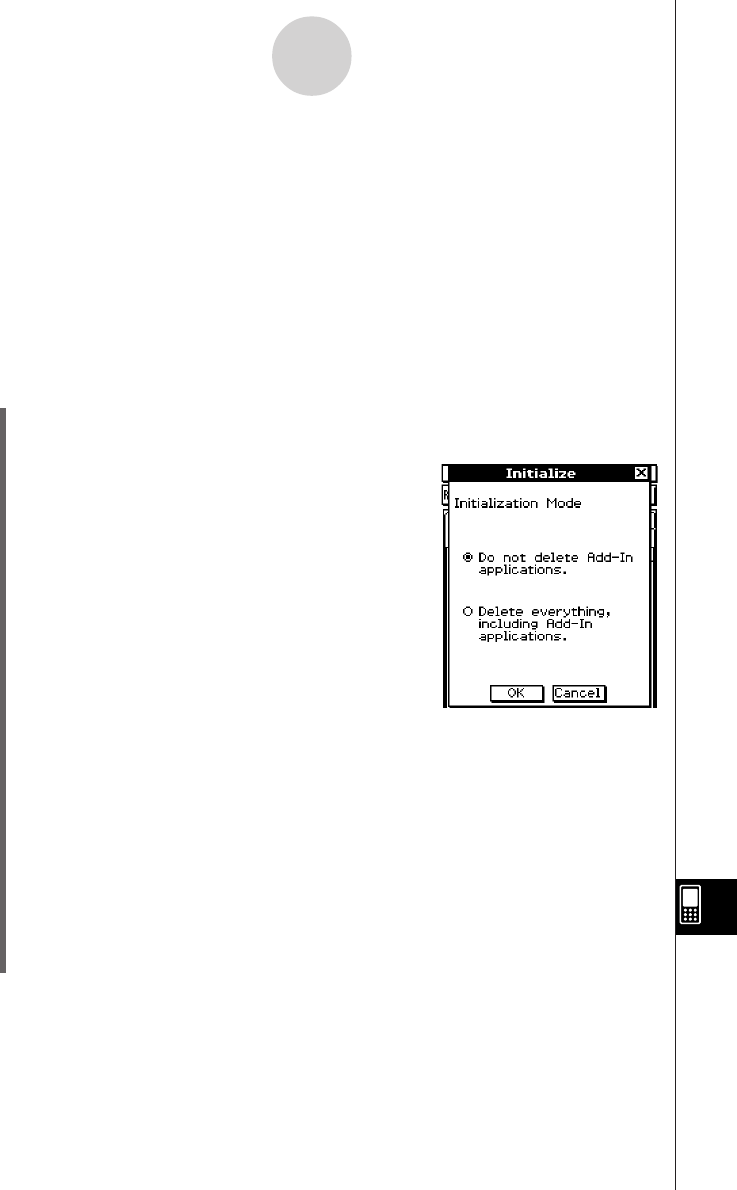
20050501
15-4 Initializing Your ClassPad
The initialization procedure provides you with a choice of two options. You can either clear
the Flash ROM entire and return its data to the factory default state, or you can specify
deletion of all user formulas and data, without deleting any currently installed add-in
applications.
Warning!
Initializing the ClassPad deletes anything you have input and stored in memory (including
eActivity data) since you purchased the ClassPad or last initialized it.
Before initializing the ClassPad, double-check to make sure you do not need any of the data
that will be deleted.
u ClassPad Operation
(1) On the application menu, tap Y.
• This starts up the System application.
(2) Tap '.
• This displays a dialog box asking if you want to retain
or delete add-in applications.
(3) Tap the button next to the initialization mode you want to select, and then tap [OK].
• This displays a confirmation asking if you really want to initialize your ClassPad.
(4) On the message dialog box, press E.
• This causes the ClassPad to restart.
(5) Perform the touch panel alignment, contrast adjustment, display language selection,
and keyboard configuration operations as their dialog boxes appear on the ClassPad
display.
• The application menu appears after you finish all of the settings in step (5).
• For more information about the procedures you need to perform in step (5), see
“Replacing Batteries and Setting Up the ClassPad” at the beginning of this user’s
guide (page 3).
15-4-1
Initializing Your ClassPad