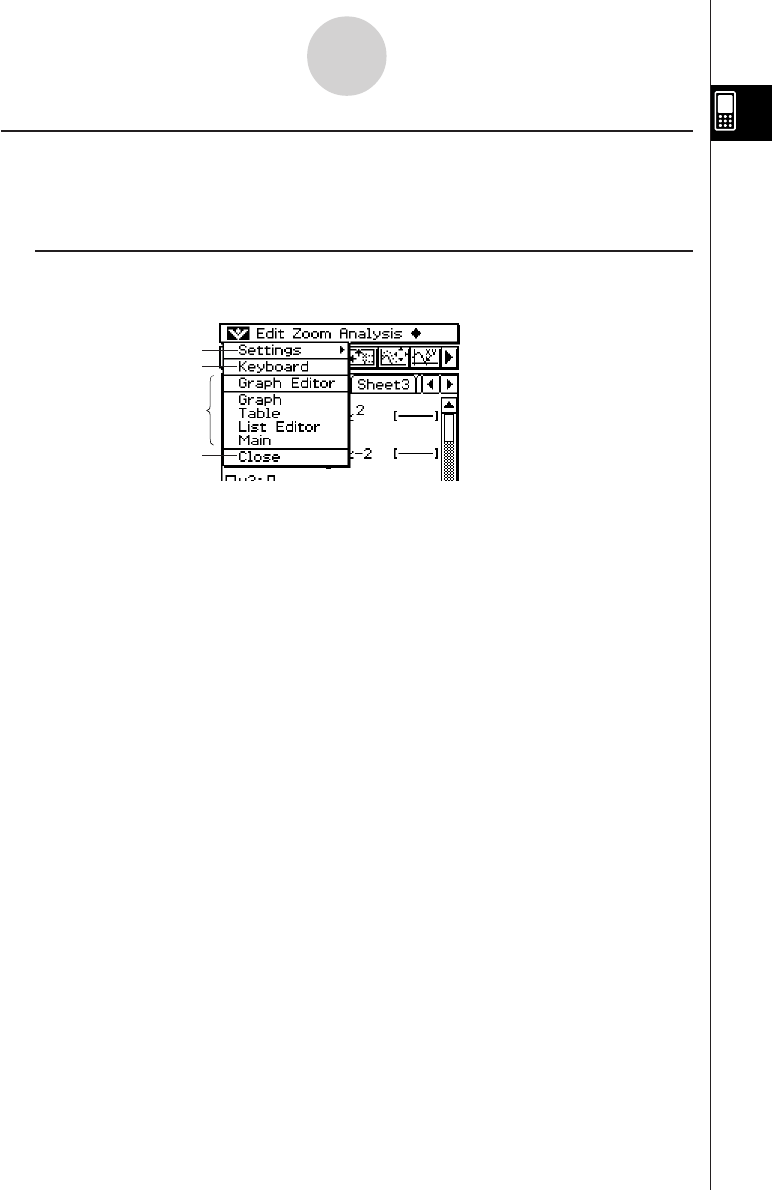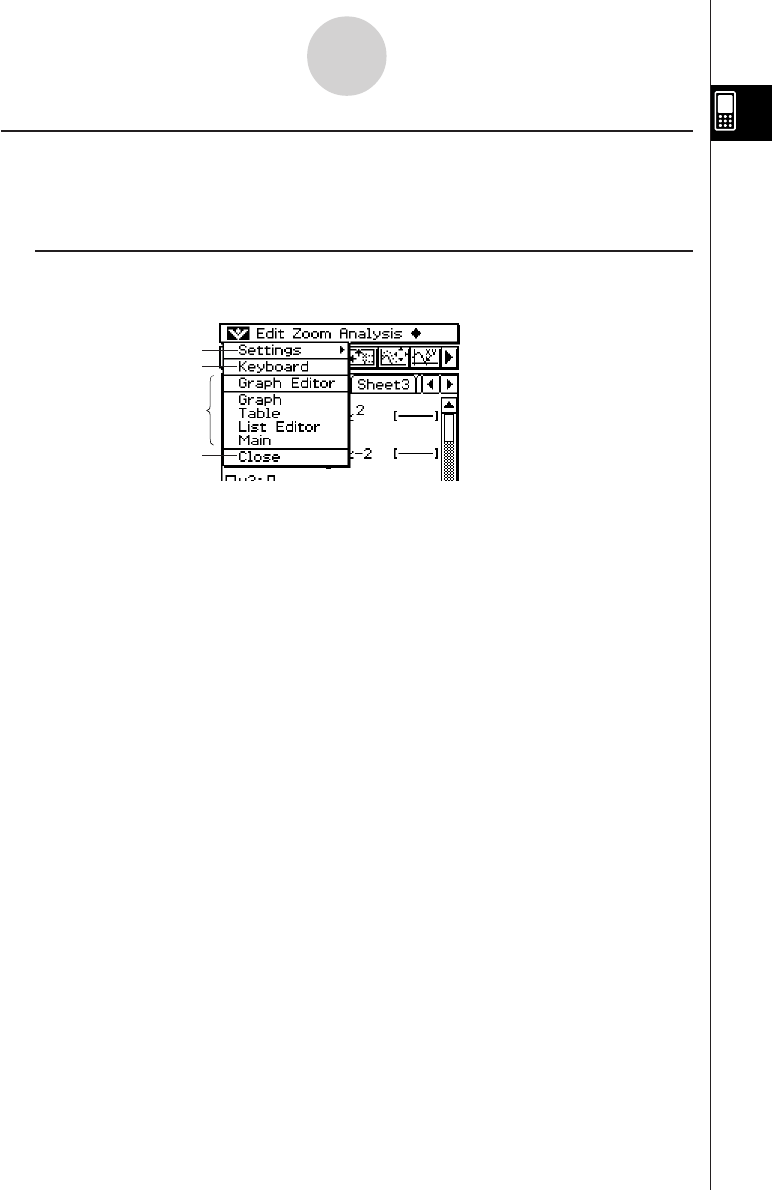
20050501
Using the
OO
OO
O Menu
The O menu appears at the top left of the window of each application, except for the
System application.
k O Menu Items
The following describes all of the items that appear on the O menu.
1 Tapping [Settings] displays the [Setup] submenu, which you can use to configure
ClassPad settings. For more information, see “Using the Settings Menu” on page 1-5-8.
2 Tap [Keyboard] to toggle display of the soft keyboard on and off.
3 This area shows a list of all of the windows that can be accessed from the current
application (Graph & Table application in this example). Tapping a menu selection
displays the corresponding window and makes it active. For details, see “Using the O
Menu to Access Windows” on page 1-5-5.
4 Tapping [Close] closes the currently active window, except in the following cases.
•When only one window is on the display
•When the currently active window cannot be closed by the application being used
You cannot, for example, close the Graph Editor window from the Graph & Table
application.
1-5-4
Built-in Application Basic Operations
1
2
3
4