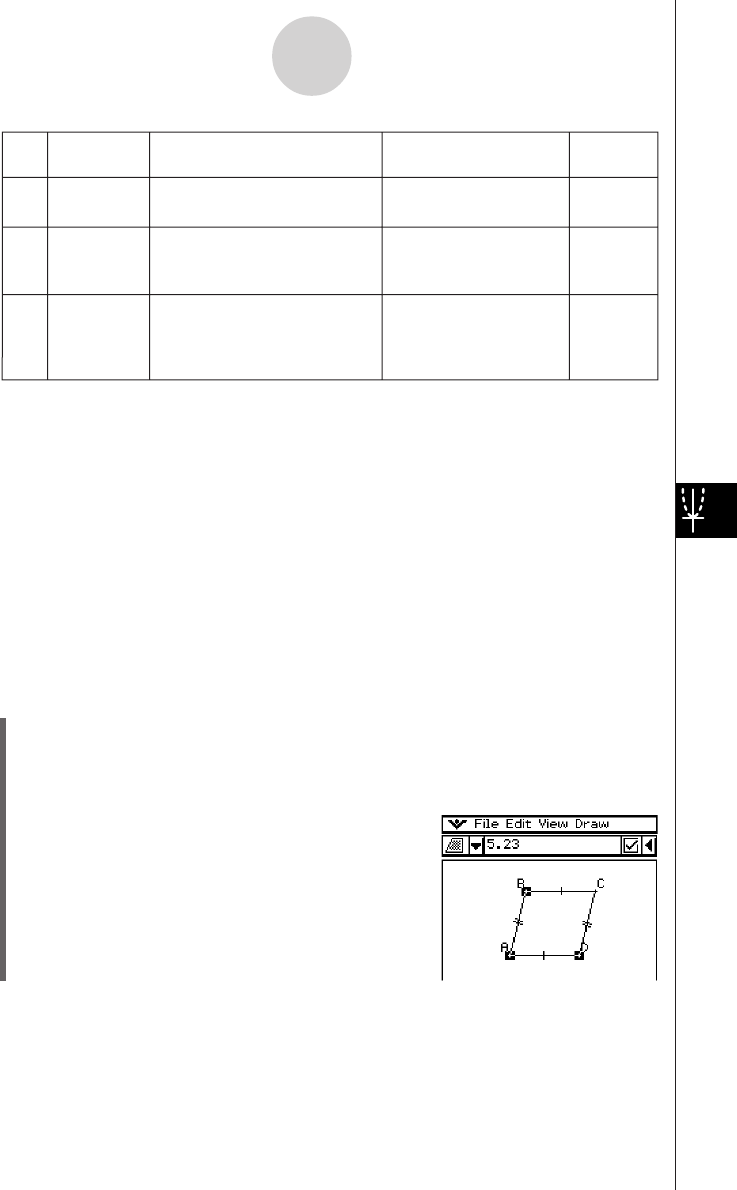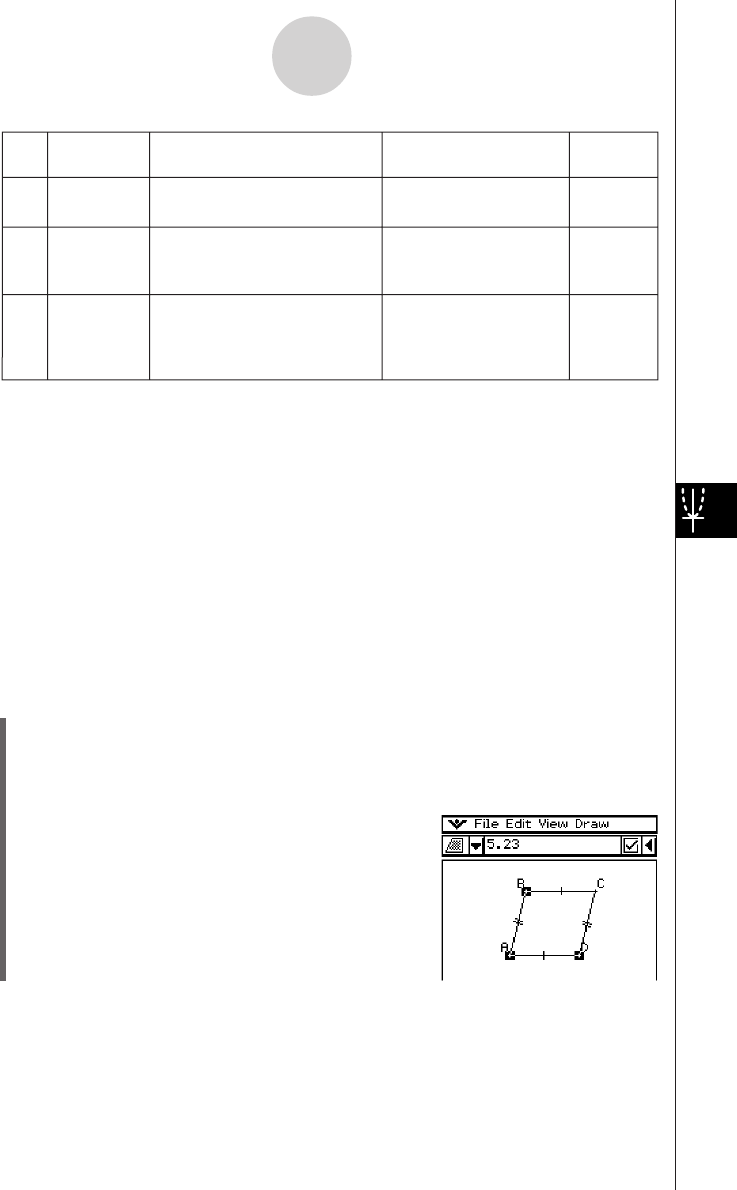
20050501
Icon Icon Name
This icon appears when this
is selected:
Tapping this icon
displays:
Lockable
Rotation
angle
Ye s
F
Two points created by
[Rotation]
Angle of rotation
Scale of
dilation
Ye s
2
Two points (like Point A and
Point A’) on a figure created by
[Dilation]
Scale of dilation
Transform
matrix
No
}
Two points (like Point A and
Point A’) on a figure created by
[Rotation], [Dilation], or
[General Transform]
Transform matrix
Tip
• The “Direction” and “Rotation angle” items always display information in degrees, regardless of
the currently selected angle unit setting.
8-3-6
Editing Figures
u To display the area of a triangular area
You can use the measurement box to display the area of a triangle formed by any three
points you select on the display.
Example: To use the parallelogram ABCD, in which sides AD and BC are parallel, to
determine the areas of the triangles formed by side AD and point B, and side AD
and point C
(1) Draw the parallelogram.
• If you need to, select [Edit] and then [Clear All] before beginning this example.
(2) Tap u on the toolbar to display the measurement box.
(3) Select points A, D, and B.
• This causes the area of the triangle ADB to appear
in the measurement box.
You can use the measurement box to determine certain measurements.
In the first example below, three points are selected on the screen and the measurement box
shows the area of the triangle formed by them.
The second example shows how to view the measurements of a line segment.