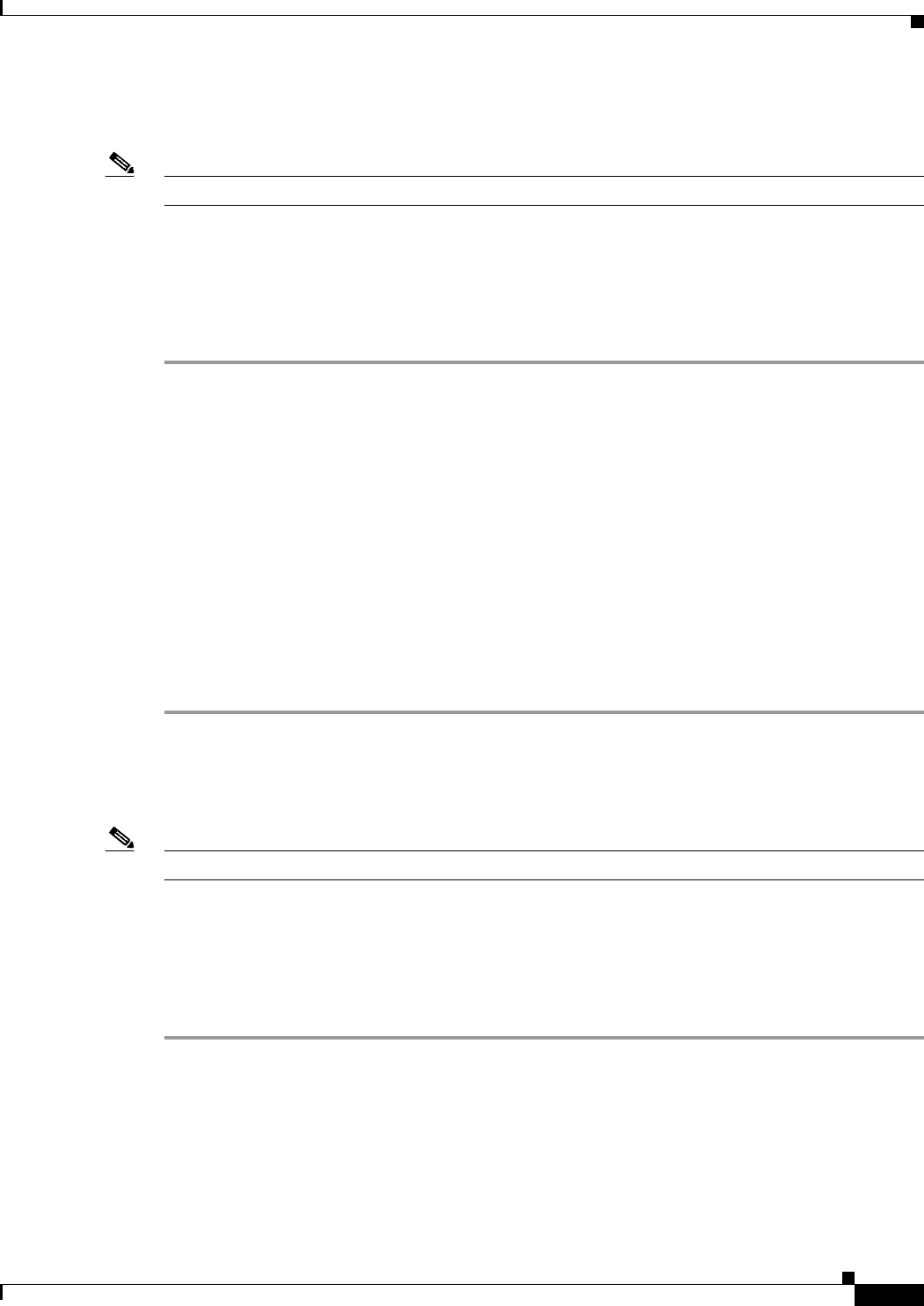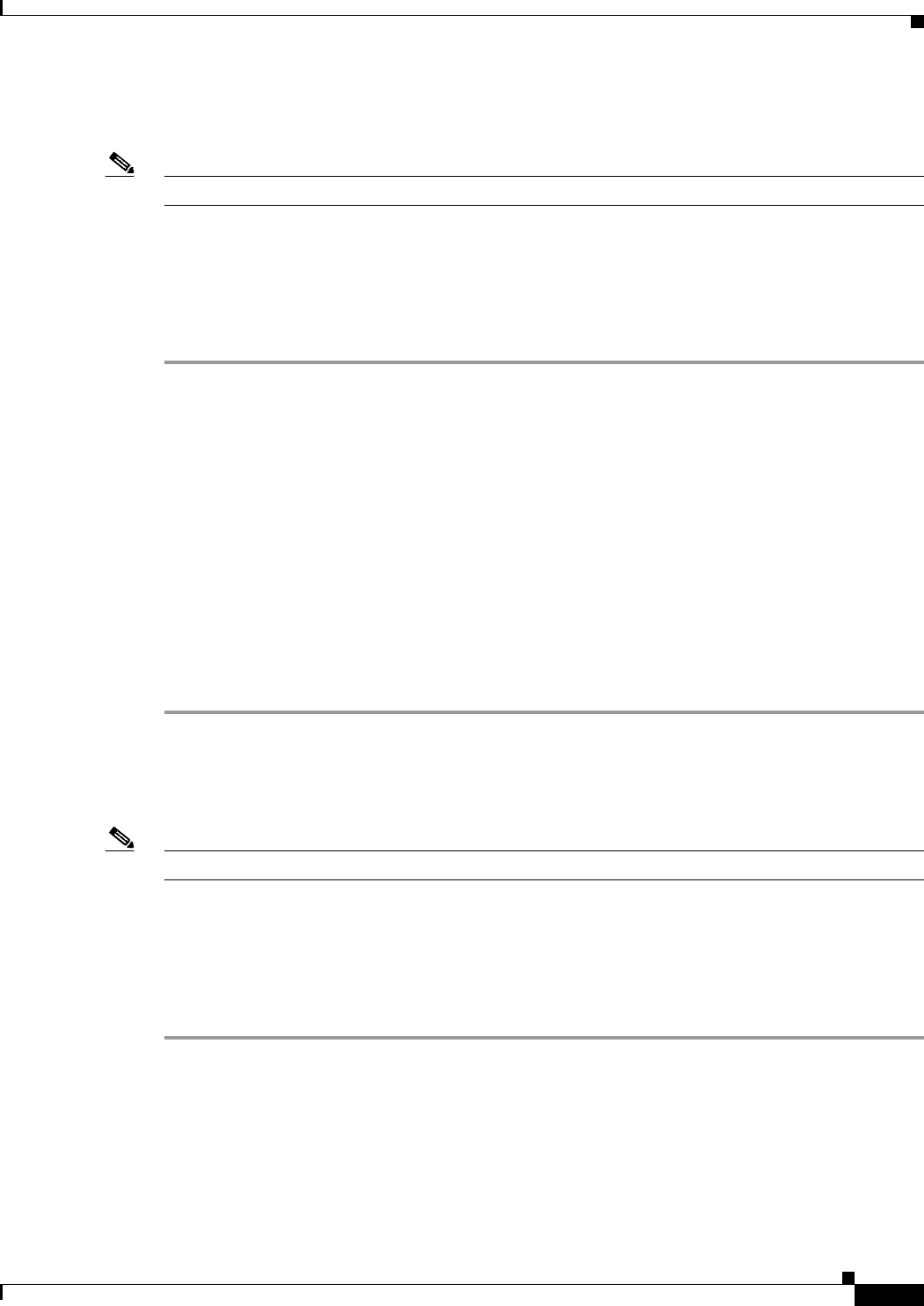
18-9
Cisco ASA Series Firewall ASDM Configuration Guide
Chapter 18 Configuring the TLS Proxy for Encrypted Voice Inspection
CTL Provider
Adding a TLS Proxy Instance
Note This feature is not supported for the Adaptive Security Appliance version 8.1.2.
Use the Add TLS Proxy Instance Wizard to add a TLS Proxy to enable inspection of SSL encrypted VoIP
signaling, namely Skinny and SIP, interacting with Cisco Call Manager and to support the Cisco Unified
Communications features on the ASA.
This wizard is available from the Configuration > Firewall > Unified Communications > TLS Proxy
pane.
Step 1 Open the Configuration > Firewall > Unified Communications > TLS Proxy pane.
Step 2 To add a new TLS Proxy Instance, click Add.
The Add TLS Proxy Instance Wizard opens.
Step 3 In the TLS Proxy Name field, type the TLS Proxy name.
Step 4 Click Next.
The Add TLS Proxy Instance Wizard – Server Configuration dialog box opens. In this step of the wizard,
configure the server proxy parameters for original TLS Server—the Cisco Unified Call Manager
(CUCM) server, the Cisco Unified Presence Server (CUPS), or the Cisco Unified Mobility Advantage
(CUMA) server. See Add TLS Proxy Instance Wizard – Server Configuration, page 18-9.
After configuring the server proxy parameters, the wizard guides you through configuring client proxy
parameters (see Add TLS Proxy Instance Wizard – Client Configuration, page 18-10) and provides
instructions on the steps to complete outside the ASDM to make the TLS Proxy fully functional (see Add
TLS Proxy Instance Wizard – Other Steps, page 18-12).
Add TLS Proxy Instance Wizard – Server Configuration
Note This feature is not supported for the Adaptive Security Appliance version 8.1.2.
Use the Add TLS Proxy Instance Wizard to add a TLS Proxy to enable inspection of SSL encrypted VoIP
signaling, namely Skinny and SIP, interacting with Cisco Call Manager and to support the Cisco Unified
Communications features on the ASA.
The Add TLS Proxy Instance Wizard is available from the Configuration > Firewall > Unified
Communications > TLS Proxy pane.
Step 1 Complete the first step of the Add TLS Proxy Instance Wizard. See Adding a TLS Proxy Instance,
page 18-9.
The Add TLS Proxy Instance Wizard – Server Configuration dialog box opens.
Step 2 Specify the server proxy certificate by doing one of the following:
• To add a new certificate, click Manage. The Manage Identify Certificates dialog box opens.