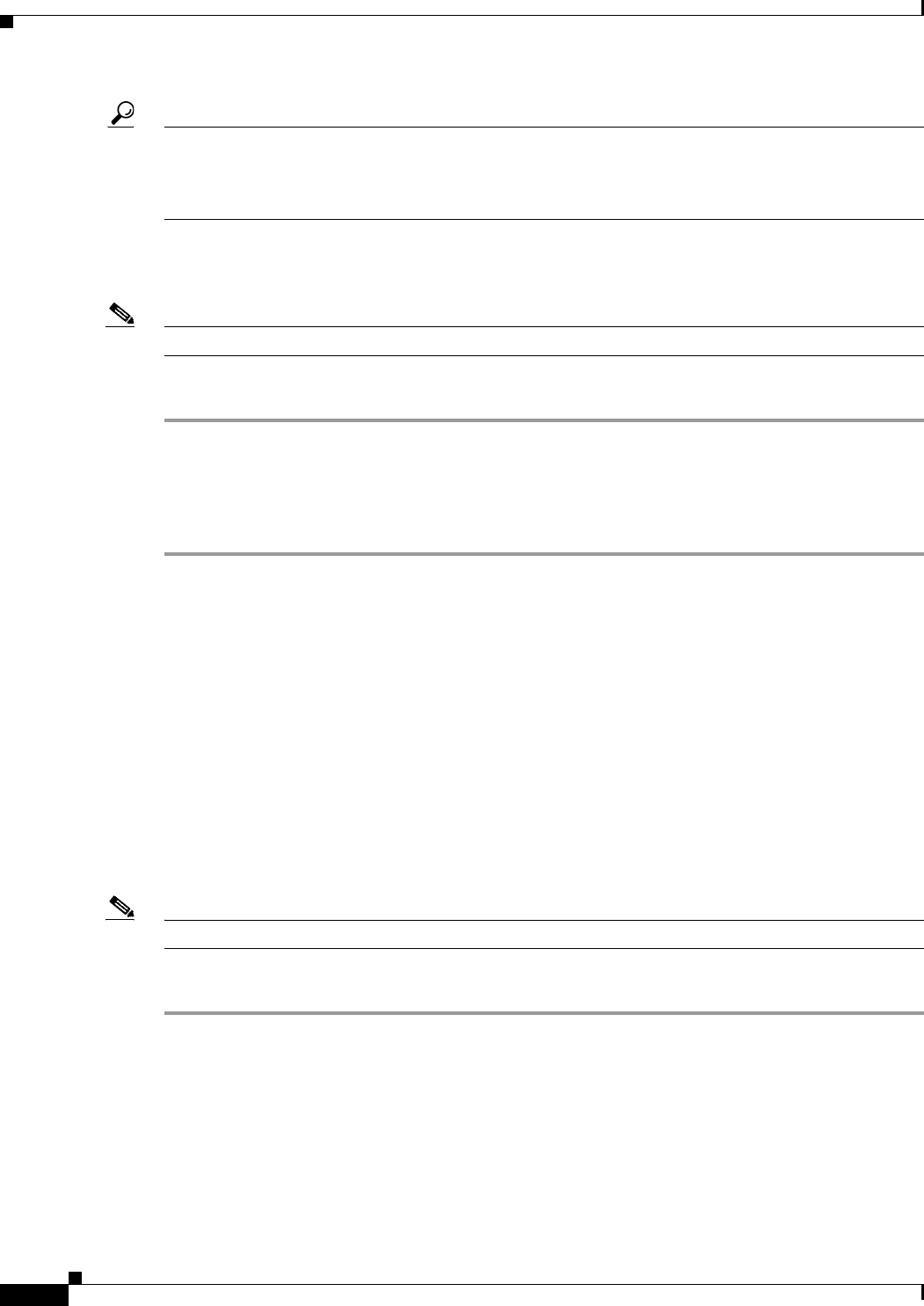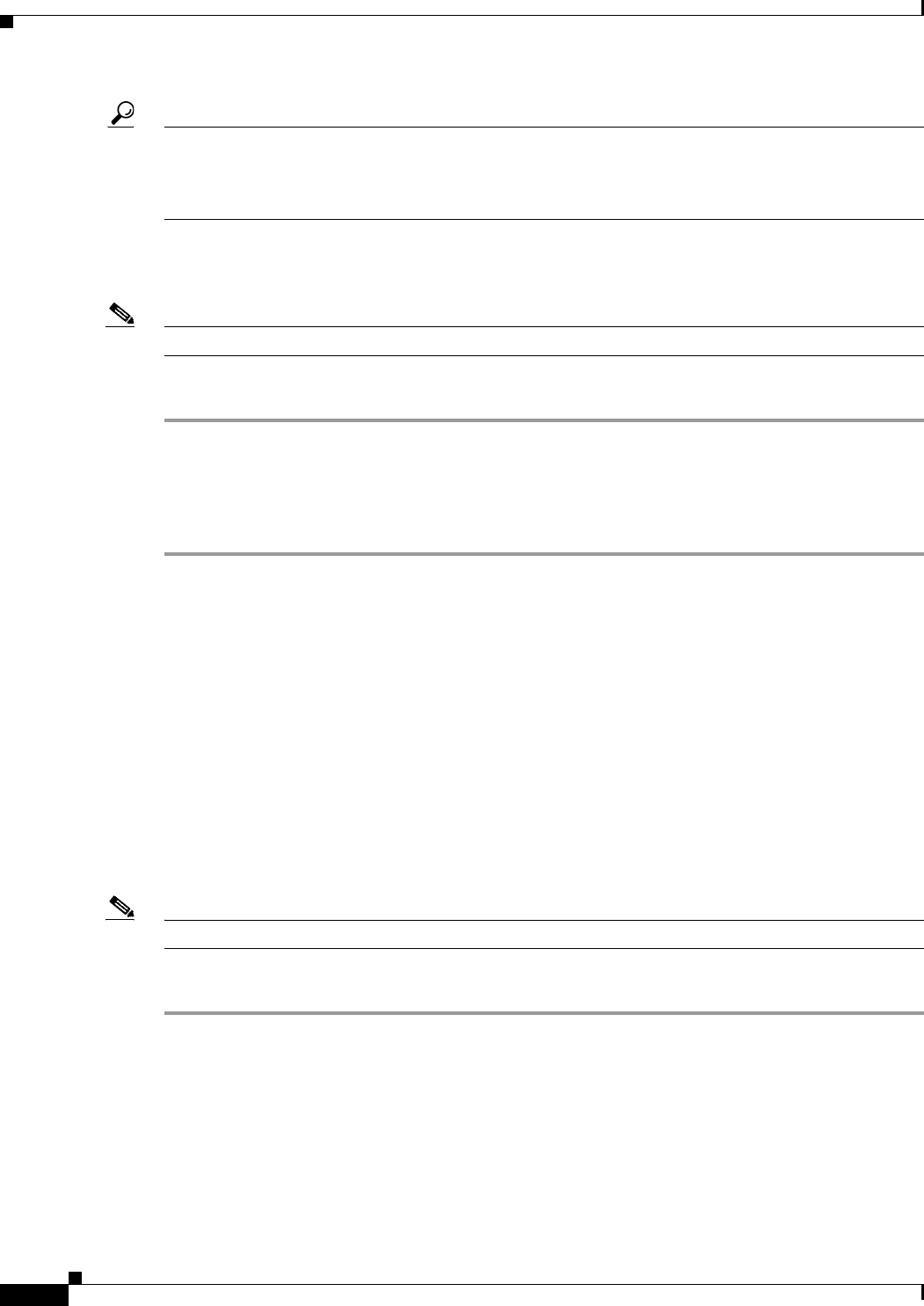
32-14
Cisco ASA Series Firewall ASDM Configuration Guide
Chapter 32 Configuring the ASA CSC Module
CSC SSM Setup Wizard
Tip Whenever the connection to the CSC SSM is dropped, you can reestablish it. To do so, click the
Connection to Device icon on the status bar to display the Connection to Device dialog box, and then
click Reconnect. ASDM prompts you for the CSC SSM password, which is the new password that you
have defined.
Passwords must be 5 - 32 characters long.
Passwords appears as asterisks when you type them.
Note The default password is “cisco.”
To change the password required for management access to the CSC SSM, perform the following steps:
Step 1 Choose Configuration > Trend Micro Content Security > CSC Setup > Password.
Step 2 In the Old Password field, enter the current password for management access to the CSC SSM.
Step 3 In the New Password field, enter the new password for management access to the CSC SSM.
Step 4 In the Confirm New Password field, reenter the new password for management access to the CSC SSM.
What to Do Next
If required, see the “Restoring the Default Password” section on page 32-14.
See the “Wizard Setup” section on page 32-15.
Restoring the Default Password
You can use ASDM to reset the CSC SSM password. You can reset this password to the default value,
which is “cisco” (excluding quotation marks). If the CSC password-reset policy has been set to
“Denied,” then you cannot reset the password through the ASDM CLI. To change this policy, you must
access the CSC SSM through the ASA CLI by entering the session command. For more information, see
the Cisco Content Security and Control SSM Administrator Guide.
Note This option does not appear in the menu if an SSM is not installed.
To reset the CSC SSM password to the default value, perform the following steps:
Step 1 Choose Tools > CSC Password Reset.
The CSC Password Reset confirmation dialog box appears.
Step 2 Click OK to reset the CSC SSM password to the default value.
A dialog box appears, indicating the success or failure of the password reset. If the password was not
reset, make sure you are using Version 8.0(2) software on the ASA and the most recent Version 6.1.x
software on the CSC SSM.
Step 3 Click Close to close the dialog box.