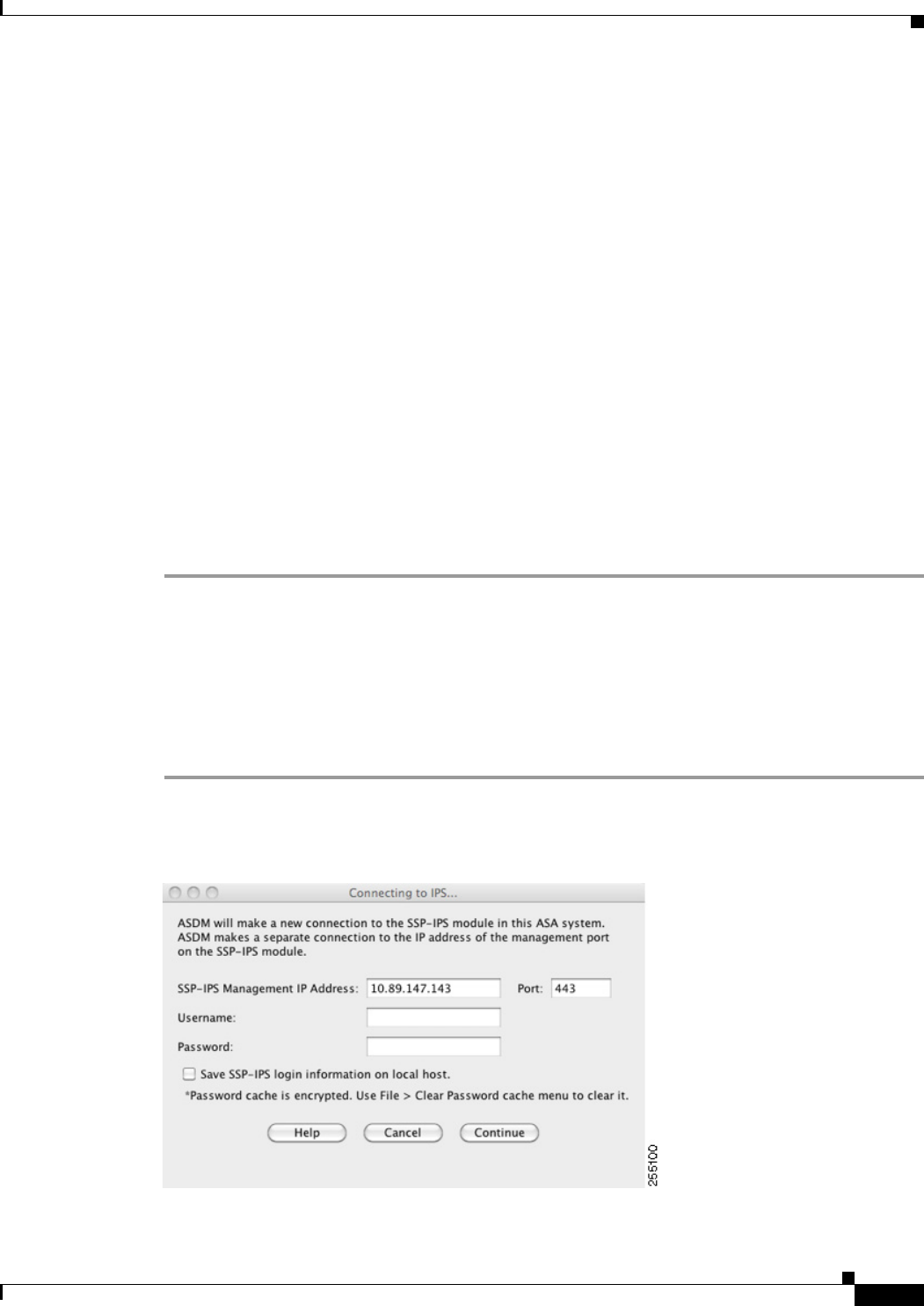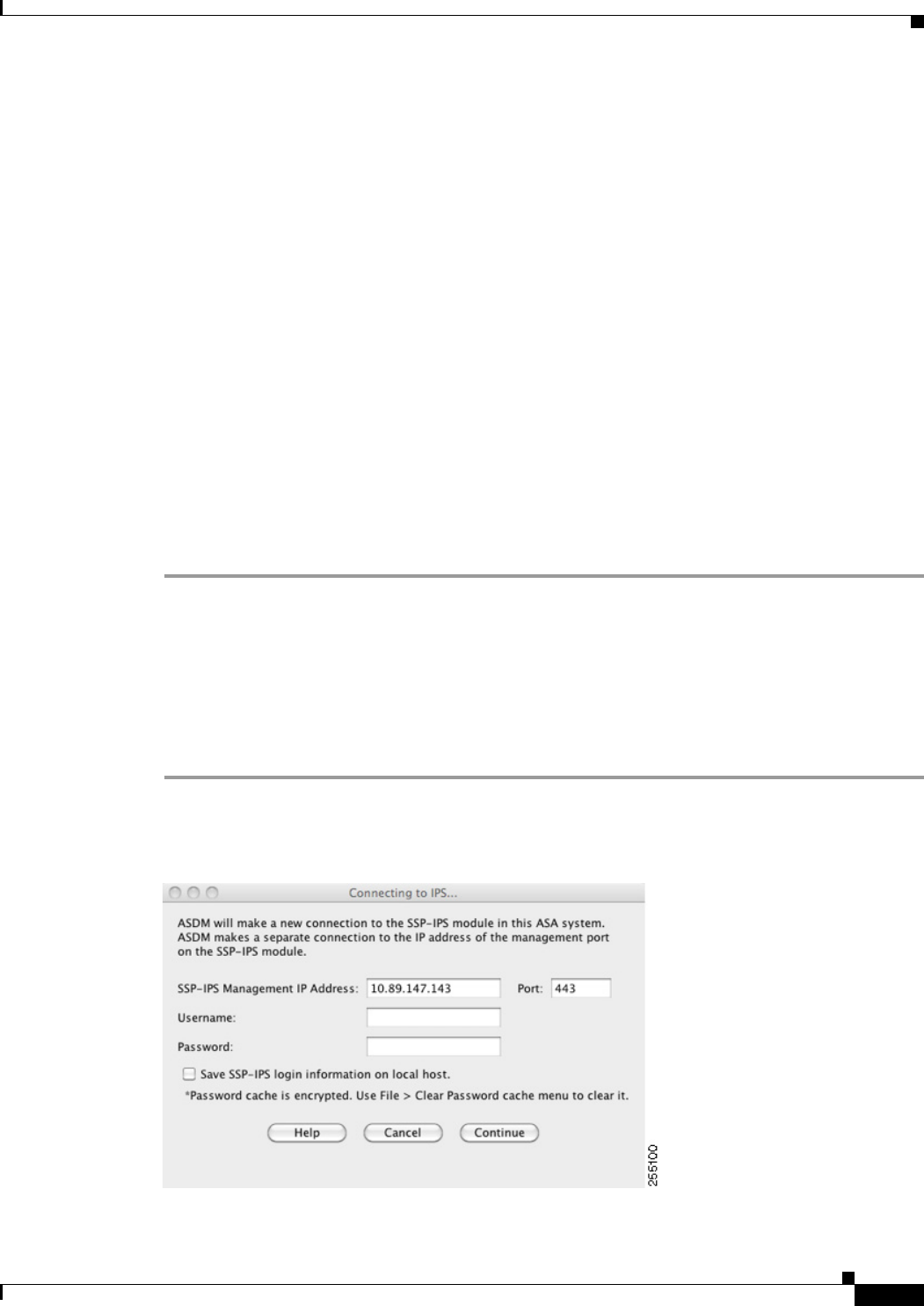
31-15
Cisco ASA Series Firewall ASDM Configuration Guide
Chapter 31 Configuring the ASA IPS Module
Configuring the ASA IPS module
b. Enter the IPS management IP address. Make sure this address is on the same subnet as the ASA
VLAN IP address. For example, if you assigned 10.1.1.1 to the VLAN for the ASA, then assign
another address on that network, such as 10.1.1.2, for the IPS management address. By default, the
address is 192.168.1.2
c. Choose the subnet mask from the drop-down list.
d. Enter the default gateway IP address.
Set the gateway to be the ASA IP address for the management VLAN. By default, this IP address is
192.168.1.1.
Step 3 In the Management Access List area, enter the following:
a. Enter the IP address for the management host network.
b. Choose the subnet mask from the drop-down list.
c. Click Add to add these settings to the Allowed Hosts/Networks list.
Step 4 In the IPS Password area, do the following:
a. Enter the current password. The default password is cisco.
b. Enter the new password, and confirm the change.
Step 5 Click Apply to save the settings to the running configuration.
Step 6 To launch the IPS Startup Wizard, click the Configure the IPS SSC module link.
Configuring the Security Policy on the ASA IPS Module
This section describes how to configure the ASA IPS module application.
Detailed Steps
Step 1 Connect to ASDM using the ASA management IP address. See the “Starting ASDM” section on
page 3-14 in the general operations configuration guide.
Step 2 To access the IPS Device Manager (IDM) from ASDM, click Configuration > IPS.