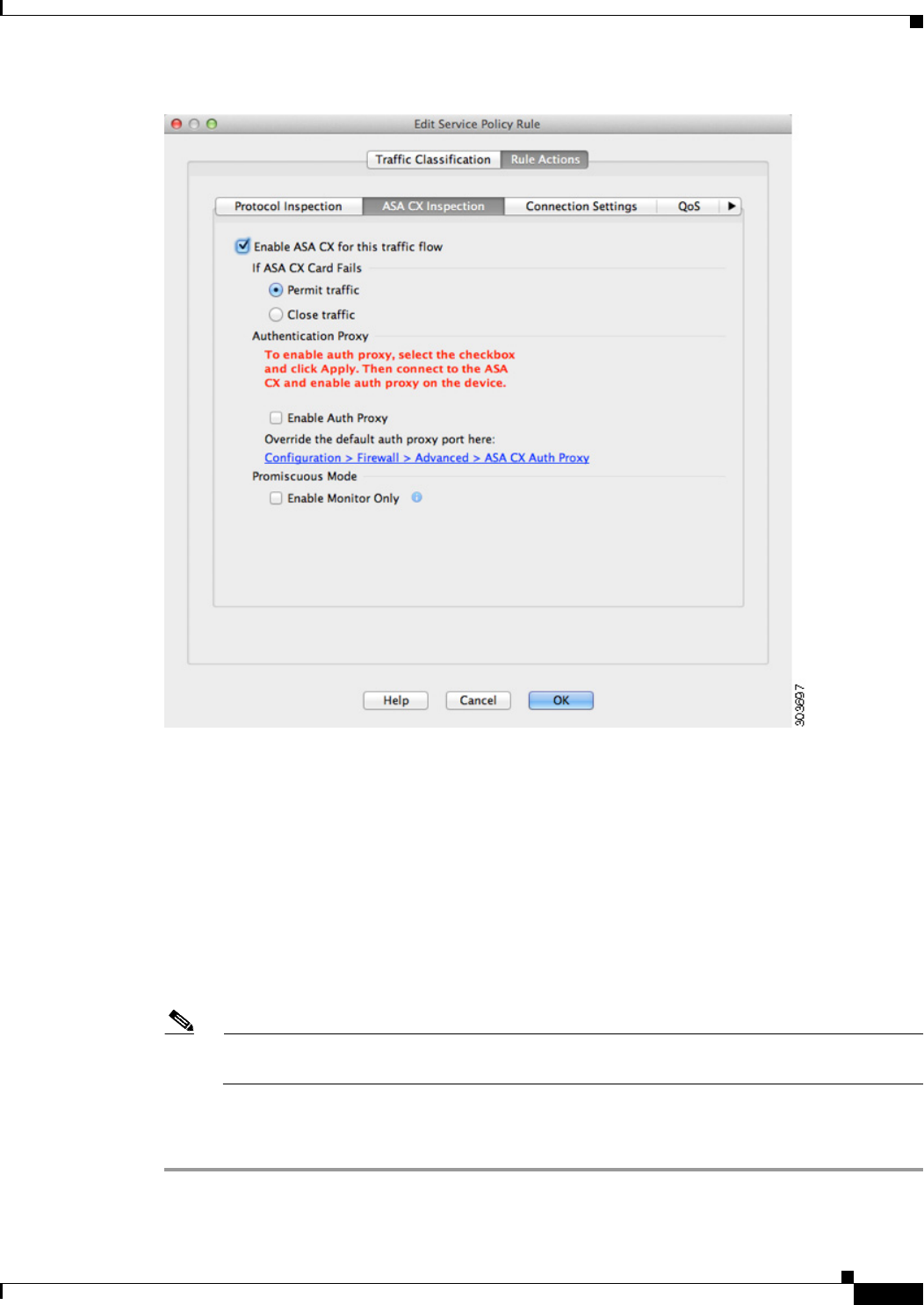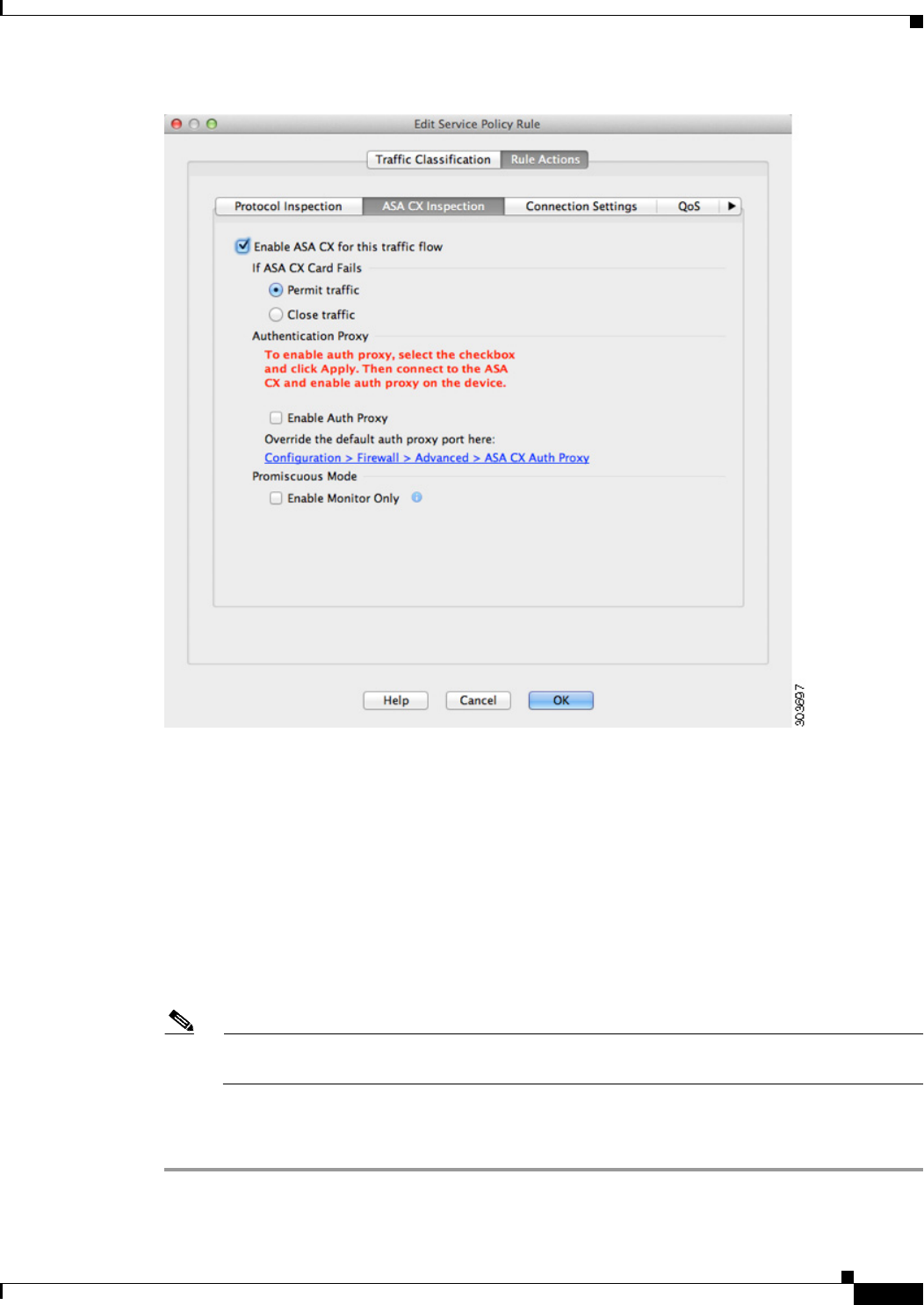
30-21
Cisco ASA Series Firewall ASDM Configuration Guide
Chapter 30 Configuring the ASA CX Module
Configuring the ASA CX Module
Step 8 Check the Enable ASA CX for this traffic flow check box.
Step 9 In the If ASA CX Card Fails area, click one of the following:
• Permit traffic—Sets the ASA to allow all traffic through, uninspected, if the ASA CX module is
unavailable.
• Close traffic—Sets the ASA to block all traffic if the ASA CX module is unavailable.
Step 10 (Optional) To enable the authentication proxy, which is required for active authentication, check the
Enable Auth Proxy check box. This option is not available in monitor-only mode.
Step 11 (Optional) For demonstration purposes only, check the Monitor-only check box to send a read-only
copy of traffic to the ASA CX module. See the “Monitor-Only Mode” section on page 30-3 for more
information.
Note You must configure all classes and policies to be either in monitor-only mode, or in normal inline
mode; you cannot mix both modes on the same ASA.
Step 12 Click OK and then Apply.
Step 13 Repeat this procedure to configure additional traffic flows as desired.