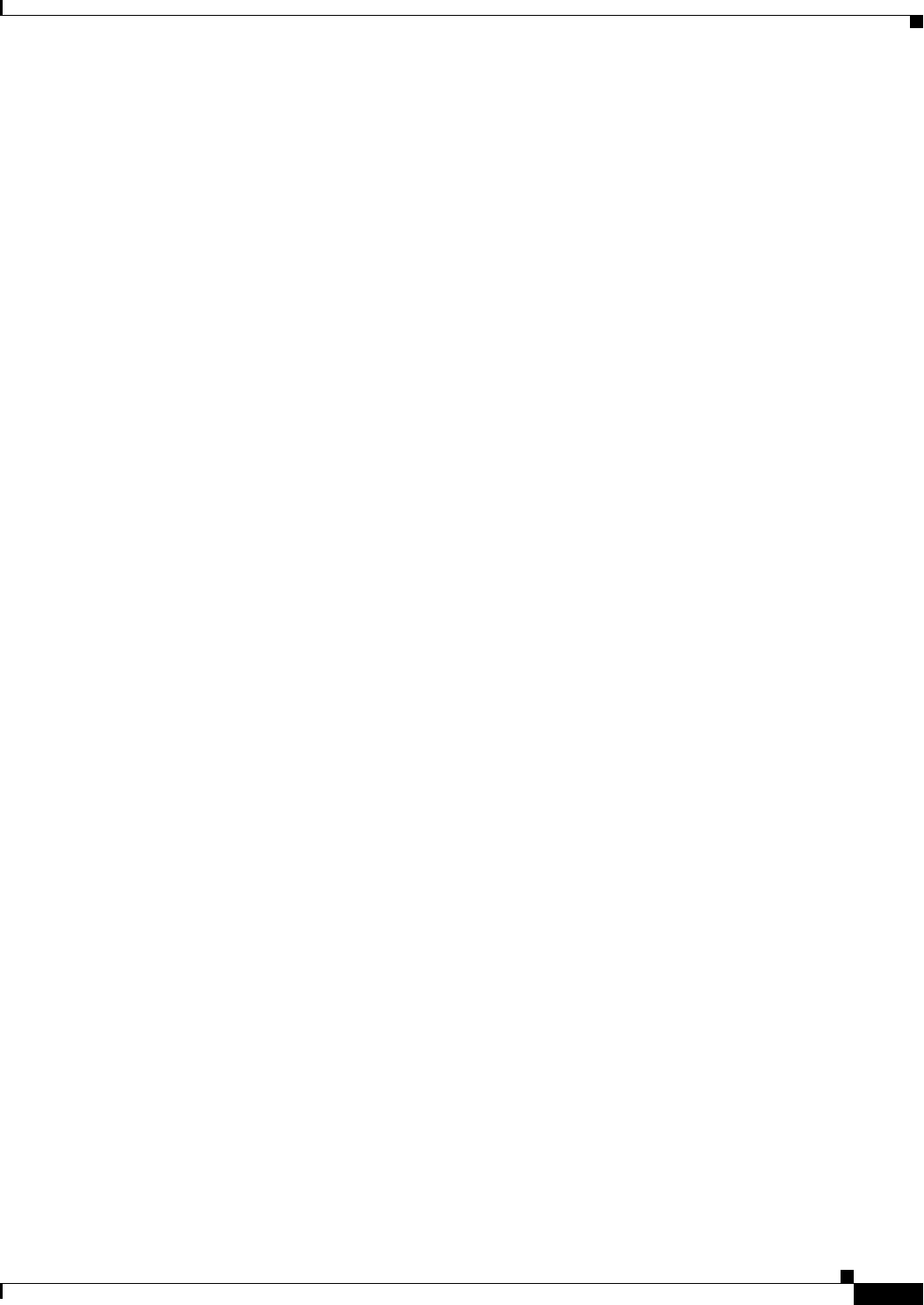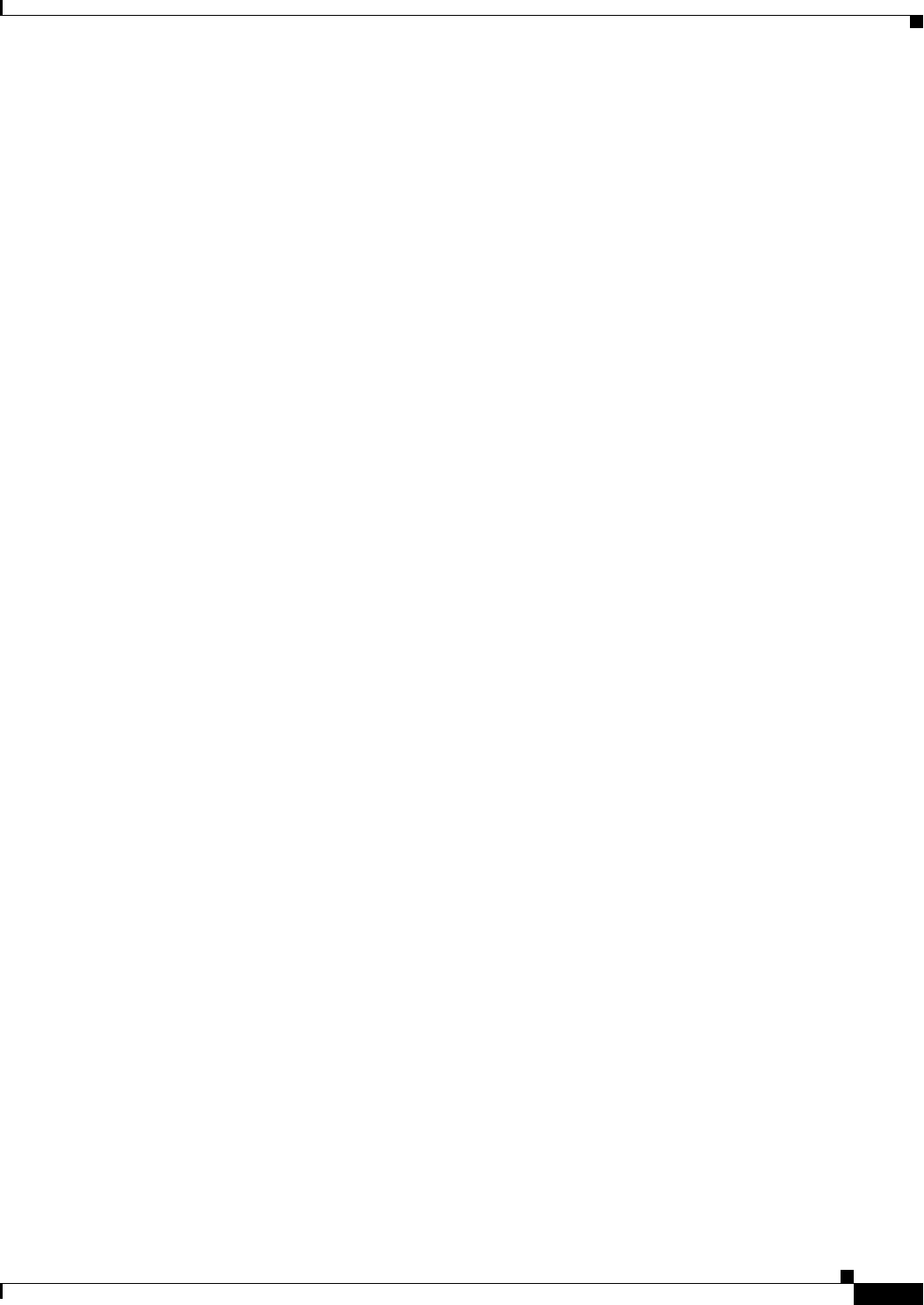
7-5
Cisco WAN Manager User’s Guide
Version 10.5, Part Number 78-12945-01 Rev. D0, August 2003
Chapter 7 Service Class Template Manager
Window Interaction
Window Interaction
The main SCT window consists of the following:
• Menu bar
• Tool bar
• Navigator panel
• SCT tab
• Node tab
• Status bar
• Button panel
• Path label
• Data panel
–
VC panel
–
CoSB panel
Functional Interaction
The SCT GUI allows the following functions to be performed in three different ways:
• Selecting from the Options pull-down menu bar, or
• Activating a button from the tool bar, or
• Activating a button from the button panel.
Menu Bar
The Menu bar consists of File, View, and Help menus:
• File menu options (some of the following options can also be found on the Tool bar and the Button
panel):
–
New SCT GUI: Allows an authorized user to create a new SCT GUI.
–
New SCT File: Allows an authorized user to create a new SCT file.
–
Save: The Save option allows an authorized user to modify and save a selected SCT file.
–
Save As: The Save As option allows an authorized user to create and save a new SCT file.
–
Delete: The Delete option allows an authorized user to delete a selected SCT file.
–
Download: The Download option allows an authorized user to load a selected SCT file.
–
Associate: The Associate option allows an authorized user to associate a selected SCT file.
–
Close: Allows an authorized user to close a selected SCT file.
–
Exit: Allows an authorized user to exit out of the SCT application.
• View menu options:
–
Show SCT: Shows a selected SCT file.