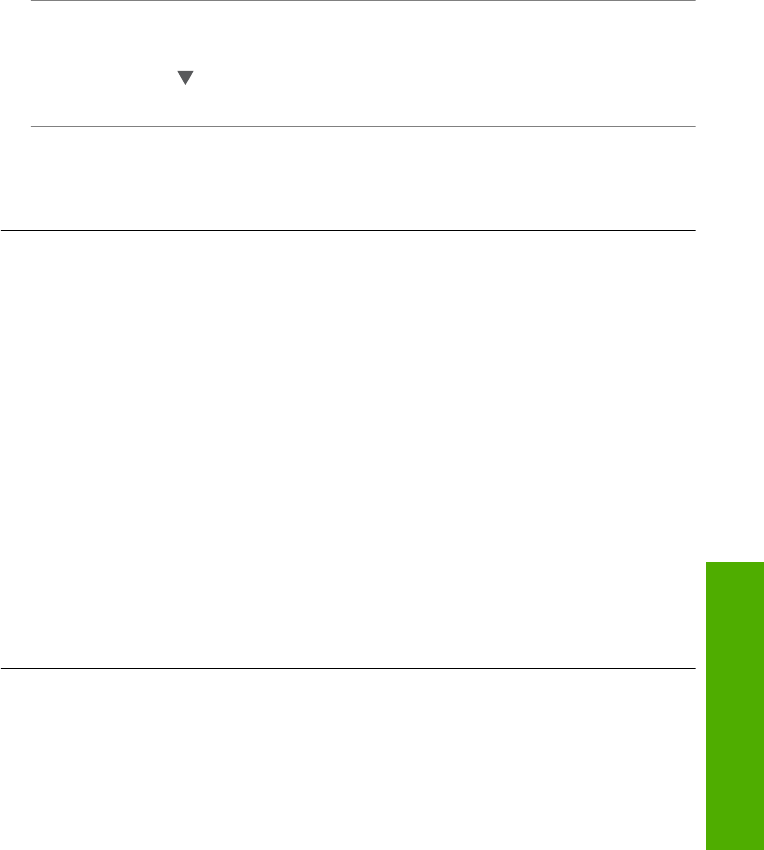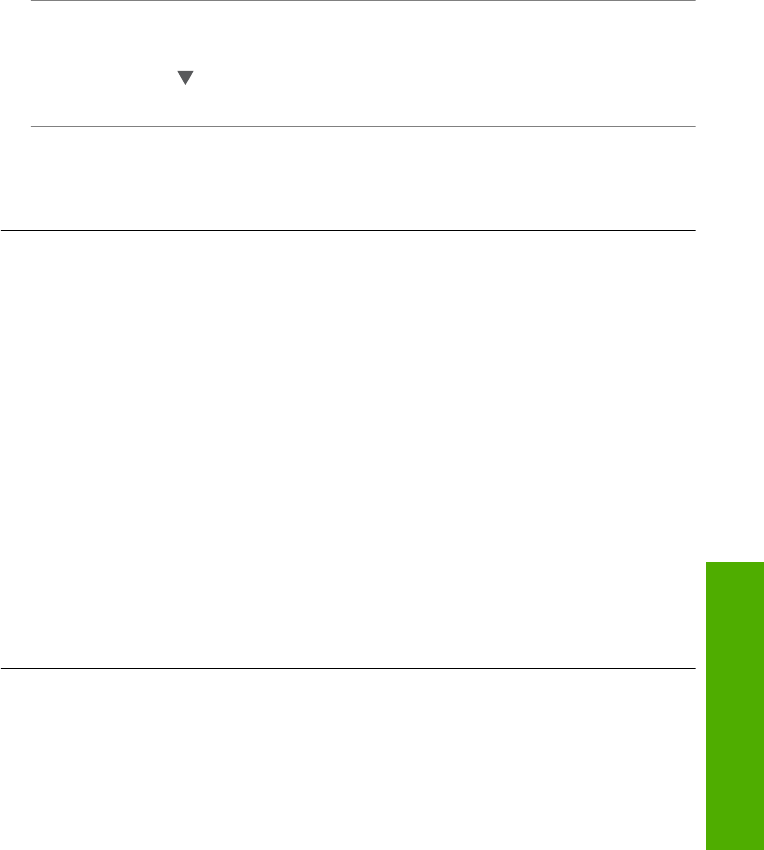
bit. Assuming the equipment is functioning properly, try doing the following things
separately or in combination:
• If there is a long distance between your computer or wireless router and the
HP All-in-One, move them closer together.
• If there are metal objects (such as a metal bookcase or refrigerator) in the
transmission path, clear the path between the HP All-in-One and the computer or
wireless router.
• If a cordless telephone, microwave, or other device that emits radio signals
transmitting at 2.4 GHz is nearby, move it farther away to reduce radio
interference.
• If your computer or wireless router is near an external wall, move them away from
the wall.
Cause: Your network name (SSID) may be at the bottom of the SSID list that is
displayed when you install the HP All-in-One on a wireless network.
Solution: Press
to scroll to the bottom of the list. Infrastructure entries are listed
first, ad hoc last.
Cause: An Ethernet cable is connected to the HP All-in-One.
Solution: When an Ethernet cable is plugged into the HP All-in-One, the wireless
radio turns off. Unplug the Ethernet cable.
Weak signal
Cause: The HP All-in-One is too far away from the wireless router or there is
interference.
Solution: In order to establish a good signal between the HP All-in-One and the
wireless router, you might have to experiment a bit. Assuming the equipment is
functioning properly, try doing the following things separately or in combination:
• If there is a long distance between your computer or wireless router and the
HP All-in-One, move them closer together.
• If there are metal objects (such as a metal bookcase or refrigerator) in the
transmission path, clear the path between the HP All-in-One and the computer or
wireless router.
• If a cordless telephone, microwave, or other device that emits radio signals
transmitting at 2.4 GHz is nearby, move it farther away to reduce radio
interference.
• If your computer or wireless router is near an external wall, move them away from
the wall.
Cannot connect to network during setup
Cause: The equipment is not turned on.
Solution: Turn on the networked devices, such as the wireless router for an
infrastructure network, or the computer for an ad hoc network. For more information
Network troubleshooting 187
Troubleshooting