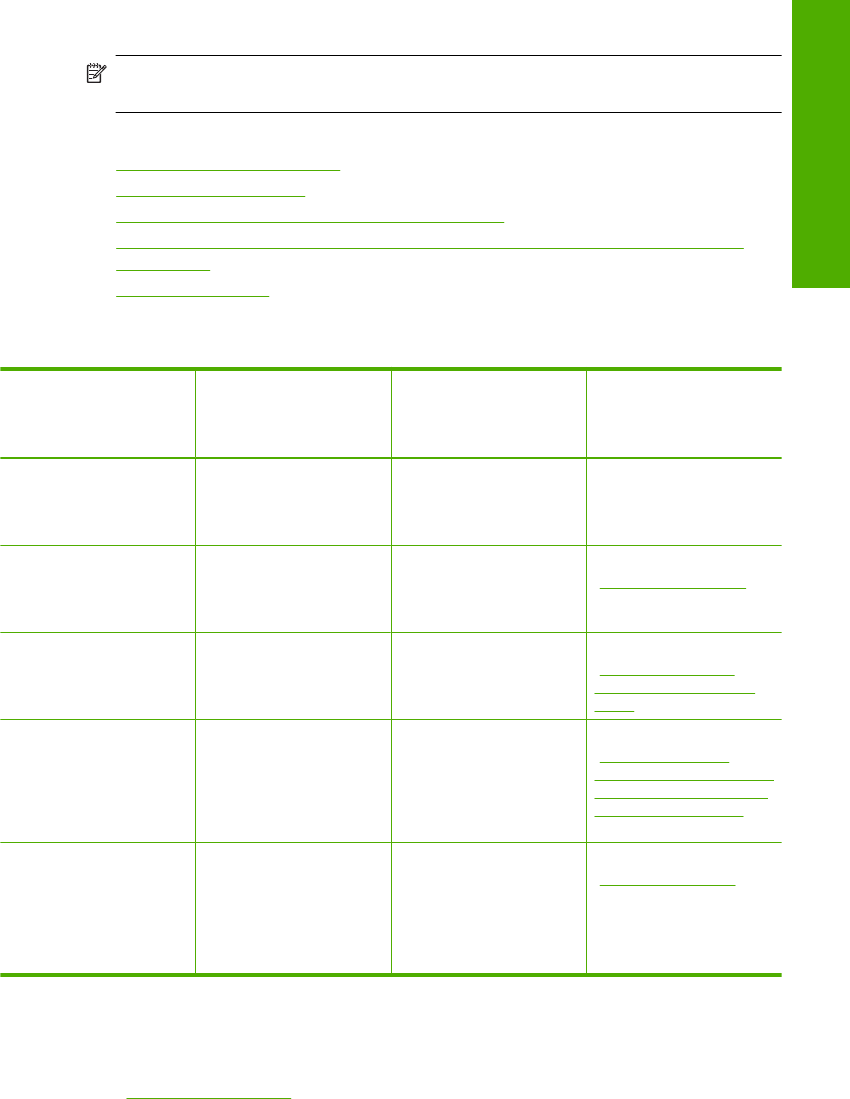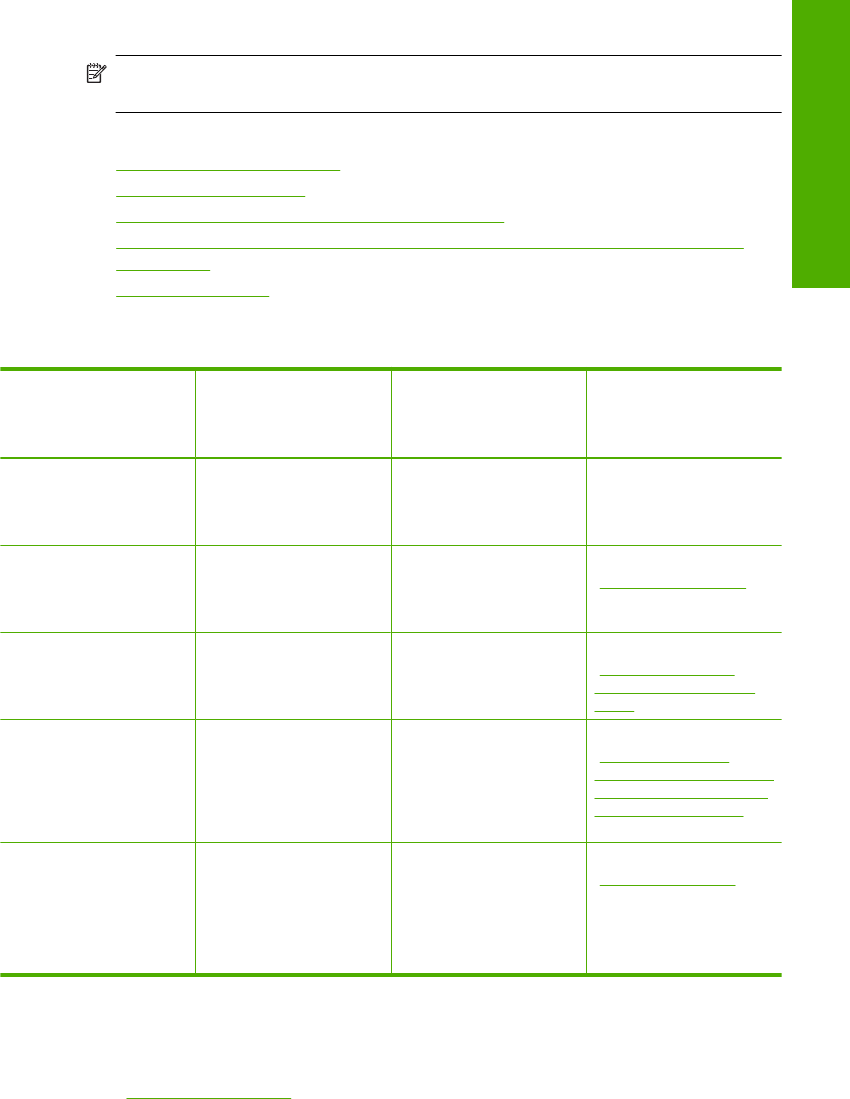
Wireless Technology into the front USB port, Bluetooth
®
devices such as PDAs and
camera phones can print to the HP All-in-One.
NOTE: In the remainder of this chapter, the HP bt450, Printer and PC Adapter with
Bluetooth
®
Wireless Technology is referred to simply as an HP bt450.
This section contains the following topics:
•
Supported connection types
•
Connect using Ethernet
•
Connect using integrated wireless WLAN 802.11
•
Connect using the HP bt450, Printer and PC Adapter with Bluetooth® Wireless
Technology
•
Use printer sharing
Supported connection types
Description Recommended number
of connected
computers for best
performance
Supported software
features
Setup instructions
USB connection One computer connected
with a USB cable to the
rear USB 2.0 High Speed
port on the HP All-in-One.
All features are
supported, except
Webscan.
Follow the Setup Guide
for detailed instructions.
Ethernet (wired)
connection
Up to five computers
connected to an HP All-
in-One using a hub or
router.
All features are
supported, including
Webscan.
Follow the instructions in
“
Wired network setup”
on page 37.
Wireless WLAN 802.11
connection
Up to five computers
connected using a
wireless router
(infrastructure mode).
All features are
supported, including
Webscan.
Follow instructions in
“Integrated wireless
WLAN 802.11 network
setup” on page 39.
HP bt450, Printer and PC
Adapter with Bluetooth
®
Wireless Technology
One Bluetooth device or
computer.
Printing from a Bluetooth
device such as a PDA or
camera phone, or a
Bluetooth-enabled
computer.
Follow the instructions in
“
Connect using the
HP bt450, Printer and PC
Adapter with Bluetooth®
Wireless Technology”
on page 32.
Printer sharing Five.
The host computer must
be turned on at all times,
or the other computers
will not be able to print to
the HP All-in-One.
All features resident on
the host computer are
supported. Only print is
supported from the other
computers.
Follow the instructions in
“Use printer sharing”
on page 36.
Connect using Ethernet
The HP All-in-One supports both 10 Mbps and 100 Mbps Ethernet network connections.
For detailed instructions on connecting the HP All-in-One to an Ethernet (wired) network,
see “
Wired network setup” on page 37.
Computer connection information 31
Finish setup