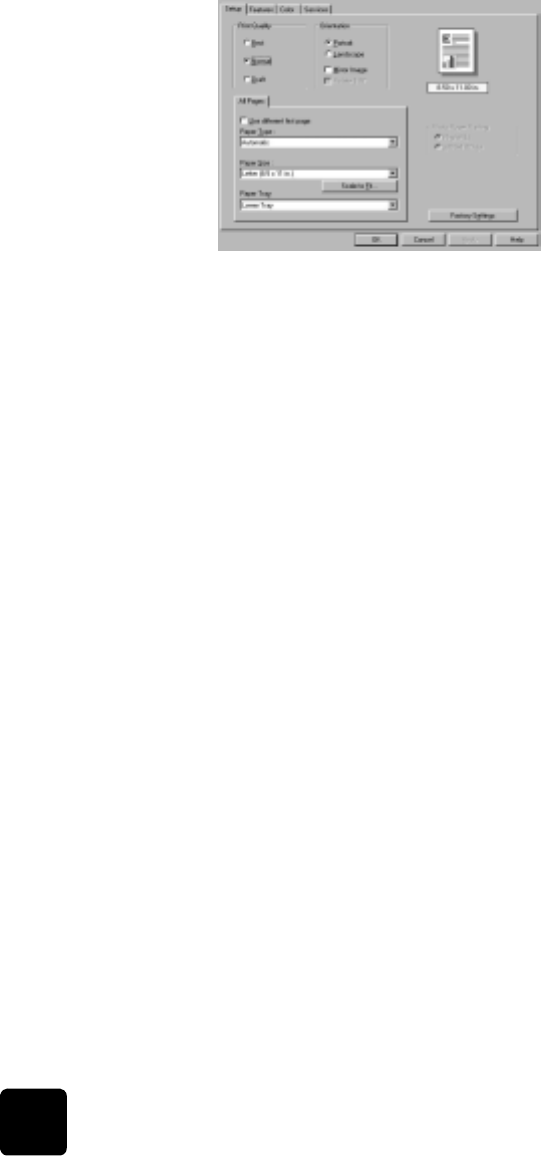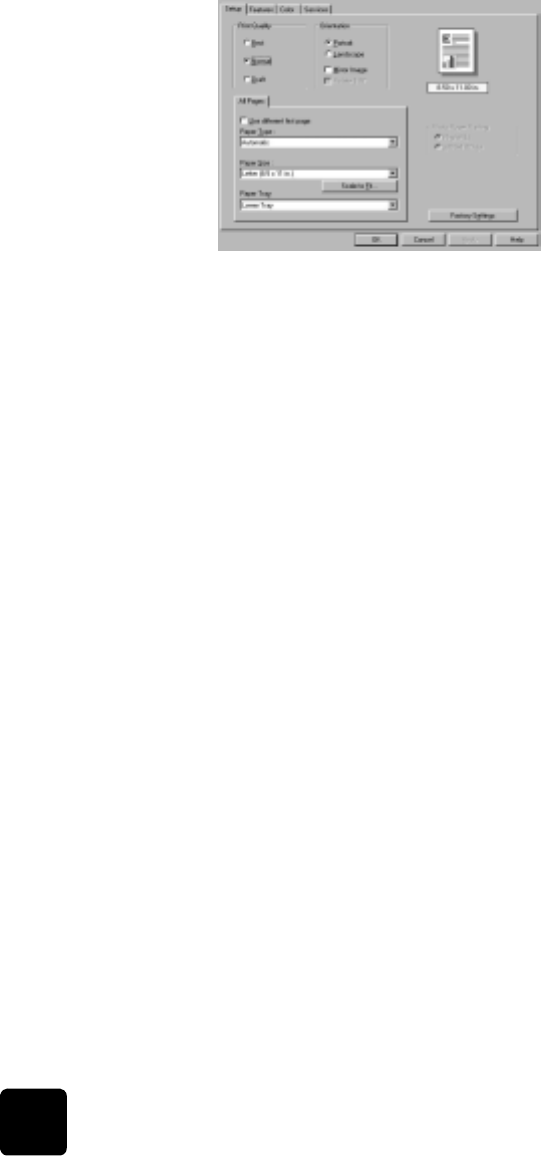
use printing features
16
hp digital copier 610 printing and software guide
4 Click OK.
Tip! Regardless of the settings, your print quality will improve
on a high-quality paper such as HP Premium Photo.
change the page
orientation
Use this procedure if you want to change the direction of your printed
document or if you cannot set the page orientation from your software
program.
1 To change the page orientation for the current print job, select File,
Print, select hp digital copier color series, then click Properties.
2 Click the Setup tab.
3 In the Orientation area, choose either Portrait or Landscape, and then
click OK.
reverse an
image for iron-
on transfers
This feature reverses an image so you can use it for iron-on transfers. This
feature is also useful for transparencies if you want to make notations on the
back and erase them later without scratching the original.
1 To reverse an image, select File, Print, select
hp digital copier color series, then click Properties.
2 Click the Setup tab.
3 In the Orientation area, select the Mirror Image check box.
4 For paper type, select Automatic or in Special Papers area, select hp
iron-on transfers.
5 For print quality, select Normal or Best.
6 For paper size, select A4 or Letter.
7 Click OK to close the dialog box.
For information about loading iron-on transfers, see load specialty
paper for printing on page 2.
use different
paper settings
for the first page
If you want to use a different paper type or paper tray for printing the first
page of your document, change this option in the Print Settings dialog box.