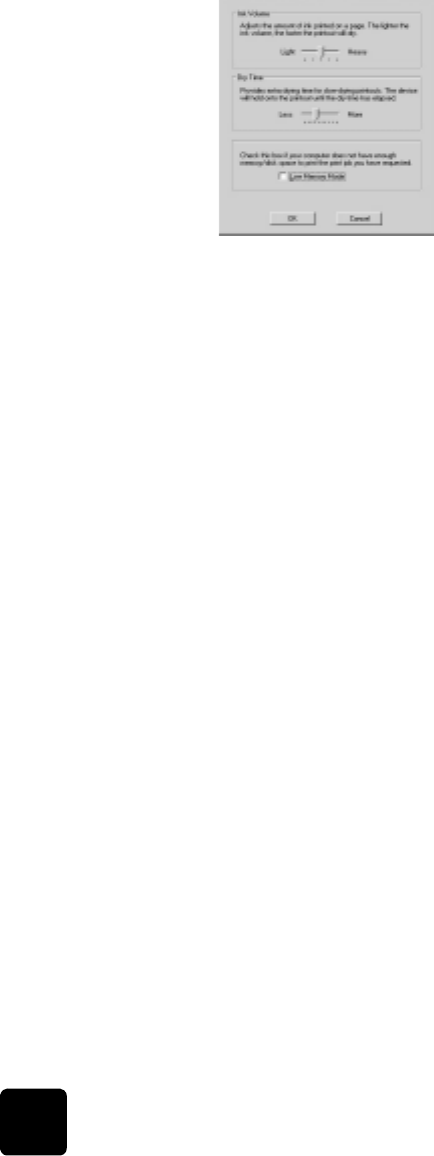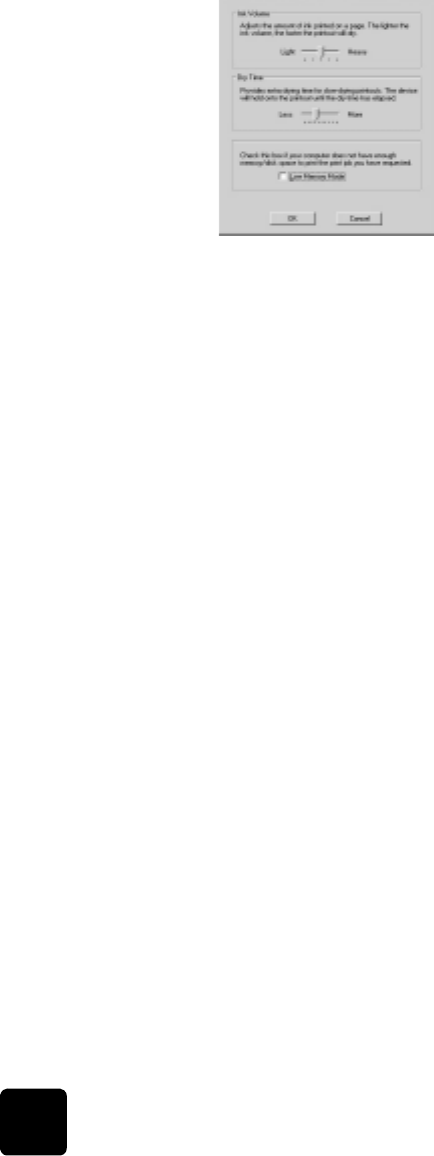
use printing features
22
hp digital copier 610 printing and software guide
6 Click OK.
print multiple
pages on a
single sheet
You can print several pages on a single sheet of paper.
1 To make the change for the current print job, select File, Print, select
hp digital copier color series, then click Properties.
2 Click the Features tab.
3 In the Pages per Sheet list, select 1, 2, 4, 6, 8, 9, or 16 pages per
sheet.
4 To print a border around each page image, select the Draw Page
Border check box.
5 To select the page order, click the Page Order list box and choose
Right then Down, Down then Right, Left then Down, or Down then Left.
6 Click OK to close the dialog box.
print a poster You can create a poster by printing a single document on multiple pages.
The HP Digital Copier prints dotted lines to indicate where to trim the pages
before taping them together.
Tip! Your HP Digital Copier also provides a way to create a
poster with the copier features. For more information, see the
HP Digital Copier 510/610 Reference Guide.
1 To print a poster, select File, Print, select hp digital copier color series,
then click Properties.
2 Click the Features tab.
3 Select the Poster Printing check box, and choose either 2x2, 3x3, or
4x4.
This selection tells your HP Digital Copier how to enlarge your
document to fit on 4, 9, or 16 sheets of paper.
Each page of your original will become a separate 2x2, 3x3, or 4x4
poster. For example, if you have a one-page original and you select
3x3, you will get 9 pages; if you select 3x3 for a two-paged original,
18 pages will print.