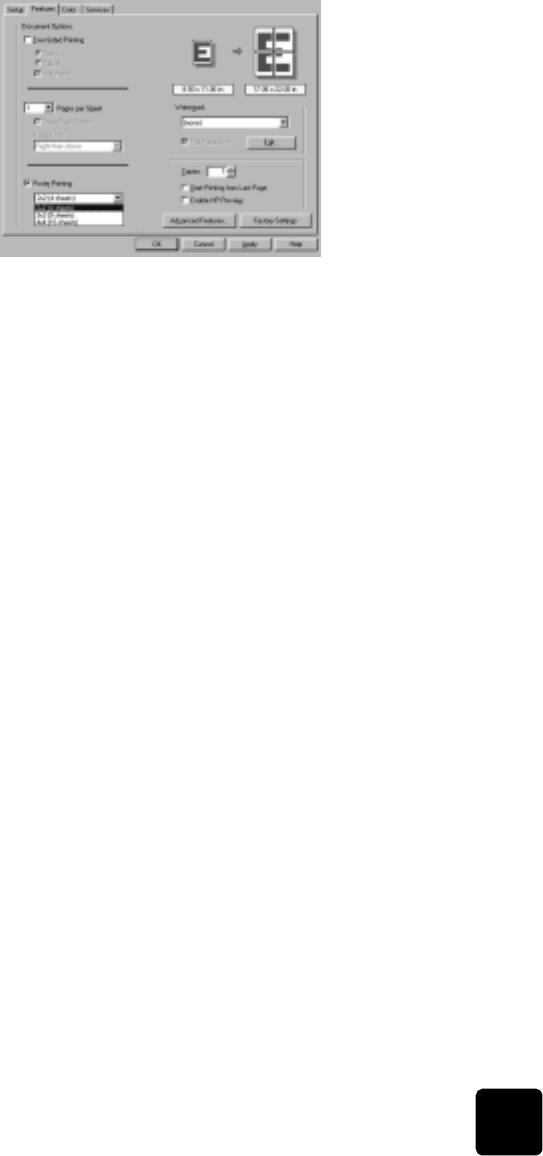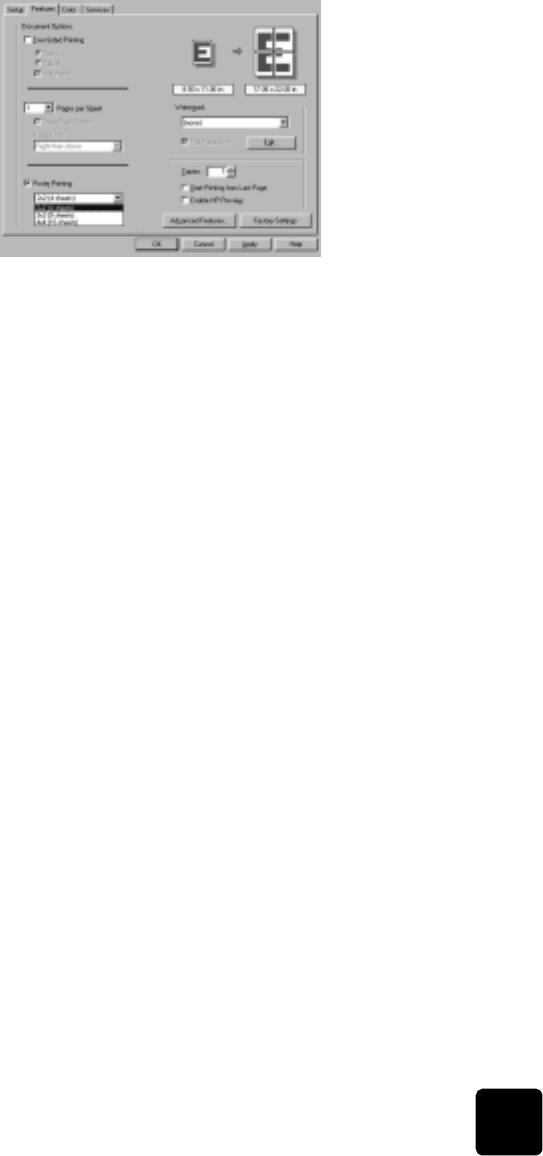
use the features tab
23
hp digital copier 610 printing and software guide
4 Click OK to close the dialog box.
print a
watermark
Your HP Digital Copier allows you to add a watermark to your printouts.
Watermarks can be useful when distributing draft documents or confidential
documents. You can also customize your watermarks.
1 To print a watermark on your current print job, select File, Print, select
hp digital copier color series, then click Properties.
2 Click the Features tab.
3 In the Watermark area, select a watermark from the list.
4 For a watermark on all pages, clear the First Page Only option.
You can also edit an existing watermark or add a new one with the Edit
option in the Watermark area.
print last page
first
Use the Start Printing from Last Page option to reverse the page order of your
print job so you will not be required to reorder your printouts. With this
option selected, the last page of your document will be at the bottom of your
printouts. This feature is not available with two-sided printing.
enable the hp
preview feature
You can preview the effect of your changed print settings before you print.
With this option selected, a preview is produced when you click OK. Click
OK again in the preview to finish your print job.
set the number
of copies
You can set the number of copies to print using the Properties dialog box.
1 To set the number of copies for the current print job, select File, Print,
select hp digital copier color series, then click Properties.
2 Click the Features tab.
3 In the Copies box, type or select the number of copies you want to
print.
4 Click OK.