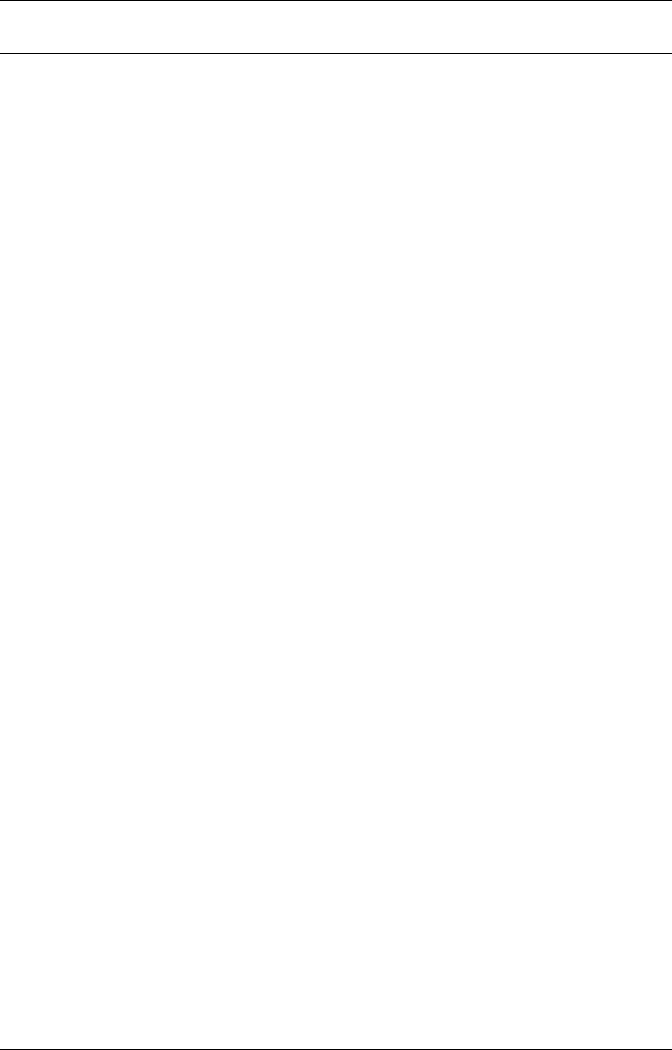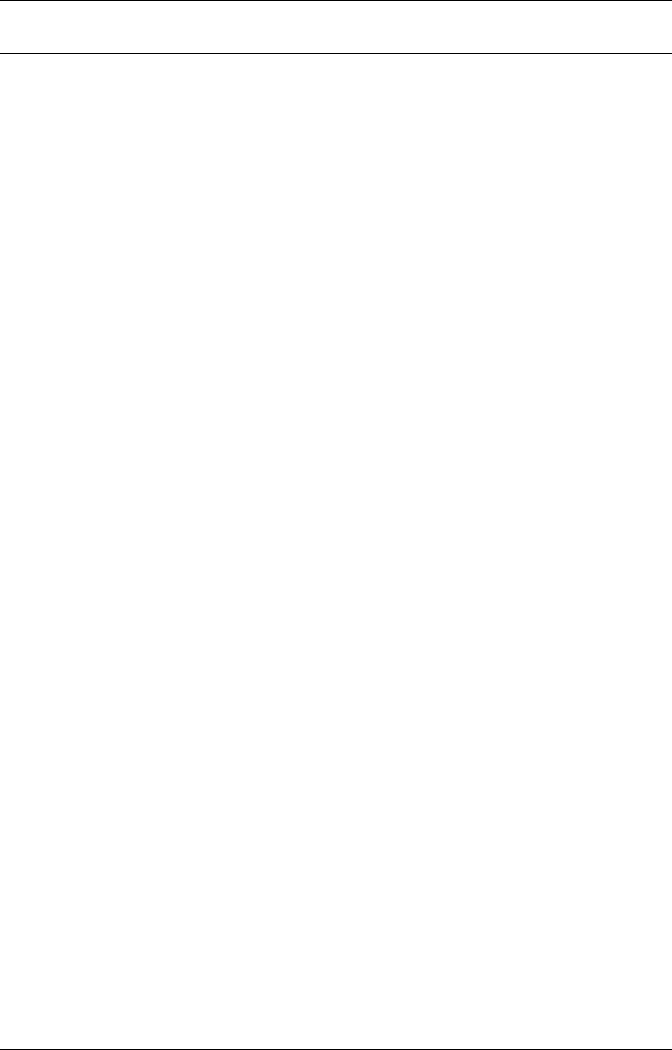
Table 14-1 TLISt Parameter Values
Parameter Value
mod_num
{1|2|3|4|5|6|7|8|9|10}
mach_num
{1|2}
col_num integer from 1 to 61
line_number
integer between ±1040384 (HP 16554A), or ±2088960
(HP 16555A) or ±4177920 (HP 16555D)
label_name a string of up to 6 alphanumeric characters
base
{BINary|HEXadecimal|OCTal|DECimal|TWOS
|ASCii|SYMBol} for labels or
{ABSolute|RELative} for tags
line_num_mid_screen
integer between ±1040384 (HP 16554A), or ±2088960
(HP 16555A) or ±4177920 (HP 16555D)
label_pattern
"{#B{0|1|X}...|
#Q{0|1|2|3|4|5|6|7|X}...|
#H{0|1|2|3|4|5|6|7|8|9|A|B|C|D|E|F|X}...|
{0|1|2|3|4|5|6|7|8|9}...}"
occurrence
integer between ±1040384 (HP 16554A), or ±2088960
(HP 16555A) or ±4177920 (HP 16555D)
time_value real number
run_until_spec
{OFF|LT,<value>|GT,<value>|INRange,
<value>,<value>|OUTRange<value>,<value>}
value real number
TLISt Subsystem
14–6