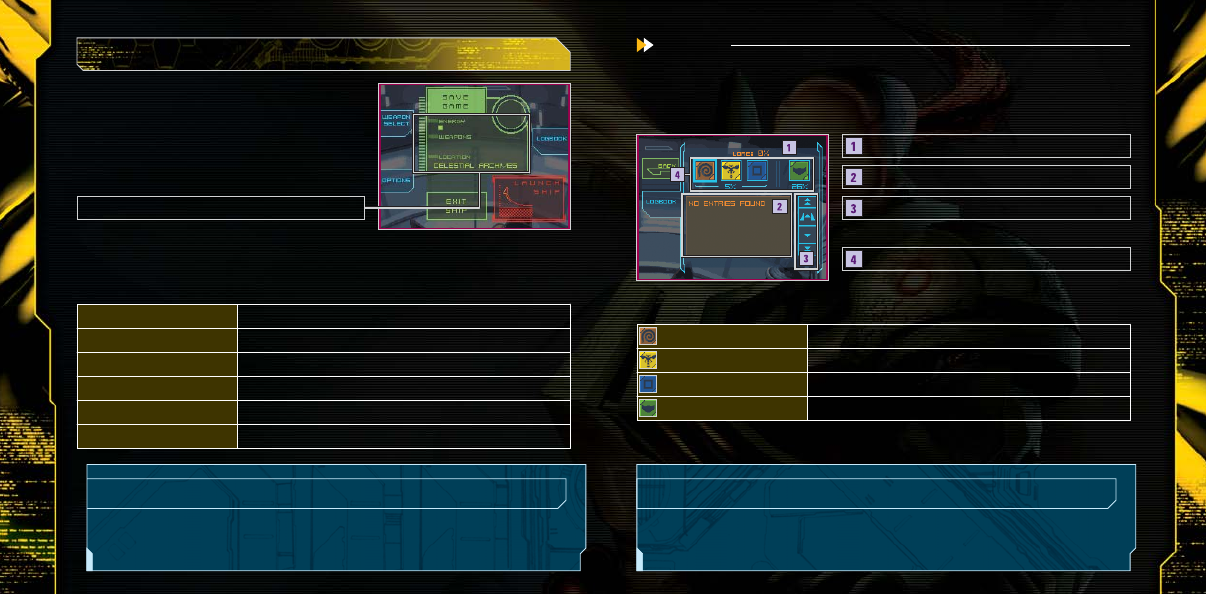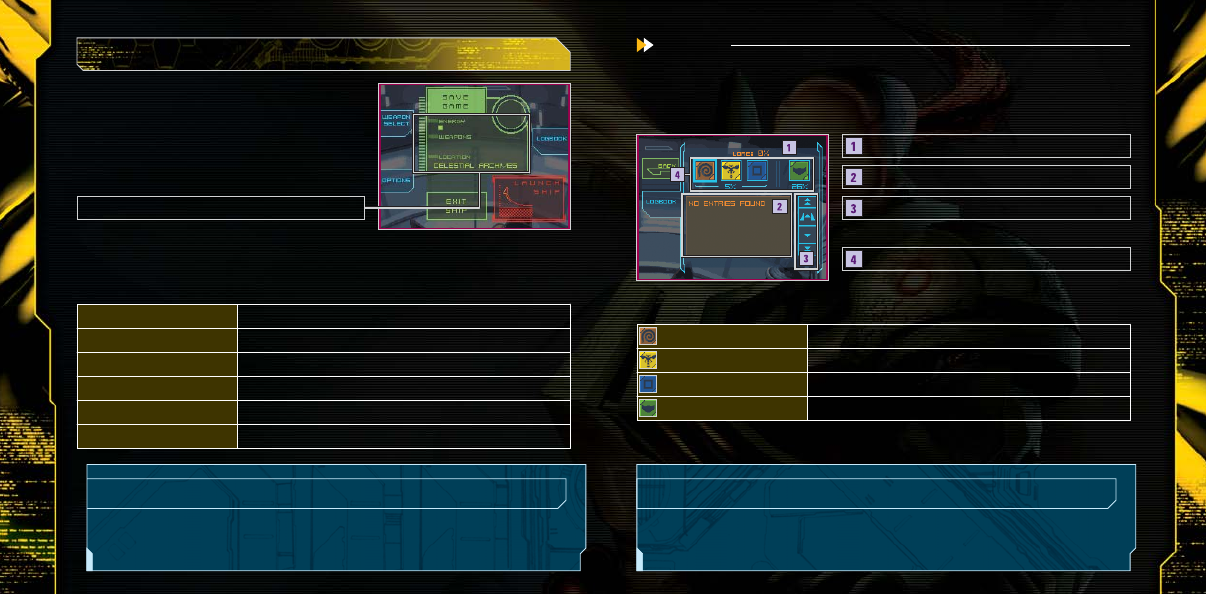
Inside the Gunship
Logbook
Saving Data
Scroll through the data list with the up and down arrows.
Current Status
Category and Scanning Percentage
Data List
Scroll Icon
LOREE
BIOFORM
OBJECT
EQUIPMENT
Gunship Screen Menu
When you visit a space station or planet you have
already been to, or when Samus goes back inside her
ship, this screen will appear. Inside the Gunship, your
energy and ammo will automatically be replenished.
Portals and Returning to the Gunship
If you activate a Portal while exploring, you can use it to return to a location near the
Gunship. This comes in handy when you want to save your progress.
Review messages left by the Alimbics.
Data about enemies you have scanned.
Information about various mechanisms and objects.
Information about Samus’s equipment.
Category Icon
With the Logbook, you can check the information you scanned with the Scan Visor (page
24) and Samus’s equipment status. Tap on the Category icon, then select the item you
want to view.
How to read the Category Icons
The number below the category indicates the scanning
percentage average.
Select SAVE GAME on the Gunship screen to save your Adventure Mode game
progress. Your Options settings will be saved at the same time.
View all currently available Sub-weapons.
Change the game's control scheme (page 9).
Save your game progress.
View previous logbook entries.
Exit the Gunship and resume exploration.
Stop exploring and return to the Tetra Galaxy Scan screen.
WEAPON SELECT
OPTIONS
SAVE GAME
LOGBOOK
EXIT SHIP
LAUNCH SHIP
This screen displays your current number of Energy Tanks (page 21),
Sub-weapon selection (pages 26-27), and current location.
18 19