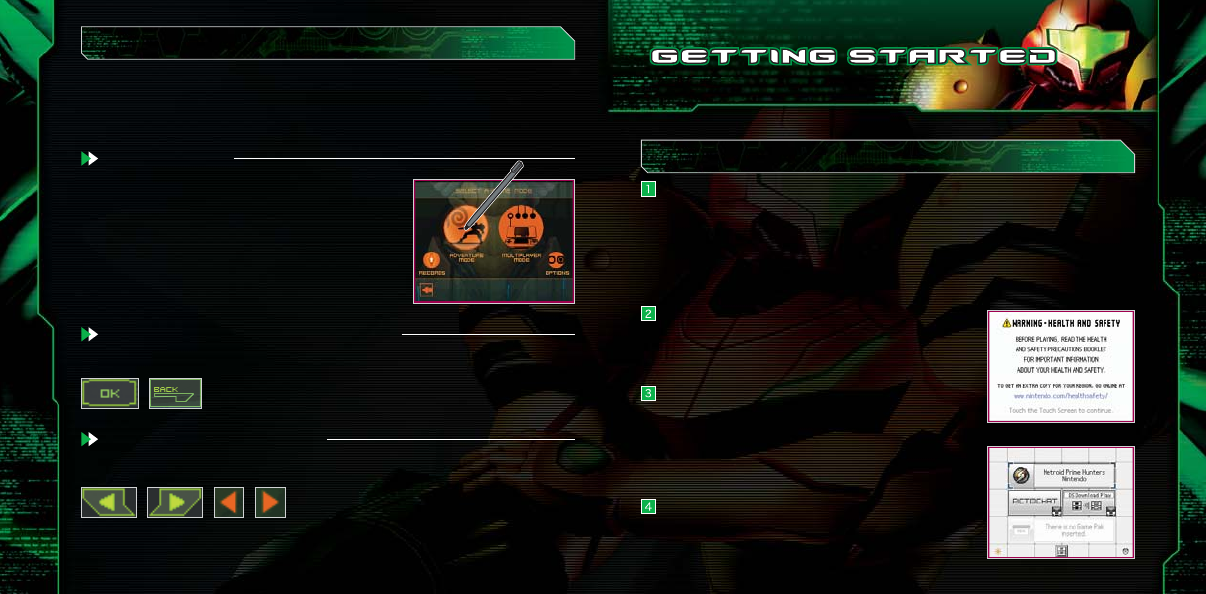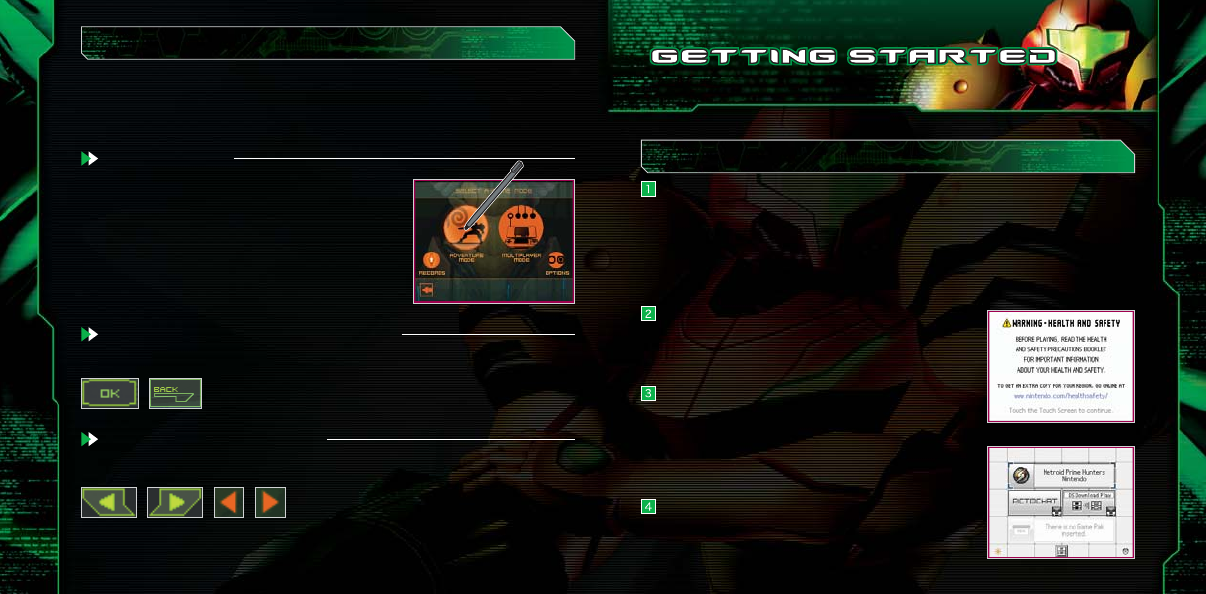
10 11
How to Use the Touch Screen
Perform actions in-game by moving the stylus across the Touch Screen. On the menu
screen or in the Gunship (page 18), commands are selected in the following manner:
Selecting a Mode
To choose the game mode, select the Menu icon on the
Touch Screen. If you select an icon with the +Control
Pad, the icon will highlight, with the explanation
displayed on the Top Screen. Tap on the icon to confirm
your selection.
Starting the Game
Make sure the Nintendo DS is turned off before you begin. Insert the Metroid
Prime Hunters Game Card into your Nintendo DS and press Power on the
Nintendo DS system. Touch the Metroid Prime Hunters panel to begin the game. If
you would like to use the Rumble Pak, insert the Rumble Pak into the Game Boy
®
Advance Game Pak slot before turning the power on.
Once the title screen is displayed, follow the
instructions on page 12.
When you turn on the Nintendo DS, the screen on the
right will be displayed. After reading the message,
tap on the Touch Screen to continue.
Touch "Metroid Prime Hunters" on the DS Menu
Screen to begin the game.
*If you set your DS to Auto-Start mode, this step is
not necessary. Please see the Nintendo DS hardware
manual for details.
Selecting Various Menu Icons and Items
Tap on the icon or text to make your selection.
Scrolling/Switching Selection
Scroll through the text and switch selections by touching the icons below.
Screenshots surrounded by a blue frame are on the Top Screen, and screenshots
surrounded by a red frame are on the Touch Screen.
Control Modes
Stylus Mode