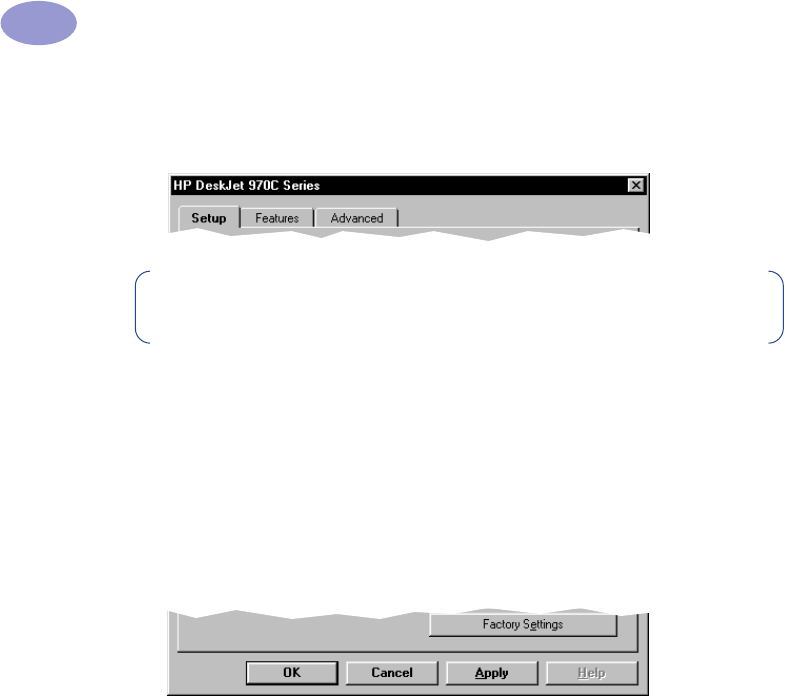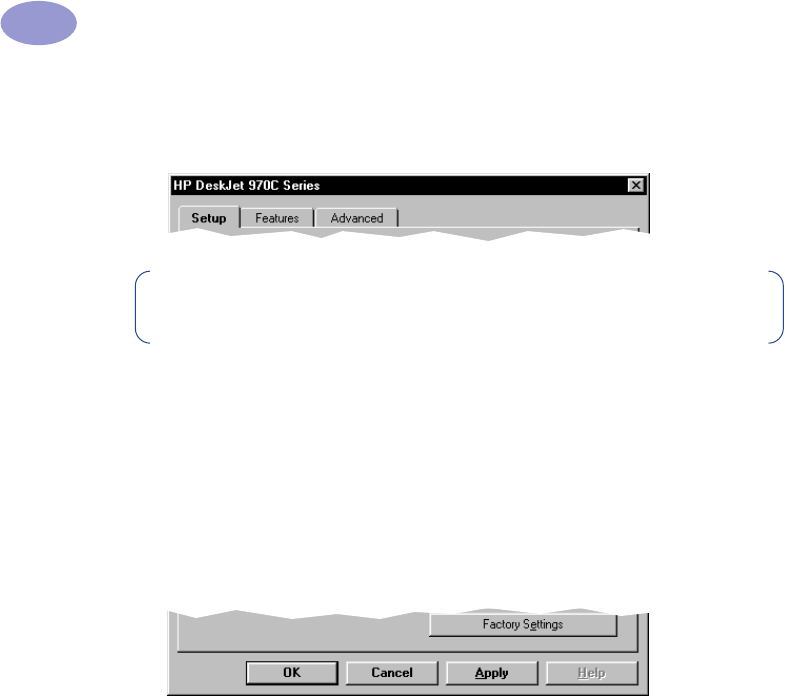
6
Using Your Printer
1
Printer Properties Dialog Box Tabs
The three tabs located in the Printer Properties dialog box are
•
Setup (see “Setup Tab” on page 7)
•
Features (see “Features Tab” on page 8)
•
Advanced (see “Advanced Tab” on page 9)
Simply click a tab, then choose your settings.
Printer Properties Dialog Box Buttons
The standard buttons at the bottom of the Printer Properties dialog box are:
•
Factory Settings – Returns all of the tab settings to the factory defaults.
•
OK – Accepts your changes and closes the dialog box.
•
Cancel – Cancels your changes and closes the dialog box.
•
Apply – Applies your changes.
•
Help – Displays a message telling you to click your right mouse button
for help.
Note: If your printer is networked, you may see a fourth “Services” tab in the
Printer Properties dialog box.
970C.book Page 6 Tuesday, February 1, 2000 11:31 PM