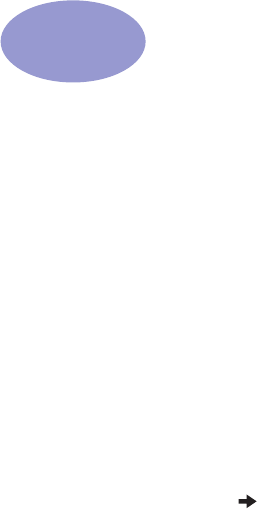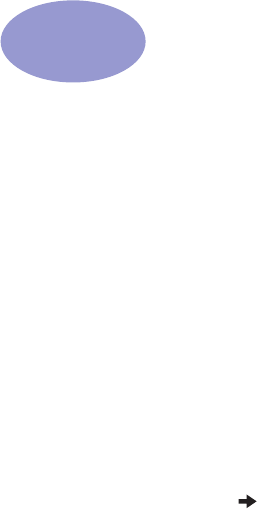
59
B
Printing in Windows 3.1x and DOS
Use your printer software to control how and what you print. Print quality, paper
size and type, and Two-Sided Printing are just a few of the options available to you
in the HP Printer Properties dialog box.
• If you are using DOS, information can be found in a text document
(dosread.txt). This document is on the printer software CD in the
\<language code>\djcp\ directory. For example, “enu” is the language
code for English, so dosread.txt is located in the \enu\djcp directory. For
a list of language codes, see page 66. If you have diskettes, the file is
located on the HP DeskJet Control Panel for DOS diskette.
• If you are a Windows 3.1x user, see the instructions below.
HP DeskJet 970C Printer Properties Dialog Box
1 Click File Print from the software program you are using.
Your software program opens a Print dialog box.
2 From the Print dialog box, click Properties.
The HP DeskJet 970C Printer Properties dialog box opens.
HP DeskJet 970C Dialog Box Tabs
The four tabs located in the HP DeskJet 970C dialog box are:
• Setup (see “Setup Tab” on page 60)
• Features (see “Features Tab” on page 60)
• Color (see “Color Tab” on page 61)
• Services (see “Services Tab” on page 61)
Simply click a tab, then choose your options.
The standard buttons at the bottom of the HP DeskJet 970C dialog box are:
• Default – Returns all of the tab settings to the factory defaults.
• OK – Accepts your changes and closes the dialog box.
• Cancel – Cancels your changes and closes the dialog box.
• Help – Displays help information.
970C.book Page 59 Tuesday, February 1, 2000 11:31 PM