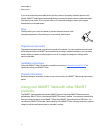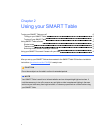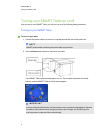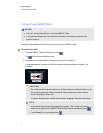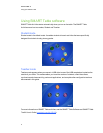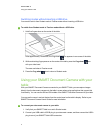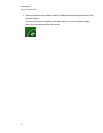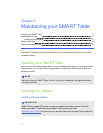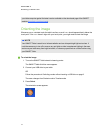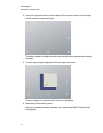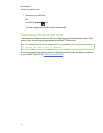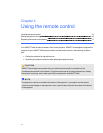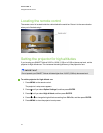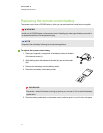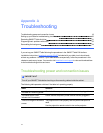your table computer against the latest version available on the downloads page of the SMART
website (smarttech.com/downloads).
Orienting the image
Whenever you or a student touch the table’s surface, asmall × or • should appear directly below the
touch point. If the × or • doesn’t align with your touch point, you might need to orient the image.
N OTE
Your SMARTTable is sensitive to infrared radiation and can interpret bright light as touches. It
could be necessary to turn off or remove any pot lights or other incandescent lighting in the room
and move your table away from bright windows, or close any open blinds or curtains before using
your SMARTTable.
g To orient the image
1. Turn on the SMARTTable interactive learning center.
The SMART Table Activities menu appears.
2. Connect your USB drive to your table.
OR
Follow the procedure in Switching modes without inserting a USB drive on page 9.
The menu changes from Student mode to Teacher mode.
3. Press Orient.
The orientation screen appears.
C HA PT ER 3
Maintaining your SMARTTable
12