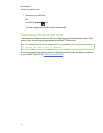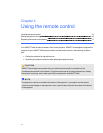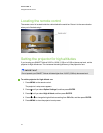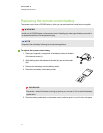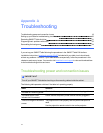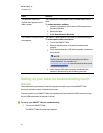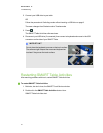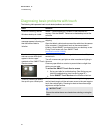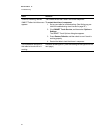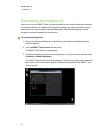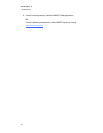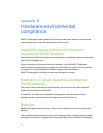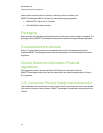Diagnosing basic problems with touch
The following table presents basic touch-related problems and solutions:
Issue Solution
Touch isn’t working, and the
Windows desktop is visible.
SMARTTable software isn’t installed, or the software isn’t
running. Click the SMARTTable icon on the desktop to start the
software.
Touch isn’t working, and a
message appears informing you
that the camera failed to
initialize.
The camera may have disconnected from the computer during
shipping.
Open the table's cabinet and reconnect the cable from the camera
to the computer. If touch doesn’t work or the camera doesn’t
initialize, launch SMART touch service from your desktop, or see
Fixing Touch Issues with Your SMARTTable
(smarttech.com/kb/135486).
Touch isn’t working properly,
and one or more white spots
appear in the two upper
quadrants of the SMART Touch
Service screen.
Infrared radiation may be interfering with the camera’s ability to
sense touch.
Turn off or remove any pot lights or other incandescent lighting in
the room.
Close any open blinds or curtains to prevent direct sunlight from
shining on your table.
To access the SMART Touch Service screen
1.
Set up your table for troubleshooting. (See Setting up your
table for troubleshooting touch issues on page 20.)
2.
Select SMART Touch Service on the Windows task bar.
Touch isn’t working or doesn’t
line up with your contact point.
The orientation may be incorrect. When orienting the image, press
and hold each target until the red cross moves to the next target or
touch the surface lightly. Pressing too hard on the surface might
register as multiple touches.
I MPOR TA NT
Ensure the cabinet doors are closed when orienting or using the
table.
A PPEN DI X A
Troubleshooting
22