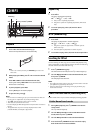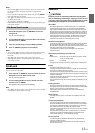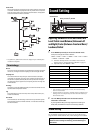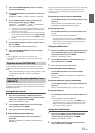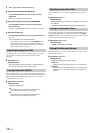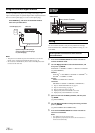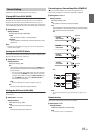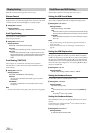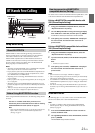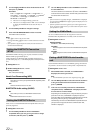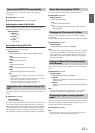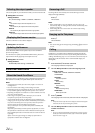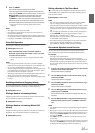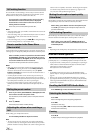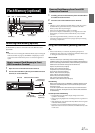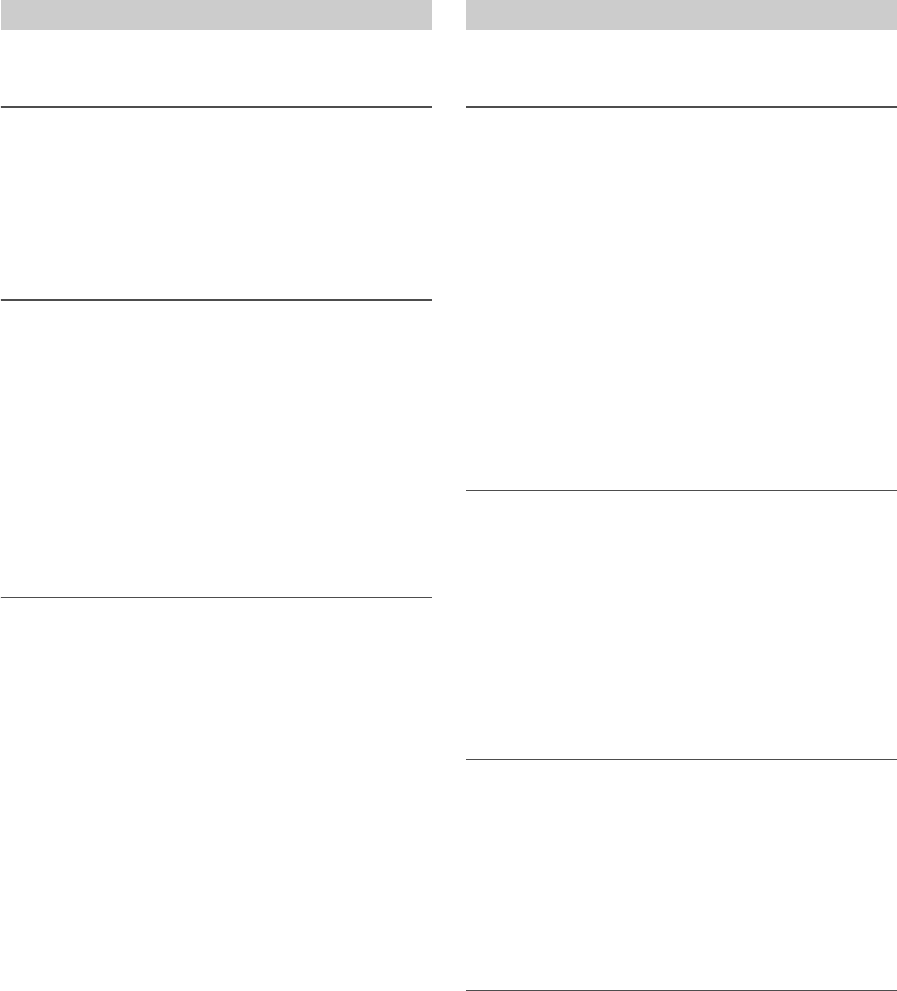
20-EN
DISPLAY is selected on the setup main menu in step 2.
Dimmer Control
Set the Dimmer control to AUTO to decrease the illumination
brightness of the unit with the head lights of the vehicle ON. This mode
is useful if you feel the unit’s backlighting is too bright at night.
Setting item: DIMMER
Setting contents:
DIM AUTO (Initial setting) / DIM MANUAL
Scroll Type Setting
Choose from two scrolling methods.
Select the type you prefer.
Setting item: SCROLLTYPE
Setting contents:
SCR TYPE1 / SCR TYPE2 (Initial setting)
SCR TYPE1:
The characters scroll from right to left, a single character at a time.
SCR TYPE2:
Words are built up from left to right, a single character at a time.
When the display is filled, it is cleared and the remaining words are
displayed the same way until all words of the title have been
shown.
Scroll Setting (TEXT SCR)
This CD player can scroll the disc and track names recorded on
CD-TEXT discs, as well as the text information of MP3 files, folder
names and tags.
Setting item: TEXT SCR
Setting contents:
SCR AUTO / SCR MANUAL (Initial setting)
SCR AUTO:
The current text information of CD, folder, tag, etc. is scrolled
automatically.
SCR MANUAL:
The display is scrolled when a disc is loaded or when a track is
changed, etc.
Note
• The unit scrolls CD text names, folder names, file names or tag display.
“iPod & USB” is selected on the setup main menu in step 2.
Setting the USB Search Mode
This unit allows searching MP3 Tag info or file names on Flash Memory
devices. Only compatible audio files are displayed during the search.
Setting item: USB SEARCH
Setting contents:
TAG (Initial setting) / FILE NAME
TAG:
When TAG is selected, you can use Playlists/Artists/Albums/Songs/
Genres/Composers/Folders/Files search mode to narrow searches.
FILE NAME:
When FILE NAME is selected, you can search a folder/file as search
files on PC.
Notes
• After the above setting, turn the ignition key off (ACC OFF) and on
again (ACC ON).
• For search mode details, refer to “Searching for a desired Song” on
page 28.
Setting the USB Skip function
During (FILE NAME) searching, you can skip over designated folders/
files by pressing . For example, if you select 10FILE in the (FILE
NAME) searching mode, by pressing you can skip forward 10 folders/
files from the current folder/file; by pressing you can skip backward
10 folders/files from the current folder/file. If the folders/files searched
are less than the assigned skipped-over ones, pressing will skip to
the first or last folder/file.
Setting item: USB SKIP
Setting contents:
10FILE (Initial setting) / 20FILE / 50FILE / 100FILE
Setting the Pandora
®
Source
You can select to turn on or off the Pandora
®
source.
Setting item: PA N DO R A
Setting contents:
ON (Initial setting) / OFF
ON:
The Pandora
®
source can be switched by pressing SOURCE.
OFF:
The Pandora
®
source is not available.
Setting the Pandora
®
Volume
When PANDORA is ON, you can adjust the Pandora
®
source volume
memory.
Use this function to match the Pandora
®
source volume to the other
sources, as closely as possible.
Setting item: PANDORA VL
Setting contents:
0~ 9dB (The initial value is 0 dB)
Display Setting iPod/iPhone and USB Setting