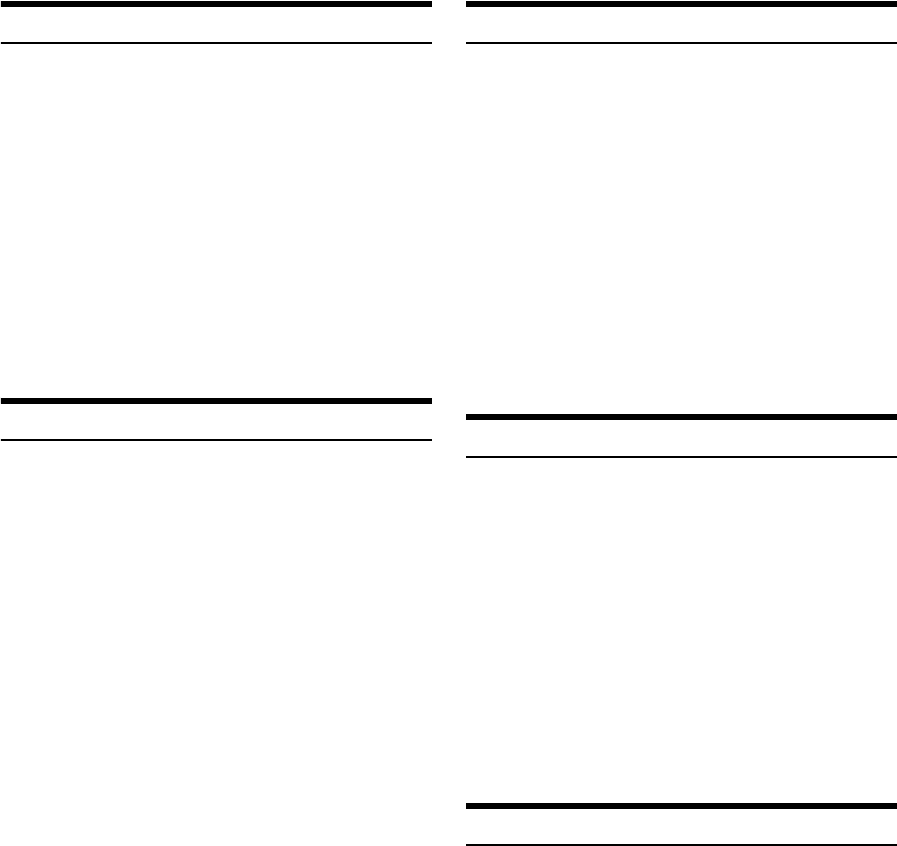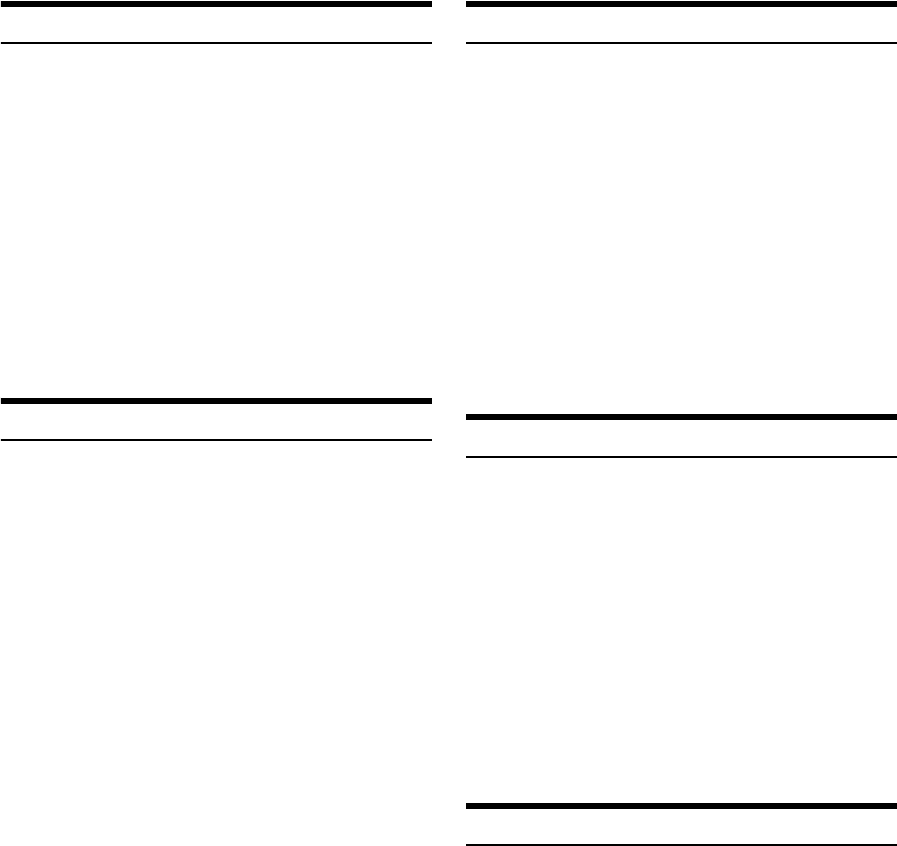
34-EN
“Thumbs” Feedback
You can personalize your stations with “Thumbs Up” or “Thumbs
Down” feedback, which the system takes into account for future music
selections.
During playback, press u or d for thumbs up or thumbs
down.
Note
• In some situations, “Thumbs” feedback may not be available.
Searching for a Desired Station
You can display your station list and select stations directly from the
CDE-136BT.
Alphabet Search:
1
Press ENTER to activate the Search mode.
2
Turn the Rotary encoder to select “A-Z”, and then press
ENTER.
The “A-Z” search mode is activated and the station names are
listed alphabetically.
3
Turn the Rotary encoder to select the desired station, and
then press ENTER.
Pandora
®
will play that station.
Search by Date Added:
1
Press ENTER to activate the Search mode.
2
Turn the Rotary encoder to select “BY DATE”, and then
press ENTER.
The “By Date” search mode is activated and the station names
are listed by the date they were added to the account.
3
Turn the Rotary encoder to select the desired station, and
then press ENTER.
Pandora
®
will play that station.
Note
• If any one of the preset buttons (1 through 6) is pressed in the
search mode, a search can be made quickly by skipping the specified
number of channels. For details, refer to “Direct Search Function” on
page 32.
QuickMix
Use QuickMix to create a playlist based on two or more of your
Pandora
®
stations. Edit your QuickMix station selections on the
Pandora
®
Compatible Application for iPhone when it is not connected
to the CDE-136BT.
1
Press ENTER to activate the Search mode.
2
Turn the Rotary encoder to select “A-Z” or “BY DATE”, and
then press ENTER.
The “A-Z” or “By Date” search mode is activated and the station
name is displayed.
3
Press ENTER while selecting “QUICKMIX”.
Notes
• The songs from the created stations are played back in random
sequence.
• Select another station during search mode to cancel QuickMix.
Bookmarking a Desired Song or Artist
The currently playing track or artist can be bookmarked and saved to
your Pandora
®
account.
1
During playback, press 1b (Bookmarks).
The Pandora
®
Bookmark screen is displayed.
2
Turn the Rotary encoder to select “TRACK (Bookmark)” or
“ARTIST (Bookmark)”, and then press ENTER.
The current track or artist is bookmarked. “BMK TRACK” or “BMK
ARTIST” is displayed.
Notes
• Your bookmarks can be viewed on your “Profile” page at
www.pandora.com.
• In some situations, bookmarks may not be available.
• When Bookmark operation is failed, BMK N/A will be displayed.
Creating a New Station
Based on currently playing track or artist, you can create a new station
and save to your Pandora
®
account.
1
During playback, press n 2 (New Station).
The Pandora
®
New Station screen is displayed.
2
Turn the Rotary encoder to select “TRACK” or “ARTIST”,
and then press ENTER.
A “NEW TRACK” or “NEW ARTIST” pop-up screen.
A New Station based on current track or artist is created.
Notes
• Your New Station can be viewed on your “Profile” page at
www.pandora.com.
• In some situations, creating a new station function may not be
available.
• If this operation fails, N/A will be displayed.
• When the iPhone is not connected to this unit, you can create
personalized Pandora
®
stations using the Pandora
®
Application on
your iPhone. You can also create stations on the web at
www.pandora.com.
u:The “u” indicator appears in the display. Pandora
®
will
add similar music to your station.
d:The “d” indicator is displayed. Pandora
®
will ban that
song from your station, and the current song is skipped.
If the number of skips allowed has reached its limit, the
current song continues to play back.