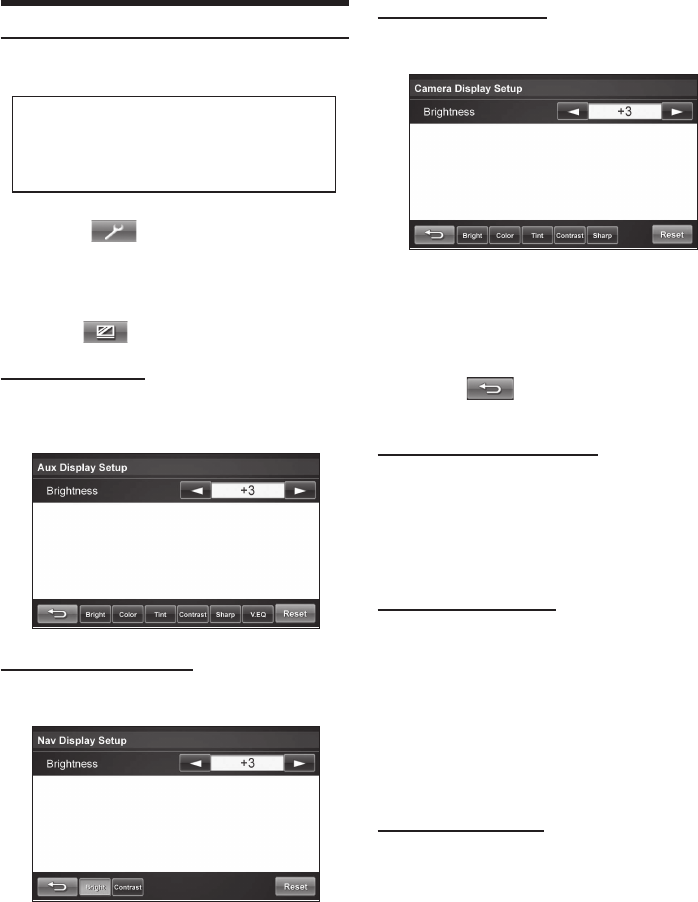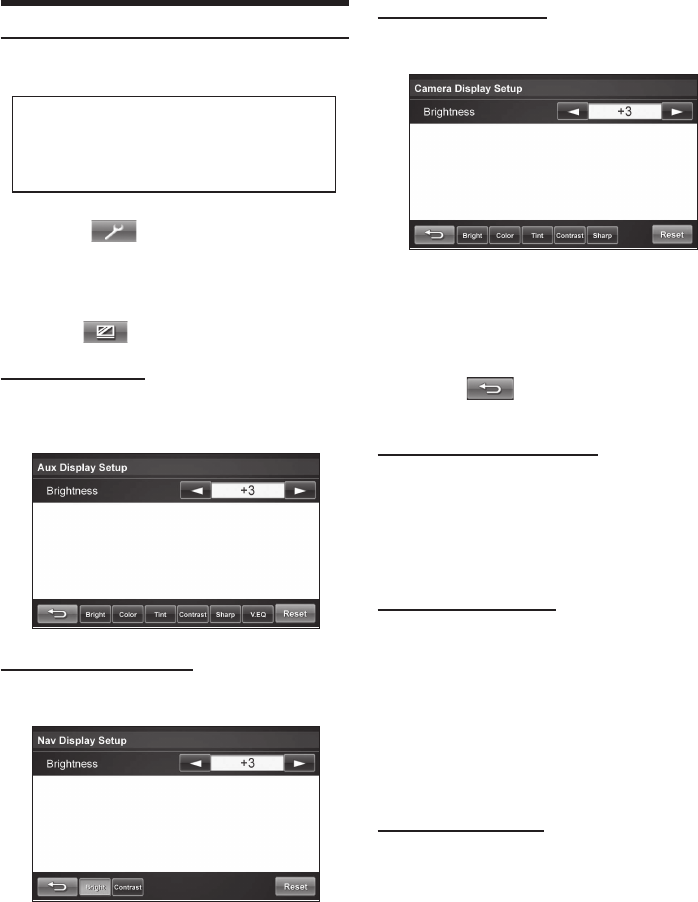
14-EN
Camera Display Setup
Brightness / Color / Tint / Contrast / Sharpness
4 Touch [
▲
] or [
▲
] for the selected item to
change its setting.
• When there are no more selections to view, the arrow
is gray.
5 Touch [ ] to exit display setup
menu.
Adjusting Picture Brightness
Min (-15) to Max (+15) (Default Setting: 0)
Touch [
▲
] or [
▲
] to make the picture darker or
lighter. When it reaches the minimum or maximum
points, the display shows “Min” or “Max,”
respectively.
Adjusting Picture Color
Min (-15) to Max (+15) (Default Setting: 0)
The color adjustment can be made only in AUX and
Camera modes.
Touch [
▲
] or [
▲
] to make the color of the picture
brighter or darker respectively to get your desired
color. When it reaches the minimum or maximum
color selections, the display shows “Min” or “Max,”
respectively.
Adjusting Picture Tint
G Max (15) to R Max (15) (Default Setting: ±0)
The tint adjustment can be made only in AUX or Camera
modes.
Touch [
▲
] or [
▲
] to adjust the tint (red or green)
of the picture. When it reaches the maximum or
minimum tint selections, the display shows “G Max”
or “R Max,” respectively.
Display Setups
It’s easy to customize the unit to suit your preferences.
Use steps 1 to 4 below to select one of the
SETUP modes to modify. See the applicable
section below for details about the selected
Setup item.
1 Touch [
] on Source Select screen.
The Setup selection screen is displayed.
2 Select the desired setup screen.
3 Touch [
] on the desired setup item.
AUX Display Setup
Brightness / Color / Tint / Contrast / Sharpness /
Visual EQ
Navigation Display Setup
Brightness / Contrast
290533_TME370_r13.indb E14290533_TME370_r13.indb E14 7/29/09 1:29:15 PM7/29/09 1:29:15 PM