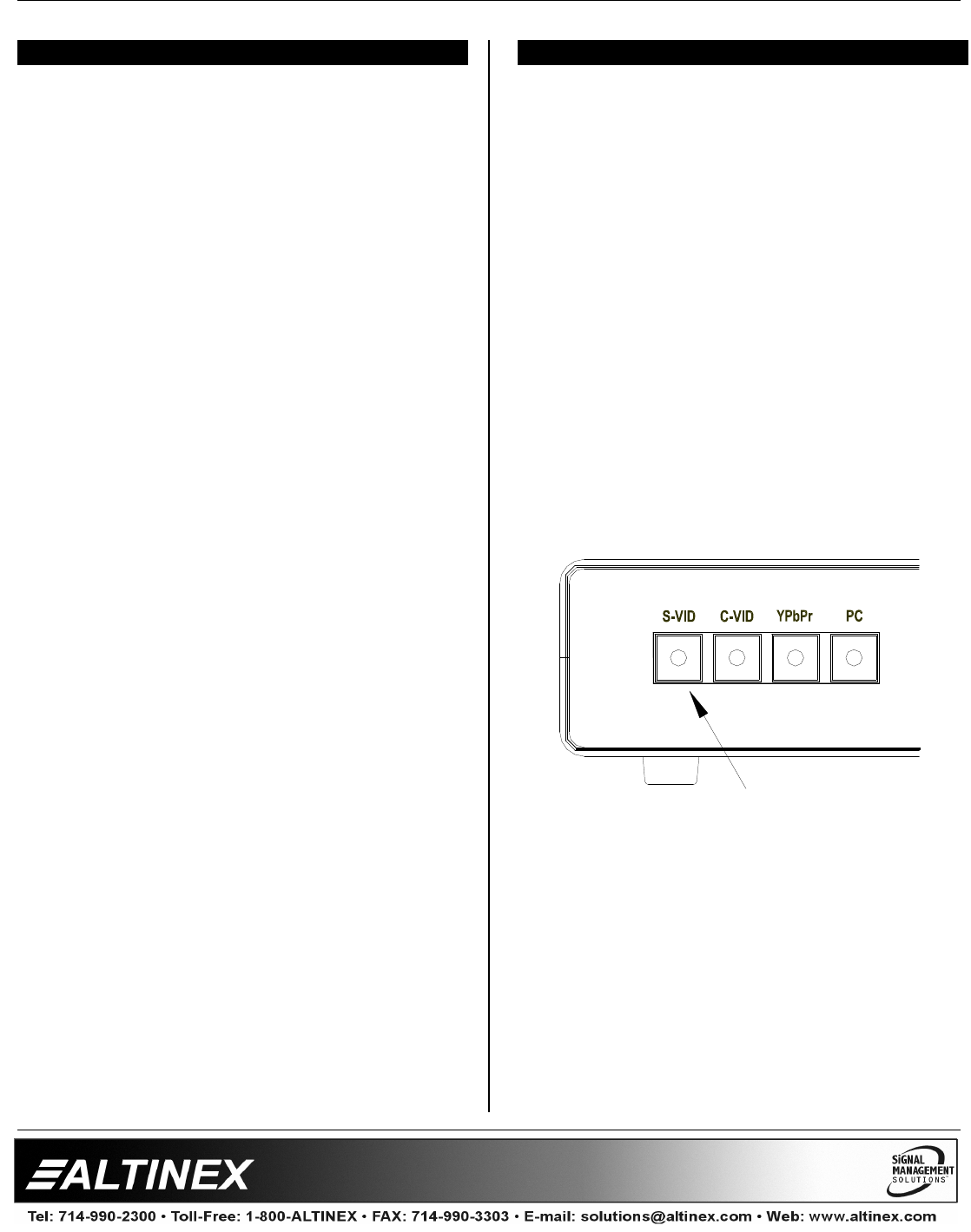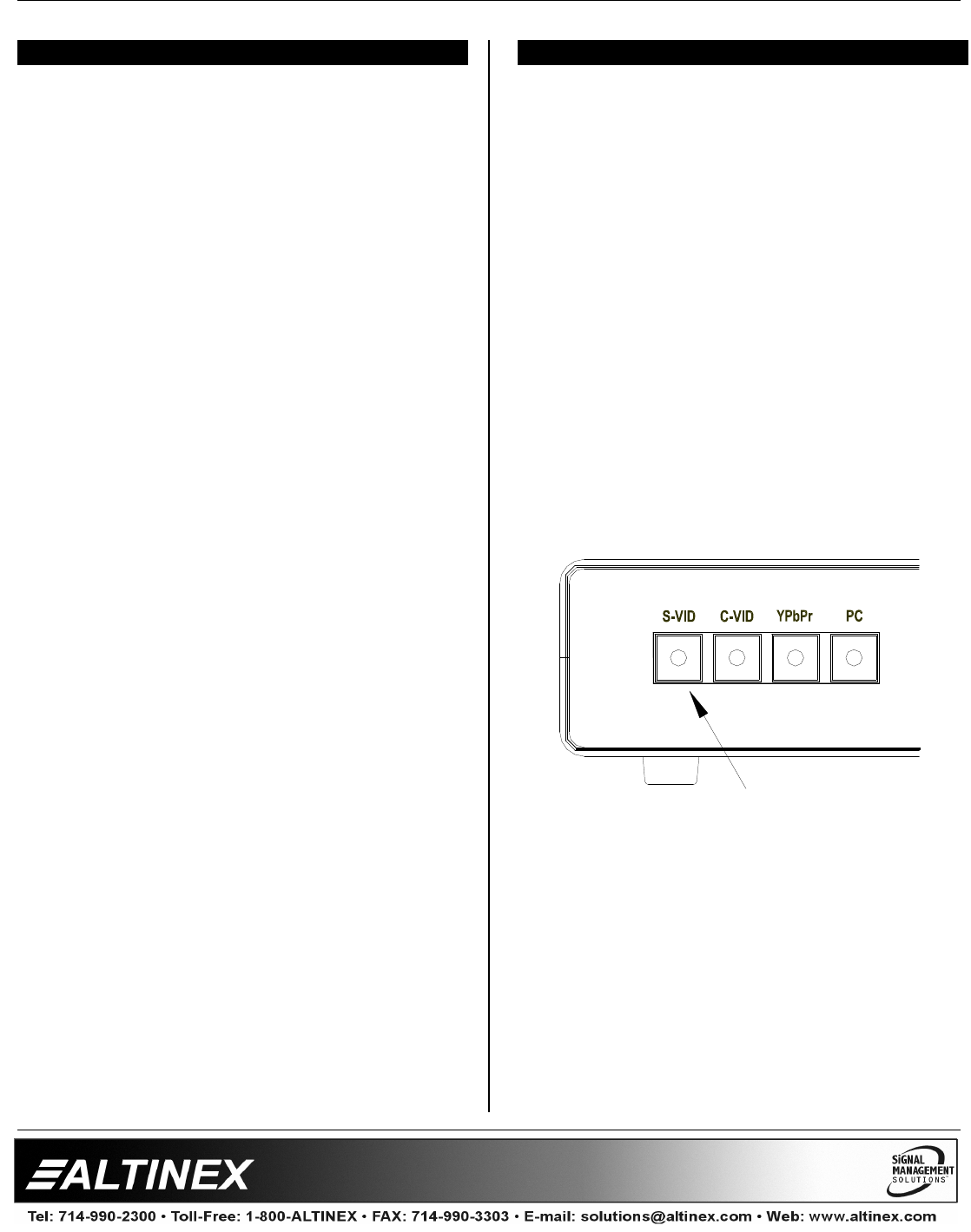
SPECIAL APPLICATION
400-0422-001
7
INSTALLING YOUR AP445-401 6
Step 1. Determine a good location for placing the
AP445-401. For best results, choose a
location that minimizes cable lengths.
Step 2. Connect a cable from each video source
to its corresponding video input connector
on the AP445-401. The Component and
Composite video input connectors are
BNC type. If using RCA cables, use the
RCA to BNC adapters provided with the
unit.
Step 3. Connect a cable from each audio source
to its corresponding input. Take care to
ensure the video and audio inputs match.
Step 4. Connect the video output connector of the
AP445-401 to the display device with a
VGA type cable for RGBHV displays or a
YPbPr cable for Component Video.
Step 5. Determine which audio output is to be
used. Either the adjustable balanced
stereo using the terminal block or the
fixed unbalanced stereo using the 3.5mm
jack.
Step 6. Connect the audio output connector of the
AP445-401 to the speakers or amplifier
using the appropriate audio cable.
Step 7. Connect the AP445-401 to AC power.
Then unit is now operational.
Step 8. The default input selection is the S-Video
port. In order to change the input to other
than Composite Video, use the front panel
buttons or RS-232 control.
NOTE: RS-232 operation: Use AVSnap or
other RS-232 communication software.
Follow the instructions defined in section
7.3 for the IN command.
Step 9. Select the correct output resolution mode
for the display device.
Step 10. Adjust the display properties for optimal
image quality.
OPERATION 7
7.1 FRONT PANEL OPERATION
Front panel control is available using push buttons
with LED indicators. The front panel may be used
to select the input, adjust image properties, adjust
the volume and select the output resolution.
The front panel buttons may be locked using
RS-232 control. If pressing the buttons on the front
panel has no effect, use RS-232 control to verify
the front panel is not locked.
7.1.1 SELECTING THE INPUT
The control buttons for input selection are on
the left hand side of the unit. Selecting the input
will make that image available on the
RGBHV/YPbPr Output.
In order to make the input signal on the S-Video
input available on the output, press the S-VID
button. The input will be selected and the LED
will turn on.
For example, press the S-VID button on the
front panel to make the S-VID input connected
to the rear of the unit active. The main
RGBHV/YCbCr output will now display the
image on the S-VID input.
S-VIDEO