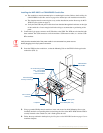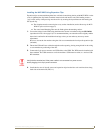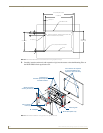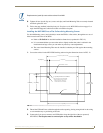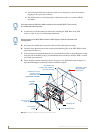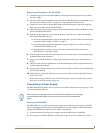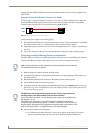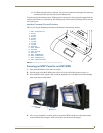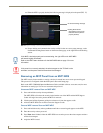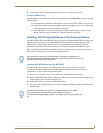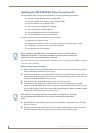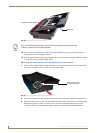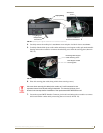MVP-WDS Wall Docking Station & CB-MVPWDS Conduit Box
14
MVP-WDS Wall Docking Station for MVP Panels
Initially, both blue LEDs illuminate and remain dim (indicating that the power is being supplied to the
MVP-WDS).
Using the 3.5mm mini-Phoenix Connector for Power
To use the 2-pin 3.5 mm mini-Phoenix connector for use with a 12 VDC-compliant power supply, the
incoming PWR and GND wires from the external source must be connected to their corresponding
locations on the connector (FIG. 14) to provide power to the MVP-WDS.
Verify that the power supply is not receiving power.
1. Insert the PWR and GND wires on the terminal end of the 2-pin 3.5 mm mini-Phoenix cable. Match
the wiring locations of the +/- on both the power supply and the terminal connector.
2. Tighten the clamp to secure the two wires. Do not overtighten the screws - doing so could damage
the wires.
3. Verify the connection of the 2-pin 3.5 mm mini-Phoenix to the power supply, and apply power.
Connecting and Using USB Input Devices on the Stations
The MVP-WDS can have up to two USB input devices connected for use on the MVP panel’s different
firmware and TPD4 panel pages. These input devices can consist of a keyboard and mouse.
1. Remove the power connector from the docking station.
2. Insert the USB connectors of the peripheral input devices, into the appropriate USB connector on
the docking station.
3. Reconnect the terminal power connector to the docking station and apply power.
4. Install the MVP panel onto the docking station.
5. Navigate to the Protected Setup page on the MVP panel and press the Reboot button to restart the
panel. This step allows the MVP panel to detect the USB input devices signals being sent through
the connected docking station.
6. After the panel splash-screen disappears:
If a USB mouse has been connected, a mouse cursor appears on the panel screen and its
location corresponds to the mouse cursor position sent by the external USB mouse.
FIG. 14 NetLinx power connector wiring diagram
PWR +
GND -
MVP-WDS Power Supply
PWR +
GND -
USB-connected input devices are detected by the docking stations only after they are
connected and then power is applied.
The MVP does not recognize the keyboard and/or mouse (connected to the
docking station) until after the MVP itself has been rebooted.
It does not matter if the MVP is on the docking station at the time the USB devices
are plugged in or not.
The reboot of the panel has to occur after the MVP is properly connected and
communicating with the docking station. In addition, if the MVP is removed from the
docking station, the panel will not recognize the keyboard and/or mouse after it is put
back on the docking station - the MVP will have to be rebooted again.