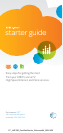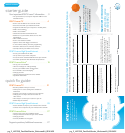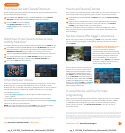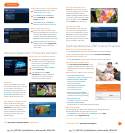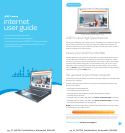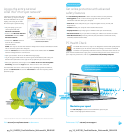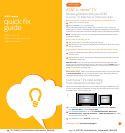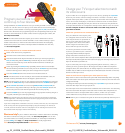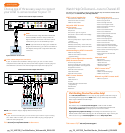One DVR, one experience, any receiver
Record up to four shows at once and record and play back shows in any room from a
single DVR.* Your AT&T U-verse HD-ready receiver with Total Home DVR®
1
lets you:
> Record up to four shows at once on a single DVR and record and play back your
shows from any room in your home
> Schedule, update, or delete your recordings from any room in your home
> Pause your recorded show in one room and pick it up where you left off in another
> Pause, fast-forward, and rewind live TV
2
or recorded shows from any receiver
> Set Parental Controls for U-verse Movies, Pay Per View, and live or recorded shows
> To learn more, visit att.com/uversesupport
Pause, fast-forward, and rewind live TV from any receiver
Your Total Home DVR stores up to 60 minutes of the live TV channel you’re watching,
on up to four of your receiver-connected TVs
2
at the same time! (When you change
channels, your DVR will begin storing the new program instead.) You can rewind live TV
by pressing REW. You can also freeze live TV for up to 60 minutes by pressing PAUSE
(press PLAY to restart).
Record the program you’re watching from any receiver
Press RECORD on your remote control to begin recording the program you’re
watching. The Record light on your receiver remains lit until recording stops
automatically at the program’s scheduled end time. You can also press STOP to end
recording at any time; press OK to confirm.
Schedule program or series recordings from the Guide from any receiver
Press GUIDE, then use UP/DOWN ARROWS to scroll to the program you want to
record. Press RECORD once to record a single show (one red dot appears); press
RECORD twice to record the whole series (three red dots appear); press RECORD
three times to cancel recording.
Search for a show or series you want to record from any receiver
Press MENU, select Live TV, and use the DOWN ARROW to select Search. Press
OK. Choose Options to narrow your search, or type the show title (use ARROWS
to highlight a letter, then press OK to select it). Highlight the show you want when it
appears, and press INFO to record a single episode or the whole series.
Watch your recordings from any receiver
Press RECORDED TV and select Browse Recordings to see a list of your recorded
SD or HD programs and series. Highlight a show and press OK to see a Program Info
screen, then select Play to watch the program.
pg_7_UVE338_PostSaleStarter_WelcomeKit_RELEASEpg_6_UVE338_PostSaleStarter_WelcomeKit_RELEASE
7
TV user guide
Find answers 24/7: a.com/uversesupport
Have TV, will travel
Take the U-verse experience with you on your computer or mobile phone.
Watch hit TV shows and program the DVR
from your computer
With AT&T U-verse Online
SM
you can watch TV shows, movies, and videos on
your computer, with thousands of titles to choose from, at no extra
charge. Log on to att.net/uverseonline and you can:
> Watch hit TV shows, classic TV series, movies,
trailers, and other video clips online
> Manage your DVR recordings and settings
> Manage your AT&T U-verse account and
check your local TV listings
Here are the steps to program your DVR:
1
Go to att.net/uverseonline and log into your account by
clicking the U-verse Member Login button.
2
Click the What’s on U-verse TV link to see the Guide screen.
3
Here, you can use the onscreen Arrows to scroll the TV listings; select the day
or click Prime Time to jump to a specific day or evening-only viewing. You can also
type a title into the Search field to find a specific program.
Watch hit TV shows and program the DVR
from your mobile phone
AT&T U-verse Mobile
SM
lets you manage your DVR schedule and recordings, browse
the TV guide, and, with a qualifying AT&T U-verse TV plan, watch from a library of hit
TV
shows on your smartphone.
3
Take the AT&T U-verse experience with you! Learn more
at att.com/getuversemobile. The app is a free download from Apple iTunes®, BlackBerry®,
App World, or Android Market™. Once you have the app, here’s how to
use it to program your DVR:
1
Through the guide, browse to find the show you would
like to record.
2
Select the show to bring up the Show Details page.
3
Select Record This Episode to record only this one episode
or Record Series to record the entire series.
4
You’ll receive confirmation that your recording is set when the
Show Detail page updates, replacing Record This Episode
with Cancel This Episode.
Visit a.com/uverse/newcustomer to learn more
TV like you’ve never seen before
NOTE: BLUE CAPITAL LETTERS refer to buttons on the remote control.
*DVR not included with U100 or U-basic packages. Models may vary. 1 Total Home DVR functionality is available on up to
eight TVs and requires a receiver for each additional TV at $7/mo. Pricing subject to change. 2 Available in select markets,
and coming to all markets by fall 2011.
3 Access to select content requires compatible device, qualifying U-verse TV plan or monthly subscription fee, and Wi-Fi
connection and/or cellular data connection. Available content may vary by device and/or U-verse TV subscription and is
subject to change. Data charges may apply.