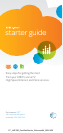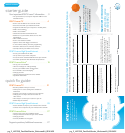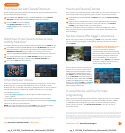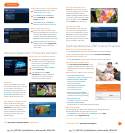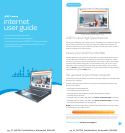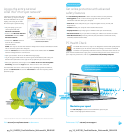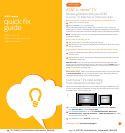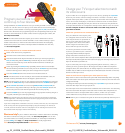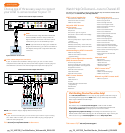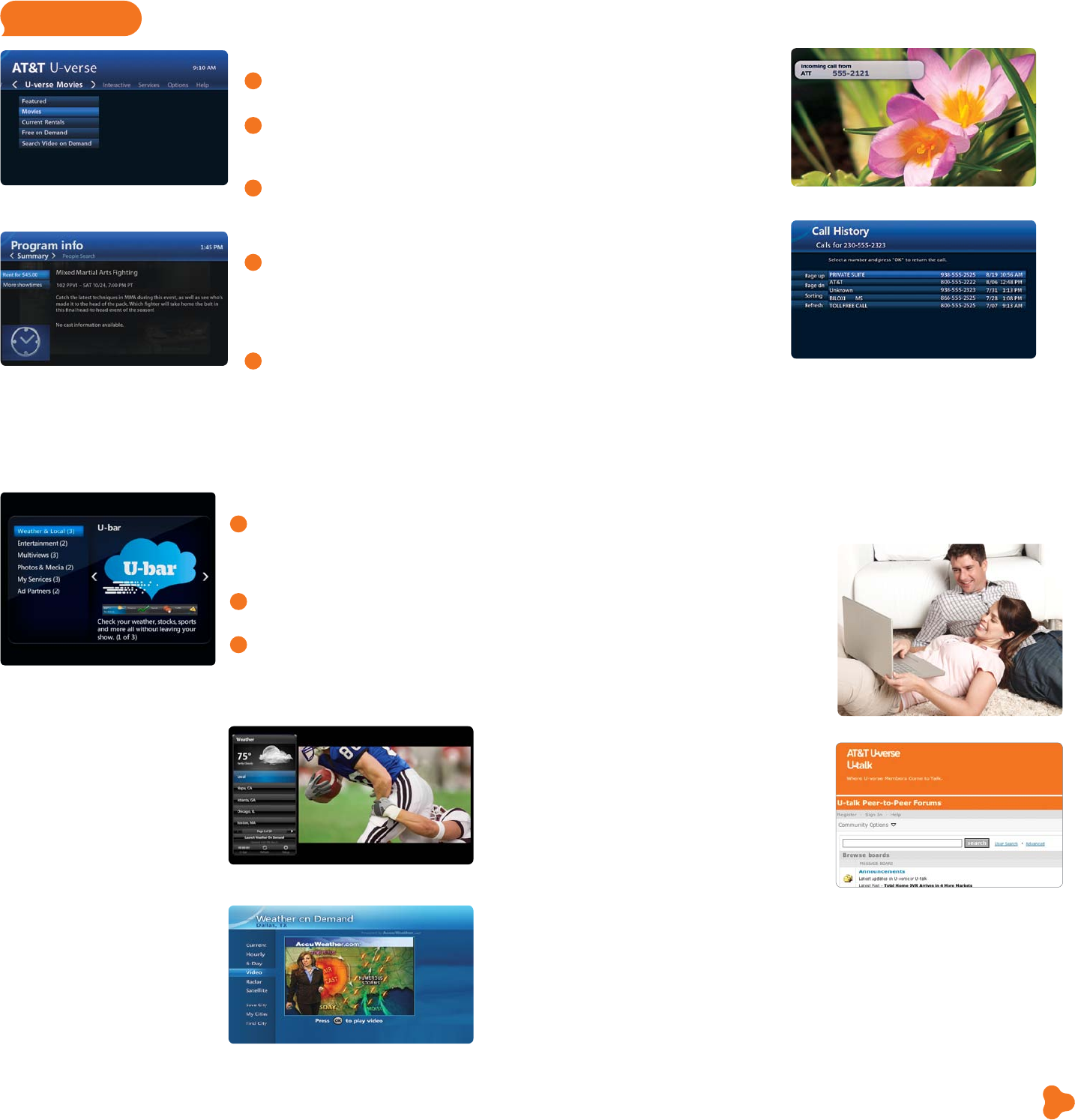
pg_11_UVE338_PostSaleStarter_WelcomeKit_RELEASEpg_10_UVE338_PostSaleStarter_WelcomeKit_RELEASE
11
TV user guide
Quick tips about your AT&T U-verse TV service
Best ways to locate channels quickly
> Press any ARROW to access your onscreen Picture-in-Picture browse bar
> Print a channel lineup guide for your area at att.com/channellineup
See what’s hot to watch now
> Press ON DEMAND on your remote control to access U-verse Movies
Chat with other members online
> Visit att.com/uversecommunity to post
messages and talk with other AT&T U-verse
members about TV features, programming,
and more
Watch exclusive AT&T U-verse channels
> Front Row Channel 100
Learn what’s coming up on Pay Per View
> Theatre Channel 200/1200
Watch U-verse Movies trailers,
interviews, and more
> Buzz Channel 300/1300
Go behind the scenes of
your favorite TV shows
> Sports Channel 600/1600
Get previews and an in-depth look
at all kinds of sports programming
> Help Channel 411
Get AT&T U-verse TV service help
> ATTention Channel 400
See news about our latest enhancements and more
Easy system setup
You can program your AT&T U-verse remote and set viewing aspect ratio
and Parental Controls using the System Set-up Tool:
> Press MENU on your remote and use ARROWS to select Help
> Press OK to select System Set-up
Caller ID notifications on TV
1
With AT&T U-verse Voice, you can
see who’s calling on your TV screen
without changing the channel.
Includes a Message Waiting indicator
so you know if they’ve left a message.
Tune to ch-9901 or select Services
from the Menu screen to set it up.
Call History ch-9900
Also with AT&T U-verse Voice, you
can view recent incoming calls on
your TV screen and initiate a call by
highlighting a number and pressing
OK on your remote control. Your
phone will ring and when you answer
it, your call will be connected.
1 Caller ID on TV requires subscription to U-verse TV and U-verse Voice.
Visit a.com/uverse/newcustomer to learn more
Three ways to access U-verse Movies
1
Press ON DEMAND on your remote
control for one-touch access.
2
Press MENU and use ARROWS to
select On Demand, then U-verse
Movies. Press OK.
3
Press GUIDE, then use ARROWS or
CH/PG to select Channel 1. Press OK.
How to order Pay Per View
1
Press 1 0 2 on your remote to access
Pay Per View Channel 102, or press 1 0 6
to see PPV HD Channel 106, then press
OK. (You can also press GUIDE and use
ARROWS to select Channel 102 or 106.)
2
Select the program you want to order,
and press OK to reach a Program Info
screen with event time, pricing, and
how to order.
Interactive features for TV, Internet, and Voice
Access your TV’s interactive features
1
Add AT&T U-verse High Speed Internet
and AT&T U-verse Voice
SM
digital home
phone service to your AT&T U-verse TV
service—they work together.
2
Press MENU and use RIGHT ARROW
to select Interactive.
3
Use ARROWS to select More
Interactive and then the application
you want to use. Learn more about
these innovative features below.
AT&T U-bar*
See the customized sports, stocks,
and weather content you’ve selected
on your AT&T U-verse Internet
homepage without leaving the TV
program you’re watching. Press the
GO INTERACTIVE button on your
remote control to launch U-bar.
AT&T Weather On Demand ch-227
Tune to Channel 227 using your
remote control or select it from the
Interactive screen. Choose a city in
the U.S. to see local conditions,
hourly temperatures, and a six-day
forecast, plus video, radar, and
satellite images.
Find answers 24/7: a.com/uversesupport
*AT&T U-verse High Speed Internet account required.