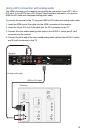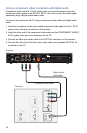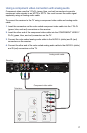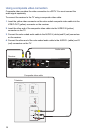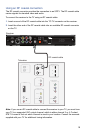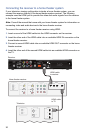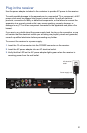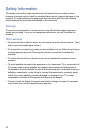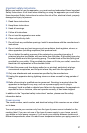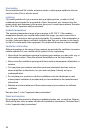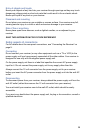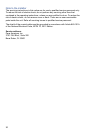23
• Verify that the receiver is set to the proper screen type and resolution.
No Color or Incorrect Color
• Verify that the current TV program is broadcast in color.
• Adjust the TV color controls.
• If you are using a component video connection, check that all connectors are
completely and properly connected.
• If you are using a component video connection and your HDTV has only RGB or
RGB-HV connectors, you must use an adapter. You can obtain the adapter through
an electronics retailer.
• Some programs may include copy protection, which means that if your receiver is
connected to your HDTV through the component video connectors, the picture is
downgraded to standard TV quality. To prevent this from happening, use an HDMI
connection, if it is supported on your TV.
No Sound
• Verify that all audio and video cables are securely and correctly connected. If your
system includes a home theater receiver, verify that you have properly connected
the device to the receiver.
• Verify that the volume is turned up.
• Verify that the mute function is not on.
• Verify that you are using the proper input selection on your TV or home theater
receiver.
No DVR Recording
• DVR functionality depends on your on-screen program guide. For more details,
consult the information provided by AT&T U-verse.
• The DVR functions will not work if the receiver becomes overheated. The internal
hard disk will be temporarily disabled. For more information about proper
ventilation, see “Ventilation and location” on page 28.
Screen burn-in
Images such as letterbox bars or side bars, bright closed-captioning backgrounds,
station logos, or any other stationary images may cause the display in your HDTV to
age unevenly. This is known as screen burn-in. Refer to the owner’s manual that came
with your HDTV for more information about avoiding screen burn-in.
CAUTION: Do not display the same fixed images on your HDTV screen for extended
periods of time.