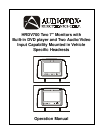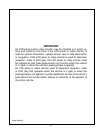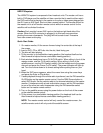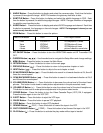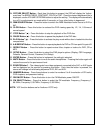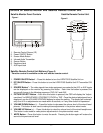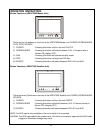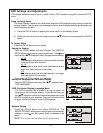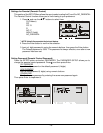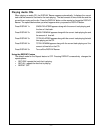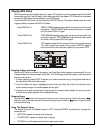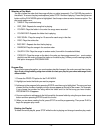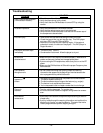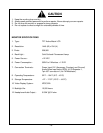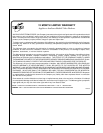-3-
HRDV700 system
The HRDV700 system is composed of two headrest units. The master unit has a
built-in DVD player and the satellite unit has a monitor that is used to either watch
the DVD movie that is playing in the master unit or play a video game plugged into
the AV1 input or AUX input. Each unit has a remote control. The remote control for
the master unit is a full-function remote control while the remote control for the
satellite unit has limited functions.
Caution: Each monitor has an AUX input on the bottom right hand side of the
screen. When the AUX connector is plugged in to this input use care when
pivoting the screen downwards. The plug will limit screen travel. Excessive
force can screen and/or plug.
Quick Start Guide
1. On master monitor, tilt the screen forward using the center tab at the top of
the screen.
2. Insert a DVD, CD or MP3 disc into the slot, label facing you.
3. The disc will start playing.
4. Tilt the monitor to a comfortable viewing position (the headrest itself can be
tilted forward to help achieve a comfortable viewing position).
5. Each wireless headphone has a CH A/CH B switch. When sitting in front of the
master screen, use the CH A switch setting. When sitting in front of the
satellite screen, use the CH B switch setting. Set the headphone to the proper
channel and press the Power On/Off switch. The power indicator will light up
red. Turn the volume down to its lowest setting before putting them on your
head.
6. When the DVD menu appears, select the menu item using the cursor keys
and press the Enter or Play button.
7. If audio playback through the vehicle radio is preferred, use the FM transmitter
On/Off button on the master remote control. Use the FMM Source button to
select DVD Audio. Set the vehicle radio to the channel selected on the master
monitor. If interference with a local radio station occurs, set the FM modulator
to one of the other two radio frequencies using the FM transmitter select
button on the master remote control.
8. Turn on the satellite screen using the power button on the front of the screen
or the satellite remote control.
9. Tilt the screen to a comfortable viewing position (the headrest itself can be
tilted forward to help achieve a comfortable viewing position).
NOTE: The master remote control will only control the master screen; the
satellite remote control will only control the satellite screen.