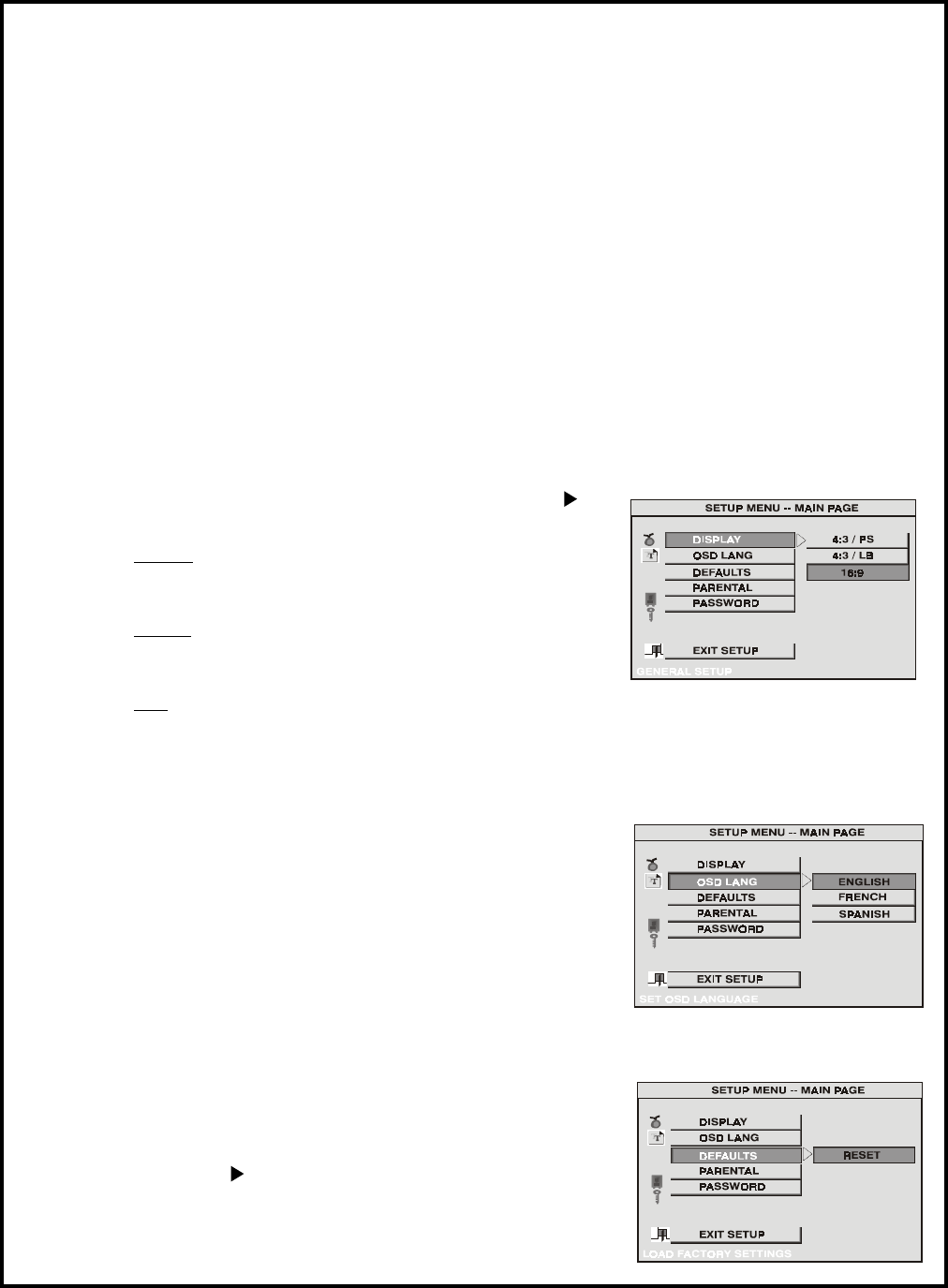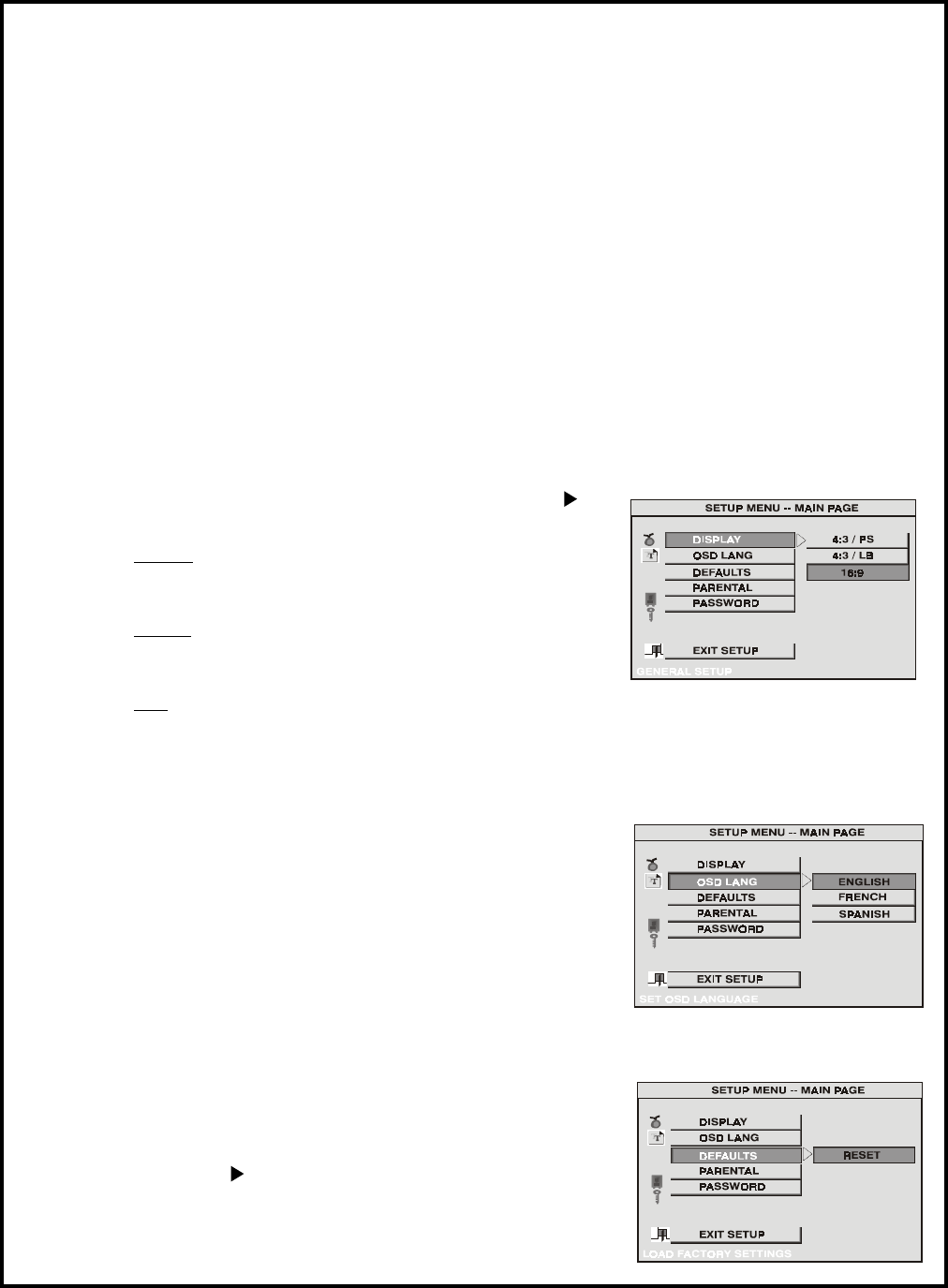
DVD Settings and Adjustments
This chapter describes how to set and adjust various DVD functions using the on-screen SETUP
menu.
Using the Setup Menu
The Setup Display is used for the initial setup, select the DVD playback screen rating, and set the
various outputs. You can also set a language for the on-screen display and the setup display and
limit playback by children.
1) Press the SETUP button to display the “setup menu” on the display screen.
2) Select the menu item you want using the cursor (
FG) buttons, and then press the ENTER
button.
To Cancel Setup
Press the SETUP button on the remote.
Setting the Language for On-Screen Display
Press the SETUP button and using the (
FG) buttons select
“OSD LANGUAGE”.
OSD (On-Screen Display) Language Menu
The OSD Language Menu allows the user to select the
language for the on-screen display. Press K and then use
the (
FG) buttons to select the desired language then press
ENTER to confirm your selection. The user can select either
English, French or Spanish for the OSD language.
Setting the Display
Press the SETUP button and select Display. The DISPLAY
SETUP allows you to adjust screen aspect ratio. Press and
then use the (
FG) buttons to select the appropriate settings.
4:3 / PS
This displays a wide picture on the screen with a portion
of the left & right side removed.
4:3 / LB
This displays a wide picture with black bands on the
upper and lower portions of the screen.
16:9
This displays a picture with black bands on the upper
and lower portion of the screen.
Then press ENTER to confirm your selection.
Defaults Setting
Press the SETUP button and select DEFAULTS. The
DEFAULTS RESET allows you to reset all options to the factory
settings or press
and then press Enter to implement the
reset.
NOTE: This function will not effect the Parental setting.
-9-