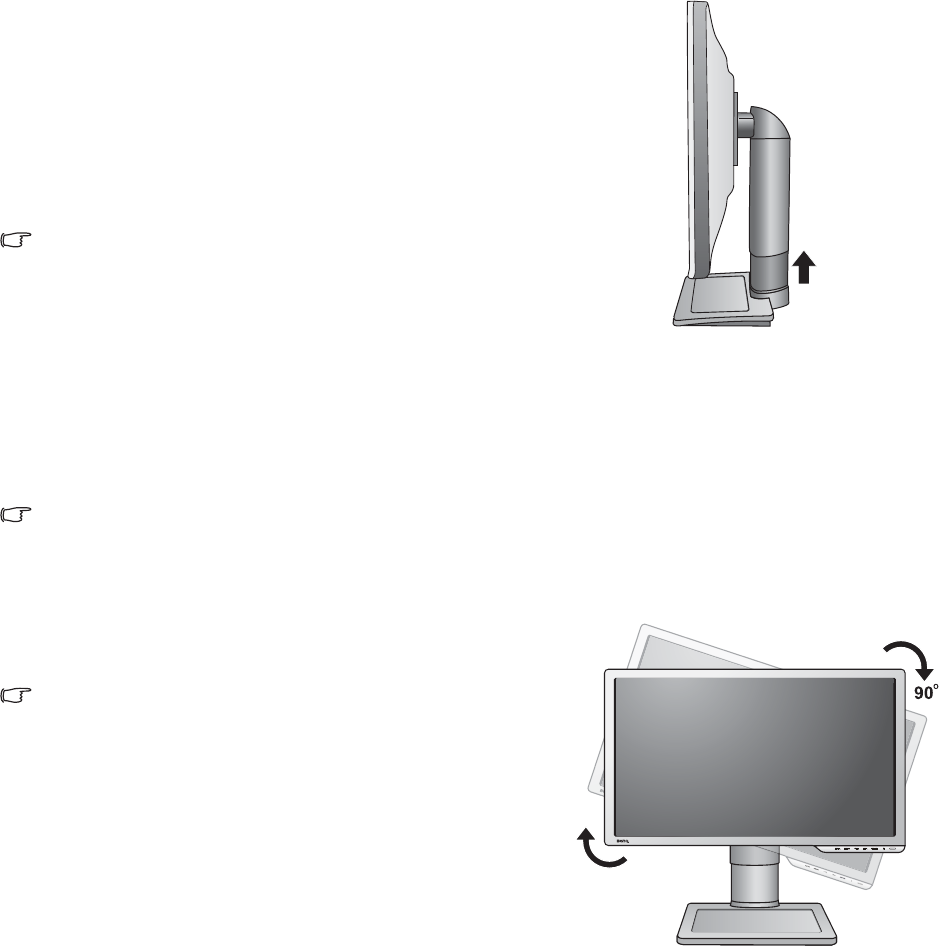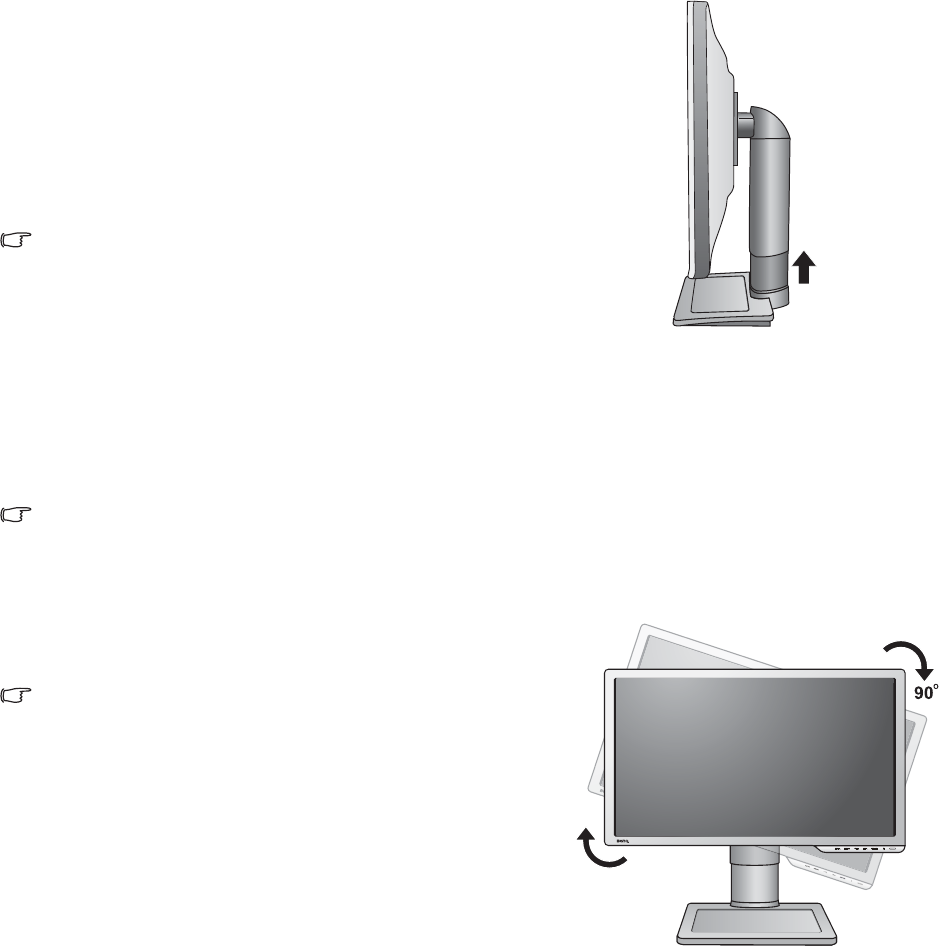
12 How to assemble your monitor hardware
Rotating the monitor
1. Pivot the display.
Before rotating the monitor with a portrait viewing
orientation, the display has to be rotated 90 degrees.
Go to Start and Control Panel on your computer,
select the properties or controller of the graphics
processing units (GPU) on your computer. Select to
rotate the display 90 degrees, and follow the on-screen
instructions to complete the settings.
Refer to the product specifications of your computer to
find the GPU name. For details on the GPU settings,
contact the customer service of the GPU.
2. Fully extend the monitor and tilt it.
Gently lift the display up and extend the stand to the
maximum extended position. Then tilt the monitor.
The stand should be vertically extended to allow the
monitor to rotate from landscape to portrait mode.
3. Rotate the monitor 90 degrees clockwise as
illustrated.
To avoid the edge of the LCD display hitting the monitor
base surface while it is being rotated, do tilt and extend
the monitor to the highest position before you start to
rotate the display.
You should also make sure there are no obstacles
around the monitor and there is enough room for cables.
You might need to route the cables again via the cable
clip after the rotation.
4. Adjust the monitor to the desired viewing angle.