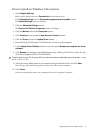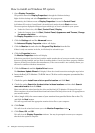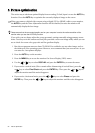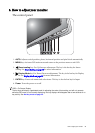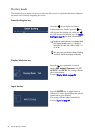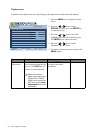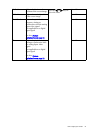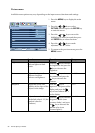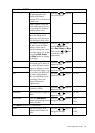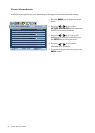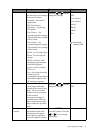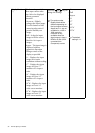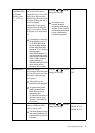26 How to adjust your monitor
Display menu
Available menu options may vary depending on the input sources, functions and settings.
1. Press the MENU key to display the main
menu.
2. Press the or keys to select
DISPLAY and then press the ENTER key
to enter the menu.
3. Press the or keys to move the
highlight to a menu item and then press
the
ENTER key to select that item.
4. Press the or keys to make
adjustments or selections.
5. To return to the previous menu, press the
MENU button.
DISPLAY
Mode:
Standard
Auto Adjustment
H. Position
V. Position
Pixel Clock
Phase
10
12
1
12
Exit
ENTER
Select
Move
Item Function Operation Range
Auto
Adjustment
Optimizes and adjusts the
screen settings automatically
for you. The AUTO
key is a
‘hot key’ for this function.
When you connect a
digital video output using
a digital (DVI or HDMI)
cable to your monitor, the
AUTO key and the
Auto
Adjustment
function will
be disabled.
Press the ENTER key to select
this option and make
adjustment.