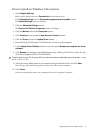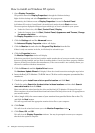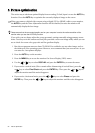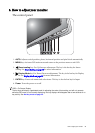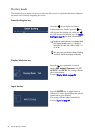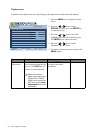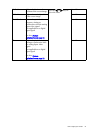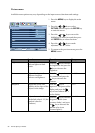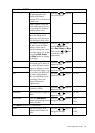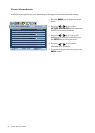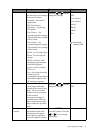24 How to adjust your monitor
Hot key mode
The monitor keys perform as hot keys to provide direct access to particular functions whenever
the menu isn't currently displaying on-screen.
Smart Scaling hot key
Display Mode hot key
Input hot key
Press the key to display the Smart
Scaling indicator. Further press the key
will increase the display size, while the
key will decrease the display size. See Smart
Scaling on page 33 for more information.
The Smart scaling hot key is available when
the Display Mode is set to 1:1 (and the
resolution is lower than 1920 x 1080), 17",
or 19"W.
You can press and hold the Smart Scaling
hot key to resize the display continually.
Press the key continually to switch
among Full, Aspect, Overscan, 1:1, 17",
19"W, 19", and 22"W. The setting will take
effect immediately.
See also Display Mode on page 32.
Press the ENTER key to toggle between
different PC video signal inputs that may be
connected to your monitor.
The setting will take effect immediately.
See also Input on page 36.