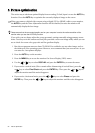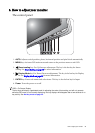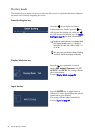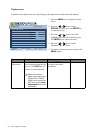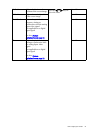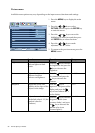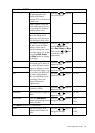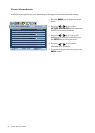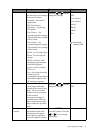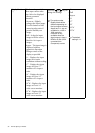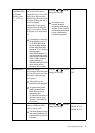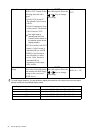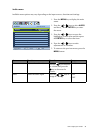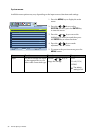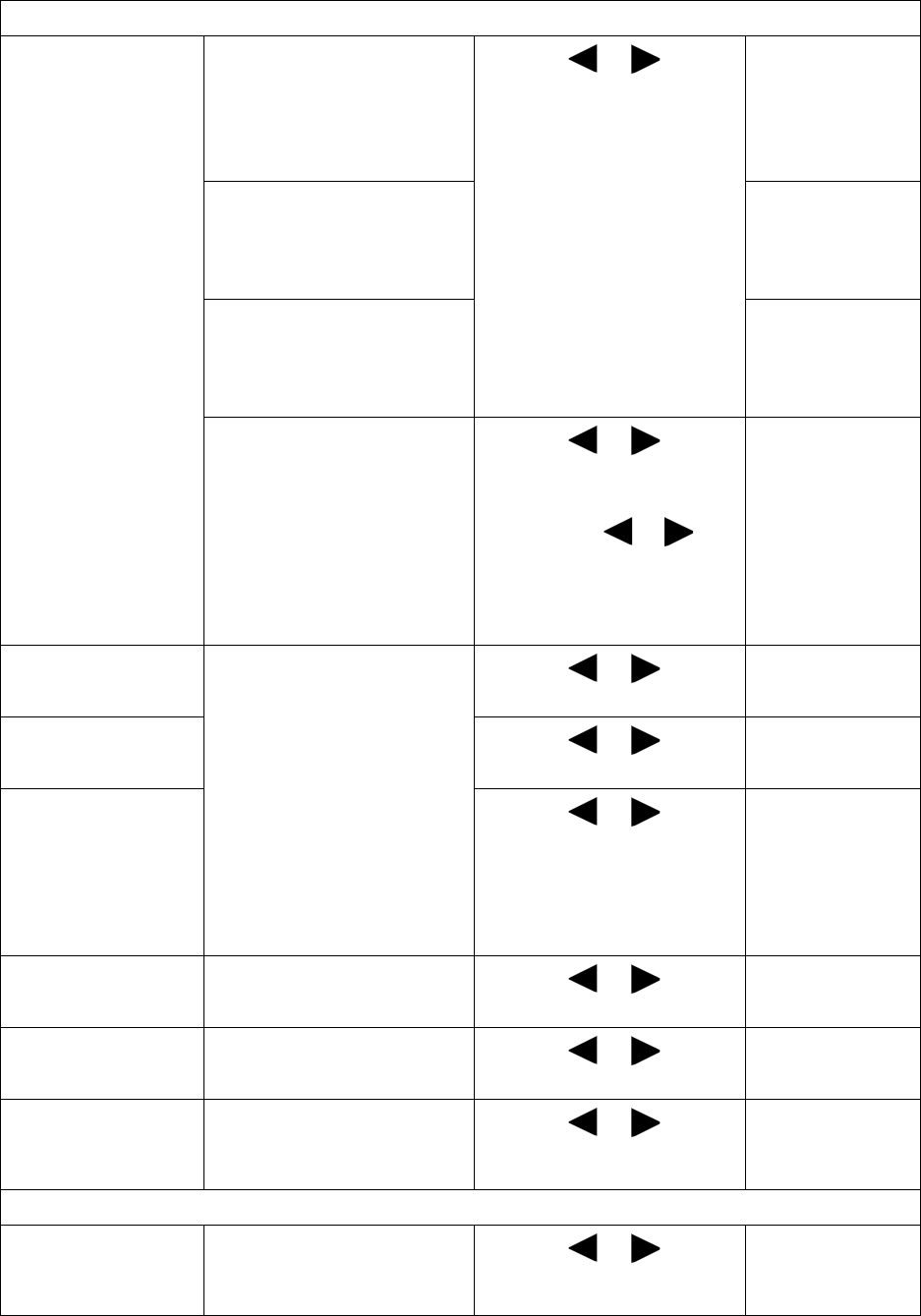
29 How to adjust your monitor
Color - Press ENTER to enter the Color menu
Color Temperature Normal: Allows video and
still photographs to be
viewed with natural
coloring. This is the factory
default color.
Press the or keys to
select this option.
Bluish: Applies a cool tint
to the image and is factory
pre-set to the PC industry
standard white color.
Reddish: Applies a warm
tint to the image and is
factory pre-set to the news
print standard white color.
User Mode: The blend of
the Red, Green and Blue
primary colors can be
altered to change the color
tint of the image. Go to the
succeeding Red, Green,
and Blue menus to change
the settings.
Press the or keys
and the
ENTER key to
select
Red, Green, or Blue.
Then use the or keys
to make the color
adjustments.
Red Tailors the image color tint.
Decreasing one or more of
the colors will reduce their
respective influence on the
color tint of the image. (e.g.
if you reduce the Blue level
the image will gradually
take on a yellowish tint. If
you reduce Green, the
image will become a
magenta tint.)
Press the or keys to
adjust the value.
0 to 100
Green
Press the or keys to
adjust the value.
0 to 100
Blue
Press the or keys to
adjust the value.
0 to 100
Hue Adjusts the degree of how
we perceive colors.
Press the or keys to
adjust the value.
0 to 100
Saturation Adjusts the purity degree of
colors.
Press the or keys to
adjust the value.
0 to 100
Reset Color Resets the User Mode
custom color settings to the
factory defaults.
Press the or keys to
change the settings.
• YES
• NO
Press MENU to leave the Color menu.
AMA Improves the gray level
response time of the LCD
panel.
Press the or keys to
change the settings.
• ON
• OFF